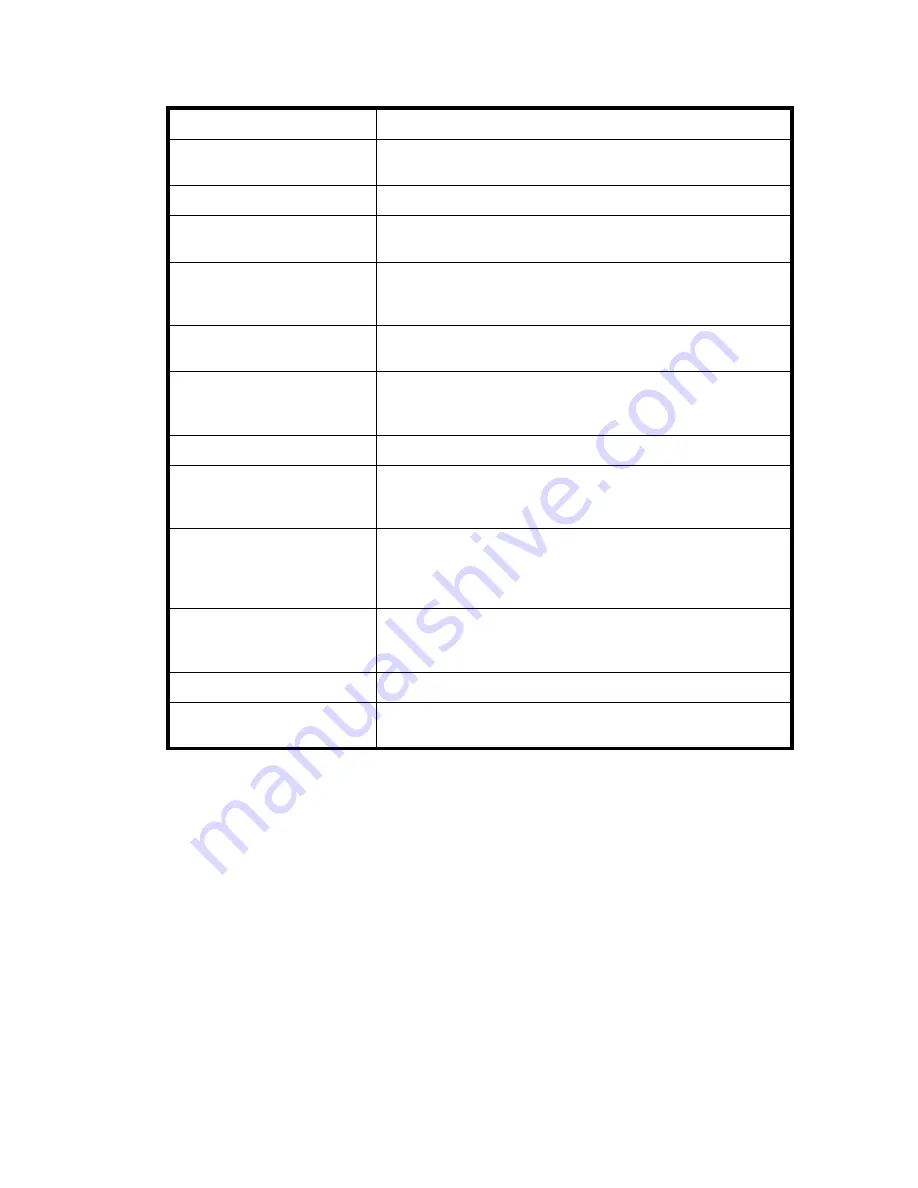
Specification
Description
System processor for the
4/32B SAN Switch
PowerPC 440GP, 333 MHz CPU
ANSI protocol
FC-PH (FC Physical and Signalling Interface standard)
Modes of operation for the
4/8 and 4/16 SAN Switches
FC Class 2, Class 3, and Class F
Modes of operation for the
4/32, 4/32B and 4/64
SAN Switches
FC Class 2 and Class 3
Fabric initialization for the
4/8 and 4/16 SAN Switches
Complies with FC-SW-2 Rev. 6.6
Fabric initialization for the
4/32, 4/32B and 4/64
SAN Switches
Complies with FC-SW-3 Rev. 6.6
FC-IP (IP over FC)
Complies with FC-IP 2.3 of FCA profile
Aggregate switch I/O
bandwidth for the 4/8 and
4/16 SAN Switches
64 Gb/s if all 16 ports are running at 4 Gb/s, full duplex
Aggregate switch I/O
bandwidth for the 4/32 SAN
Switch and 4/32B SAN
Switch
256 Gb/s if all 32 ports are running at 4 Gb/s, full duplex
Aggregate switch I/O
bandwidth for the 4/64 SAN
Switch
512 Gb/s if all 64 ports are running at 4 Gb/s, full duplex
Port-to-port latency
Less than 2
μ
sec with no contention (destination port is free)
Port-to-port latency for 4/32B
SAN Switch
800 nano-seconds
SAN Switch installation guide
133
Summary of Contents for AA-RWF3A-TE
Page 1: ...HP StorageWorks SAN Switch installation guide Part number AA RWF3A TE Fifth edition May 2007 ...
Page 7: ...Supported HBAs 145 Glossary 147 Index 157 SAN Switch installation guide 7 ...
Page 10: ...10 ...
Page 64: ...64 Installing and configuring SAN Switches ...
Page 90: ...90 Managing SAN Switches ...
Page 117: ...Japanese notice Korean notices SAN Switch installation guide 117 ...
Page 146: ...146 SAN Switch technical specifications ...
Page 156: ...156 Glossary ...
















































