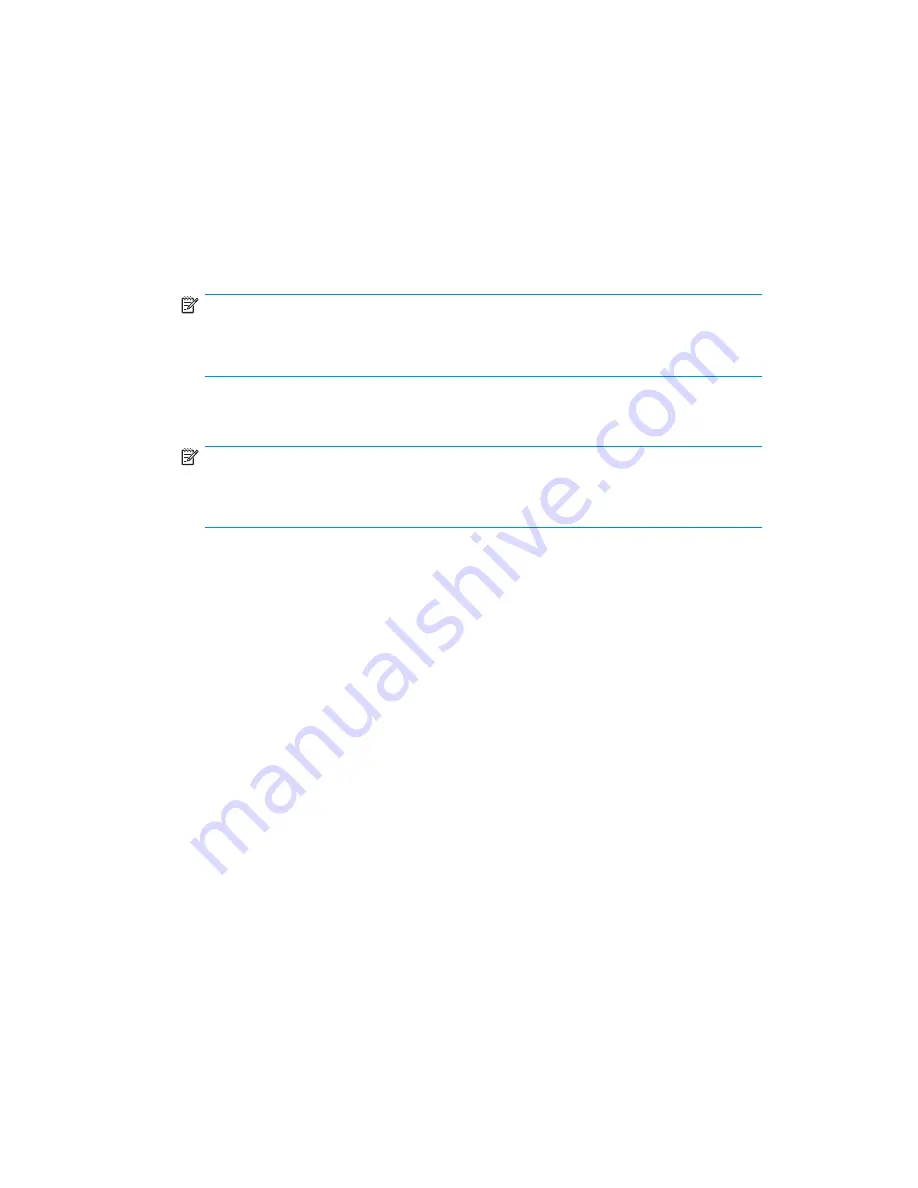
3.
Contact your HP representative to purchase the
HP StorageWorks 4-Port Upgrade
License
, part number T4260A.
4.
Upon receipt of the
HP StorageWorks 4-Port Upgrade License
, install the license:
a.
Log in to the 4/16 Switch as
admin
.
b.
Issue the
licenseadd
command, followed by the license key enclosed in
quotation marks. (The license key consists of approximately 16 uppercase
and lowercase letters and numerals.)
NOTE:
Enter the license key exactly as issued. If you enter the key incorrectly,
the license will not function properly.
c.
Issue the
licenseshow
command to verify that the license is valid. If a
licensed product is not displayed, the license is invalid.
NOTE:
It is not necessary to reboot the system. The product is available
immediately after you enter the license key.
5.
Configure the inactive ports. Issue the
portstart
command to start the ports. This
command loads the port code, unlike the
portenable
command, which enables
the port laser. For example:
portstart 16–31
6.
Issue the
portenable
command to enable the ports. For example:
portenable 16–31
7.
Optional: Issue the
portshow
command to verify that the newly activated ports
are started.
Enabling E_Ports on the 4/8 SAN Switch
The 4/8 SAN Switch requires that you purchase the
Full Fabric Upgrade License
, part
number T4261A, to enable E_Ports (the 4/16 SAN Switch ships with the Full Fabric
license installed). The switch, by default, cannot be connected to another switch until this
license is installed. Without the license, the switch can still be directly connected to hosts
and storage devices. To install the
Full Fabric Upgrade License
, use the
licenseadd
command. After it has been installed, the license appears under the
licenseshow
command as
Full Fabric License
and indicates that E_Ports are now automatically
enabled when interswitch links (ISLs) are connected.
18
Overview
Summary of Contents for AA-RWF3A-TE
Page 1: ...HP StorageWorks SAN Switch installation guide Part number AA RWF3A TE Fifth edition May 2007 ...
Page 7: ...Supported HBAs 145 Glossary 147 Index 157 SAN Switch installation guide 7 ...
Page 10: ...10 ...
Page 64: ...64 Installing and configuring SAN Switches ...
Page 90: ...90 Managing SAN Switches ...
Page 117: ...Japanese notice Korean notices SAN Switch installation guide 117 ...
Page 146: ...146 SAN Switch technical specifications ...
Page 156: ...156 Glossary ...






























