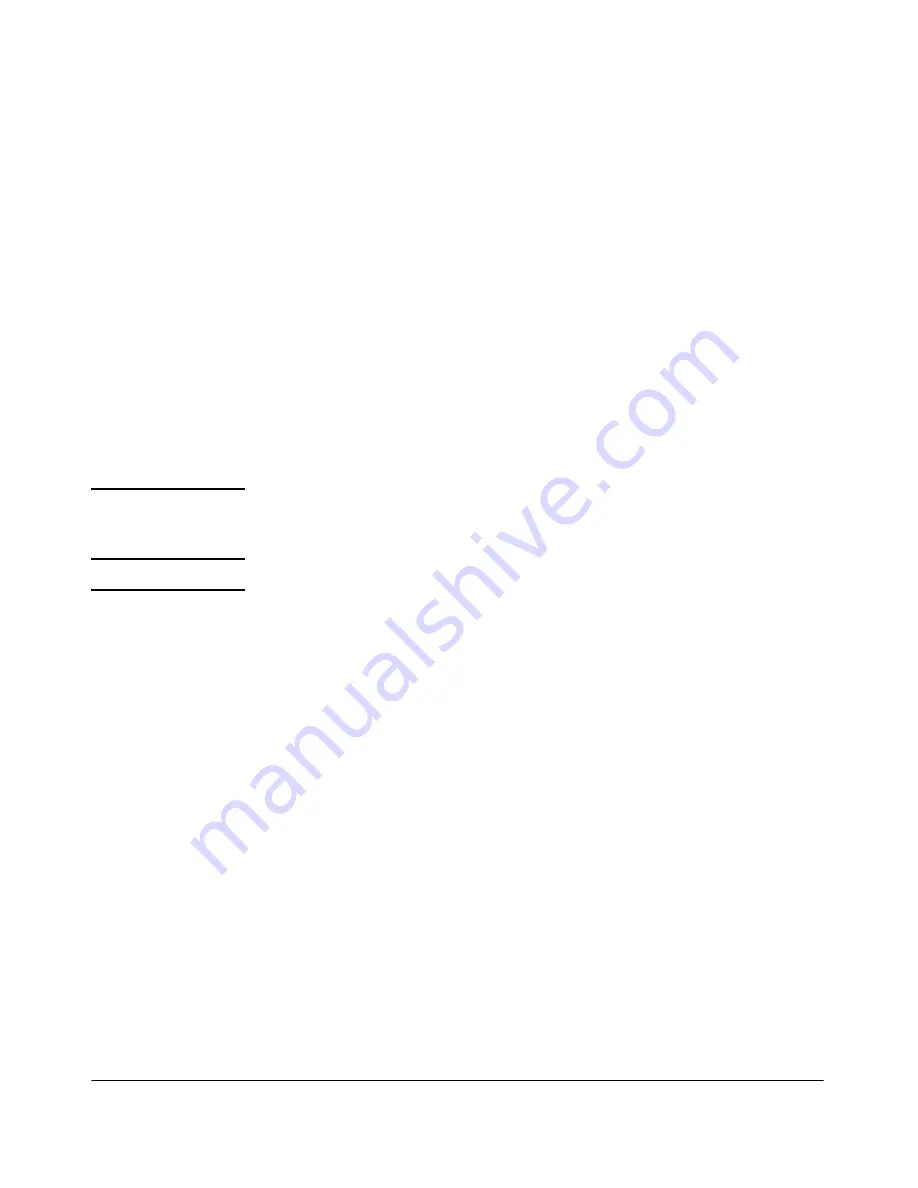
System Configuration
Management Server
3-28
3.
Click
ok
.
Checking for NAC 800 Upgrades
To check for system upgrades:
Home window>>System configuration>>Management server
1.
Click
check for upgrades
in the
System upgrade
area. A progress window
appears.
2.
A status window appears indicating if upgrades are available.
a.
If no upgrades are available, click
ok
to clear the status window.
b.
Click
ok
to return to
System configuration
.
c.
If an upgrade is available, click
yes
to upgrade your system.
CAUTION:
Installation of an upgrade can take several hours to download all the software.
You can continue to use NAC 800 during the download process. NAC 800 will
automatically shutdown and restart after the software downloads.
TIP:
Since upgrading can take longer than the default timeout (45 minutes) setting
of the NAC 800 Update, ProCurve recommends that you increase the timeout
value when you have limited bandwidth by performing the steps described in
“Changing the NAC 800 Upgrade Timeout”.
Changing the NAC 800 Upgrade Timeout
Since upgrading can take longer than the default timeout (45 minutes) setting
of the NAC 800 Update, ProCurve recommends that you increase the timeout
value when you have limited bandwidth by performing these steps.
To change the inactivity timeout value for upgrades:
Command window
1.
Log in to the NAC 800 server as
root
, either using SSH or directly with a
keyboard.
2.
Enter the following at the command line:
setProperty.py -m
Compliance.UpgradeManager.UpgradeTimeout=
<minutes>
Summary of Contents for 800 Series
Page 1: ...Users Guide www procurve com ProCurve Network Access Controller 800 ...
Page 2: ......
Page 3: ...ProCurve Network Access Controller 800 Release 1 1 Users Guide ...
Page 43: ...2 1 2 Clusters and Servers Chapter Contents Overview 2 2 Installation Examples 2 3 ...
Page 70: ...System Configuration Management Server 3 22 Figure 3 9 System Configuration Management Server ...
Page 79: ...System Configuration User Accounts 3 31 Figure 3 12 System Configuration User Accounts ...
Page 87: ...System Configuration User Roles 3 39 Figure 3 16 System Configuration User Roles ...
Page 206: ... This page intentionally left blank ...
Page 229: ...End user Access Mac OS X Endpoint Settings 5 23 Figure 5 8 Mac System Preferences ...
Page 262: ... This page intentionally left blank ...
Page 284: ... This page intentionally left blank ...
Page 298: ... This page intentionally left blank ...
Page 302: ...High Availability and Load Balancing High Availability 8 4 Figure 8 2 DHCP Installation ...
Page 303: ...High Availability and Load Balancing High Availability 8 5 Figure 8 3 802 1X Installation ...
Page 305: ...9 1 9 Inline Quarantine Method Chapter Contents Inline 9 2 ...
Page 308: ... This page intentionally left blank ...
Page 311: ...DHCP Quarantine Method Overview 10 3 Figure 10 1 DHCP Installation ...
Page 314: ... This page intentionally left blank ...
Page 319: ...802 1X Quarantine Method NAC 800 and 802 1X 11 5 Figure 11 2 NAC 800 802 1X Enforcement ...
Page 320: ...802 1X Quarantine Method NAC 800 and 802 1X 11 6 Figure 11 3 802 1X Communications ...
Page 376: ... This page intentionally left blank ...
Page 414: ... This page intentionally left blank ...
Page 421: ...Reports Viewing Report Details 14 7 Figure 14 3 Test Details Report ...
Page 474: ... This page intentionally left blank ...
Page 520: ...Tests Help Security Settings Windows B 34 http www pcworld com article id 112138 article html ...
Page 526: ... This page intentionally left blank ...
Page 556: ... This page intentionally left blank ...
Page 584: ... This page intentionally left blank ...
Page 585: ......






























