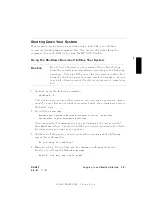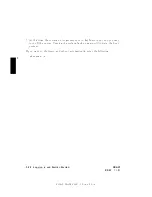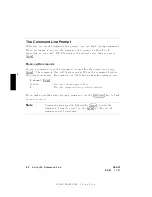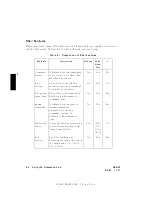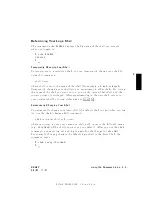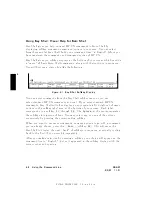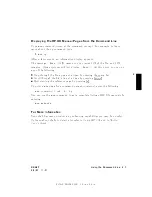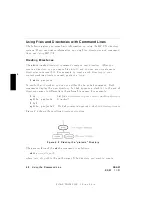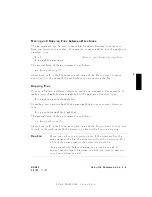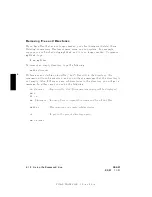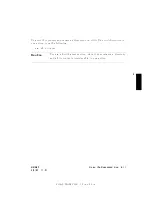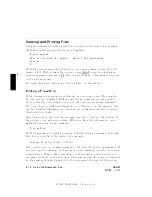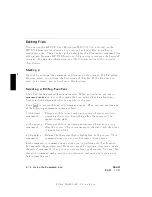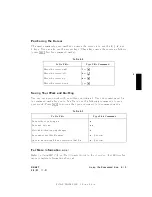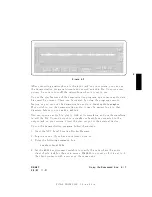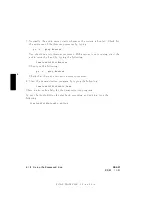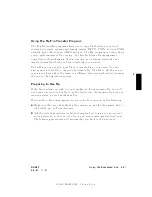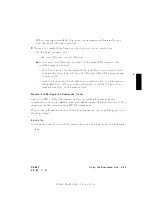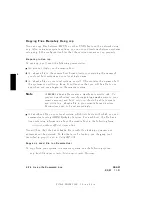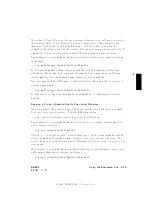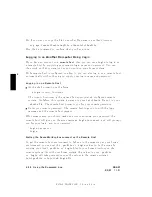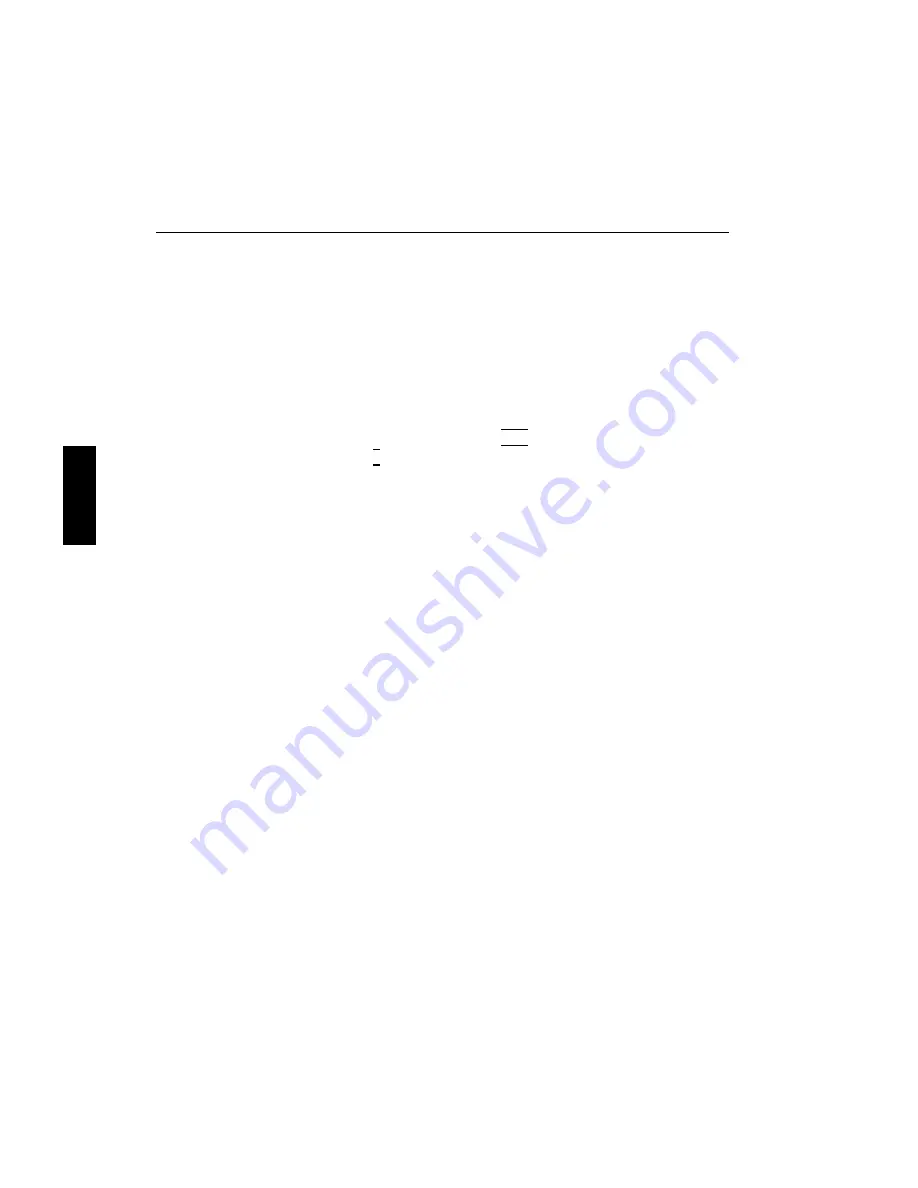
FINAL
TRIM
SIZE
:
7.0
in
x
8.5
in
4
Viewing
and
Printing
Files
The
more
command
displays
a
text
le's
con
ten
ts
on
the
screen.
F
or
example,
the
follo wing
line
displays
the
con
ten
ts
of
myfile :
$
more
myfile
This
is
the
text
of
"myfile",
which
I
had
previously
entered.
$
If
the
le
con
tains
more
lines
than
are
on
y
our
screen,
more
pauses
when
the
screen
is
full.
With
a
longer
le,
y
ou
can
press
4
space
5
to
con
tinue
lo
oking
at
additional
screens,
and
press
4
Q
5
when
y
ou
are
nished.
Then
more
returns
y
ou
to
the
system
prompt.
F
or
using
the
vi
text
editor,
see
\Editing
Files",
in
this
c
hapter.
Printing
a
File
with
lp
If
y
our
system
is
appropriately
congured,
y
ou
can
prin
t
a
text
le
using
the
lp
( l
ine
p
rin
ter)
command.
Before
using
the
lp
command
y
ou
may
need
to
nd
out
whether
y
our
system
is
set
up
so
that
y
ou
can
use
the
lp
command.
If
it
is
not,
basic
installation
information
is
in
Chapter
5,
in
this
man
ual.
Y
ou
can
nd
detailed
information
on
installing
and
conguring
prin
ters
in
System
A
dministr
ation
T
asks
.
If
lp
do es
w
ork
on
y
our
system,
y
ou
may
also
need
to
nd
out
the
lo
cation
of
the
prin
ter,
on
an
extensiv
e
system.
When
y
ou
ha
v
e
this
information,
prin
t
myfile
b
y
running
the
lp
command:
$
lp
myfile
If
the
lp
command
is
w
orking
prop erly
,
it
should
display
a
message
indicating
that
it
sen
t
y
our
le
to
the
prin
ter.
F
or
example:
request
id
is
lp- numb
er
(1
file)
The
numb
er
is
an
i.d.
n
um
b er
assigned
to
the
prin
t
job
b
y
the
lp
command.
If
y
ou
don't
see
this
message,
or
if
y
ou
get
an
error
message,
consult
y
our
system
administrator.
If
lp
w
orks
successfully
,
y
ou
should
get
a
prin
tout
with
y
our
username
display
ed
on
the
rst
page.
The
time
required
for
a
prin
tout
dep ends
on
the
n
um
b er
of
tasks
b eing
run
b
y
the
system
and
the
sp eed
of
the
prin
ter.
4-12
Using
the
Command
Line
DRAFT
2/5/97
11:31