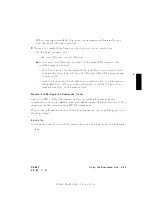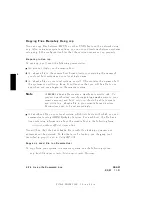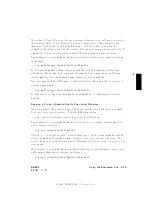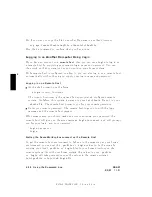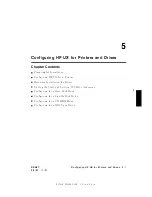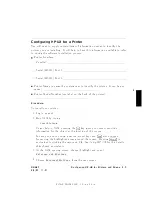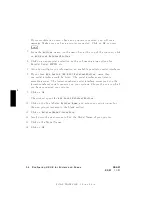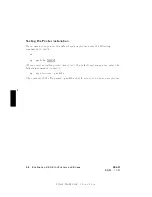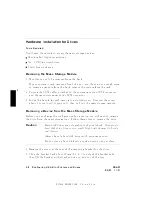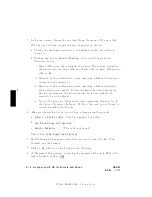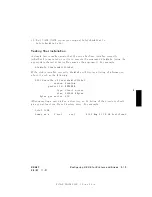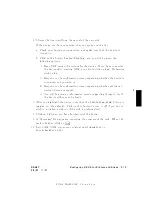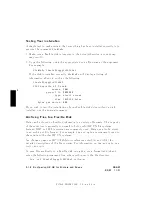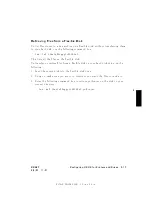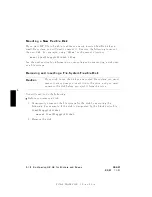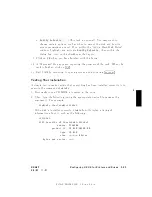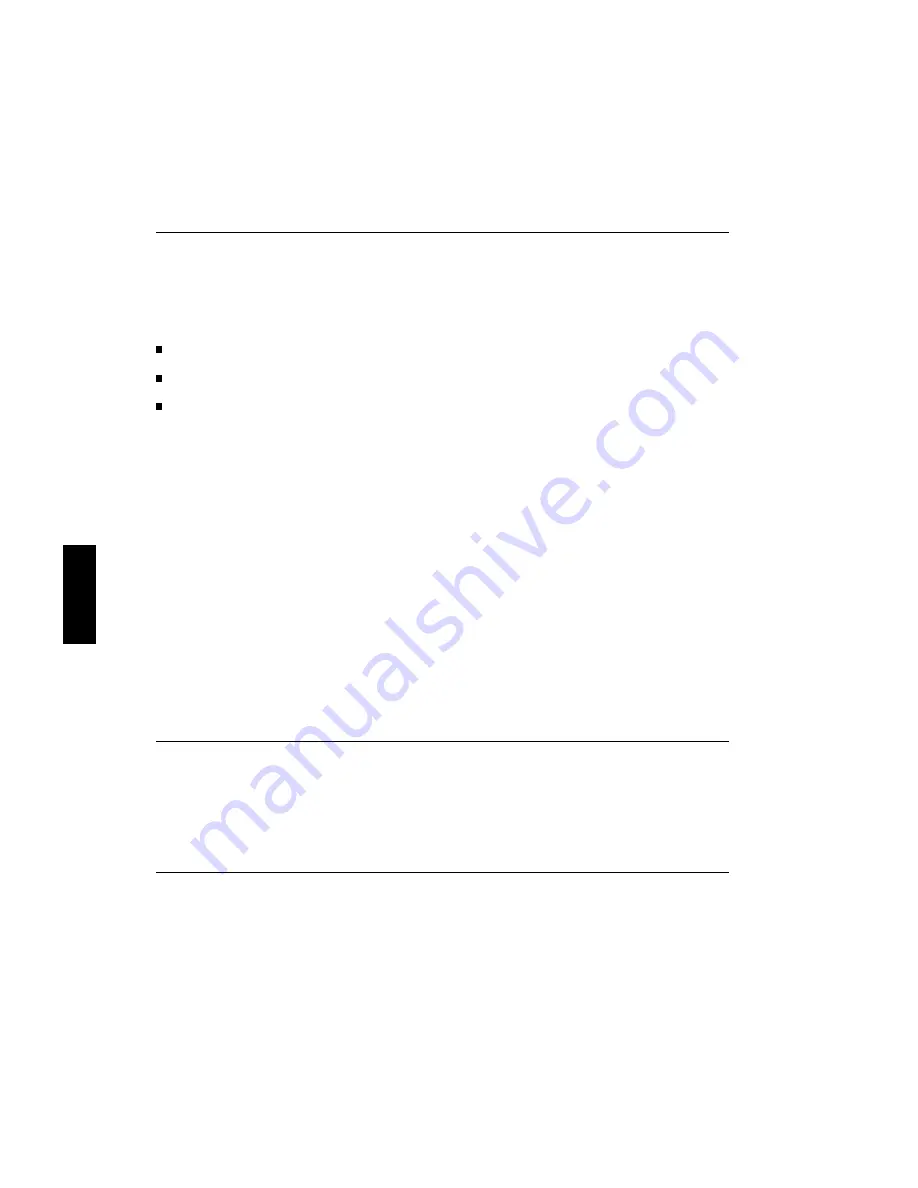
FINAL
TRIM
SIZE
:
7.0
in
x
8.5
in
5
Hardw
are
Installation
for
Driv
es
T
ools
Required
Y
ou'll
need
these
to
ols
to
access
the
mass
storage
devices:
Medium
at-tipp
ed
screwdriver.
No.
1
Phillips
screwdriver.
Static-free
w
ork
area.
Remo
ving
the
Mass
Storage
Module
1.
Mo
dules
can
only
b e
remov
ed
from
the
bac
k.
If
y
our
system
is
rac
k-moun
ted
fron
t
side
out,
and
there
is
not
enough
ro
om
to
remov
e
a
mo
dule
from
the
bac
k,
remov
e
the
system
from
the
rac
k.
2.
Unplug
the
SCSI
cables
attached
to
the
system
mo
dule's
SCSI
connector
and
the
mass
storage
mo
dule's
SCSI
connector.
3.
Inside
the
handle
for
eac
h
mo
dule
is
a
slotted
screw.
Unscrew
the
screw
ab out
7
turns
(un
til
it
p ops
out),
then
pull
out
the
mass
storage
mo
dule.
Remo
ving
a
Device
from
the
Mass
Storage
Module
Before
y
ou
can
c
hange
the
conguration
for
a
device,
y
ou
will
need
to
remov
e
the
driv
e
from
the
mass
storage
tray
.
F
ollo
w
these
steps
to
remov
e
the
driv
e.
Caution
Hard
disk
driv
es
are
vulnerable
to
ph
ysical
sho c
k.
Dr
opping
a
har
d
disk
drive
fr
om
even
a
smal
l
height
wil
l
damage
its
he
ads
and
platters.
Alwa
ys
handle
hard
disk
driv
es
with
extreme
caution.
Do
not
place
a
hard
disk
driv
e
upside
do
wn
on
an
y
surface.
1.
Remo
v
e
the
screw
at
the
rear
of
the
moun
ting
brac
k
et
for
the
driv
e.
2.
Slide
the
brac
k
et
bac
k
ab out
12mm
(0.5-in.)
to
unlo c
k
the
brac
k
et
tabs,
then
lift
the
brac
k
et
with
attached
driv
e
up
and
out
of
the
tray
.
5-8
Configuring
HP-UX
for
Printers
and
Driv
es
DRAFT
2/5/97
11:31