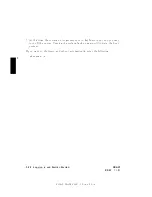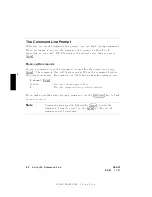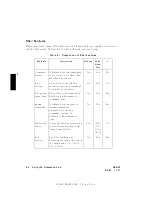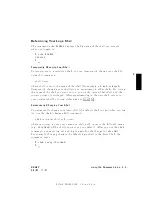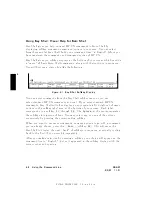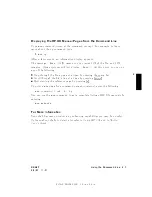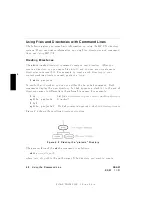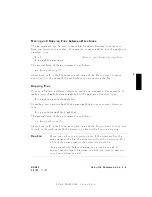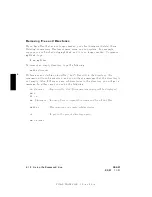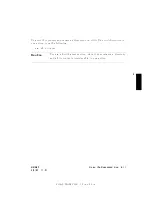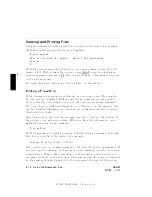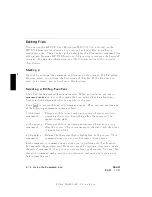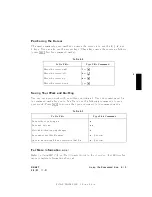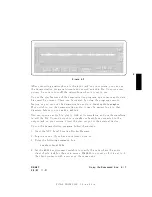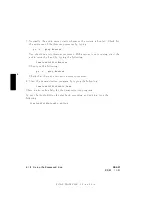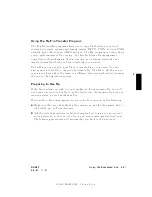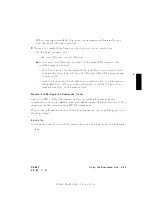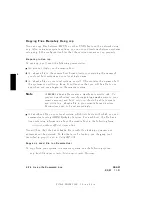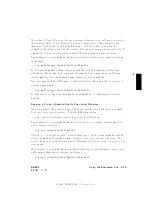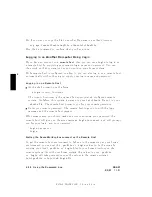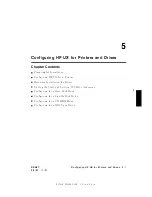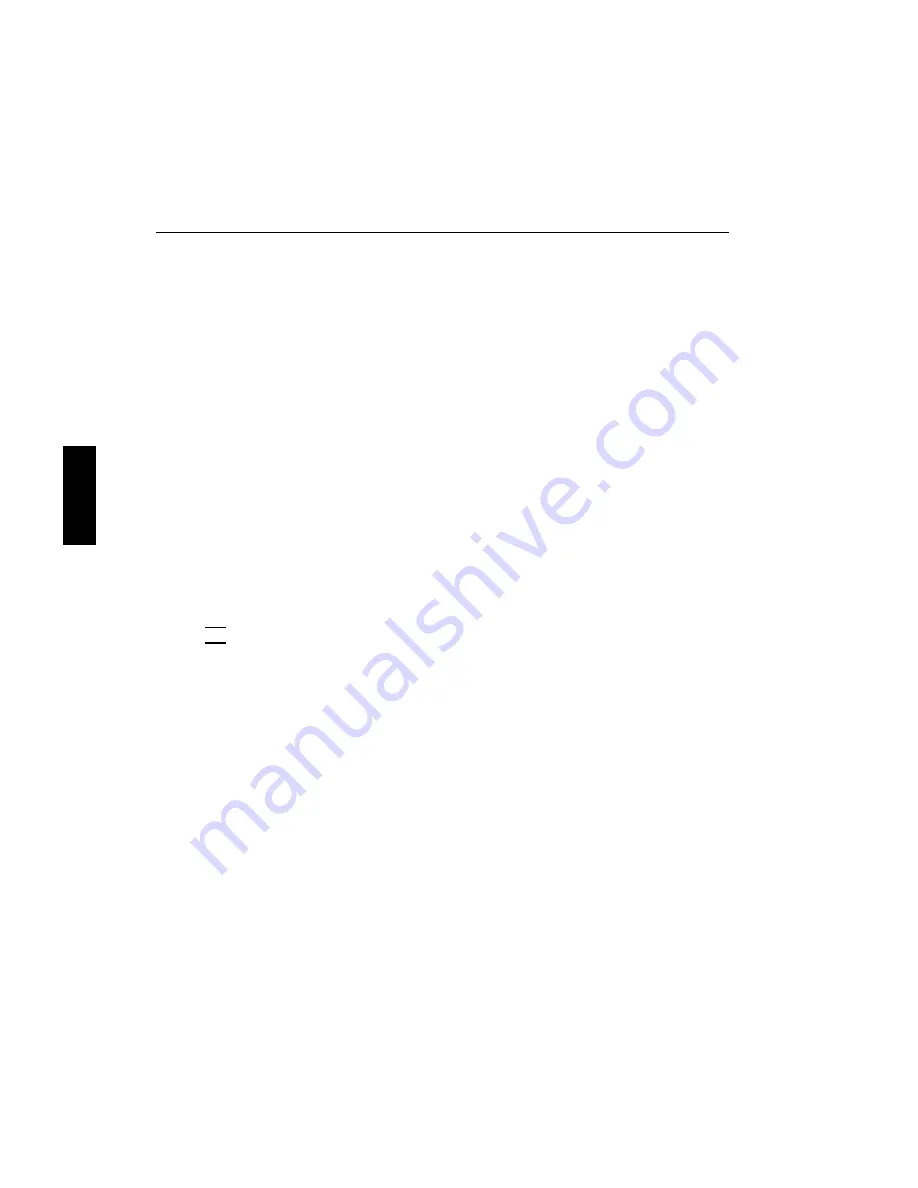
FINAL
TRIM
SIZE
:
7.0
in
x
8.5
in
4
Editing
Files
Y
ou
can
use
the
HP
VUE
T
ext
Editor
(see
HP
VUE
User's
Guide
)
or
the
HP-UX
in
teractiv
e
text
editor
vi
to
view
and
edit
text
les,
as
w
ell
as
to
create
new
ones.
The
vi
editor
is
the
default
for
the
Elm
mailer,
command
line
editing,
and
for
some
HP
VUE
functions.
This
section
in
tro
duces
the
basics
of
using
vi .
F
or
detailed
information,
see
The
Ultimate
Guide
to
the
vi
and
ex
T
ext
Editors
.
Starting
vi
Start
vi
b
y
en
tering
the
command
vi
lename
at
the
prompt.
If
a
le
called
lename
exists,
y
ou
will
see
the
rst
screen
of
that
le.
If
the
le
do es
not
exist,
it
is
created,
and
y
ou
will
see
a
blank
screen.
Selecting
vi
Editing
Functions
The
vi
editor
has
sev
eral
functional
mo
des.
When
y
ou
en
ter
vi
y
ou
are
in
command
mo
de
and
it
is
in
this
mo
de
that
y
ou
select
all
editing
functions.
Y
our
selection
determines
what
y
ou
can
do
to
the
text.
Press
4
ESC
5
to
ensure
that
vi
is
in
command
mo
de.
Then
y
ou
can
execute
an
y
of
the
follo
wing
commands
(among
others):
i
(the
insert
command)
Places
y
our
le
in
text
mo
de
and
en
ters
whatev
er
y
ou
t
yp e
preceding
the
cursor.
Ev
erything
after
the
cursor
will
b e
mov
ed
to
the
right.
a
(the
app end
command)
Places
y
our
le
in
text
mo
de
and
en
ters
whatev
er
y
ou
t
yp e
after
the
cursor.
The
cursor
mov
es
to
the
right,
and
then
text
is
inserted
as
with
i .
x
(the
delete
command)
Deletes
the
c
haracter
that
is
highlighted
b
y
the
cursor.
This
command
do es
not
put
y
our
do cumen
t
in
text
mo
de.
Eac
h
command
in
command
mo
de
allo
ws
y
ou
to
p erform
only
that
function.
F
or
example,
if
y
ou
place
y
our
le
in
text
mo
de
b
y
t
yping
r
(\replace
a
single
c
haracter"
command),
then
y
ou
may
only
replace
one
c
haracter.
Y
ou
are
then
placed
in
command
mo
de,
and
y
ou
can
return
to
text
mo
de
b
y
t
yping
i
or
a
b efore
inserting
text.
4-14
Using
the
Command
Line
DRAFT
2/5/97
11:31