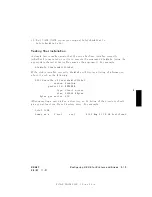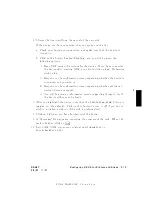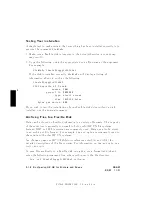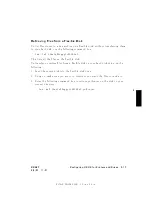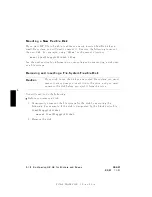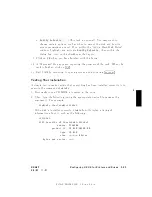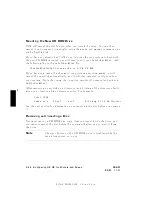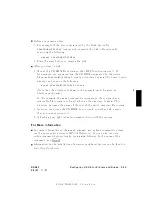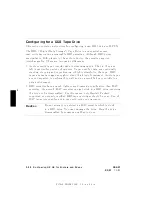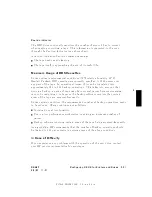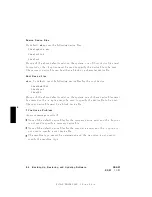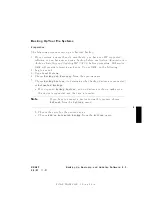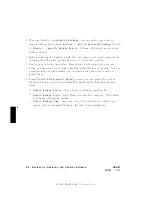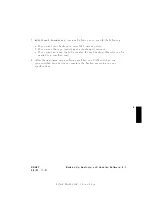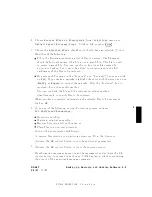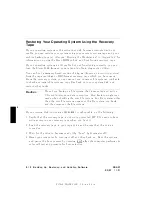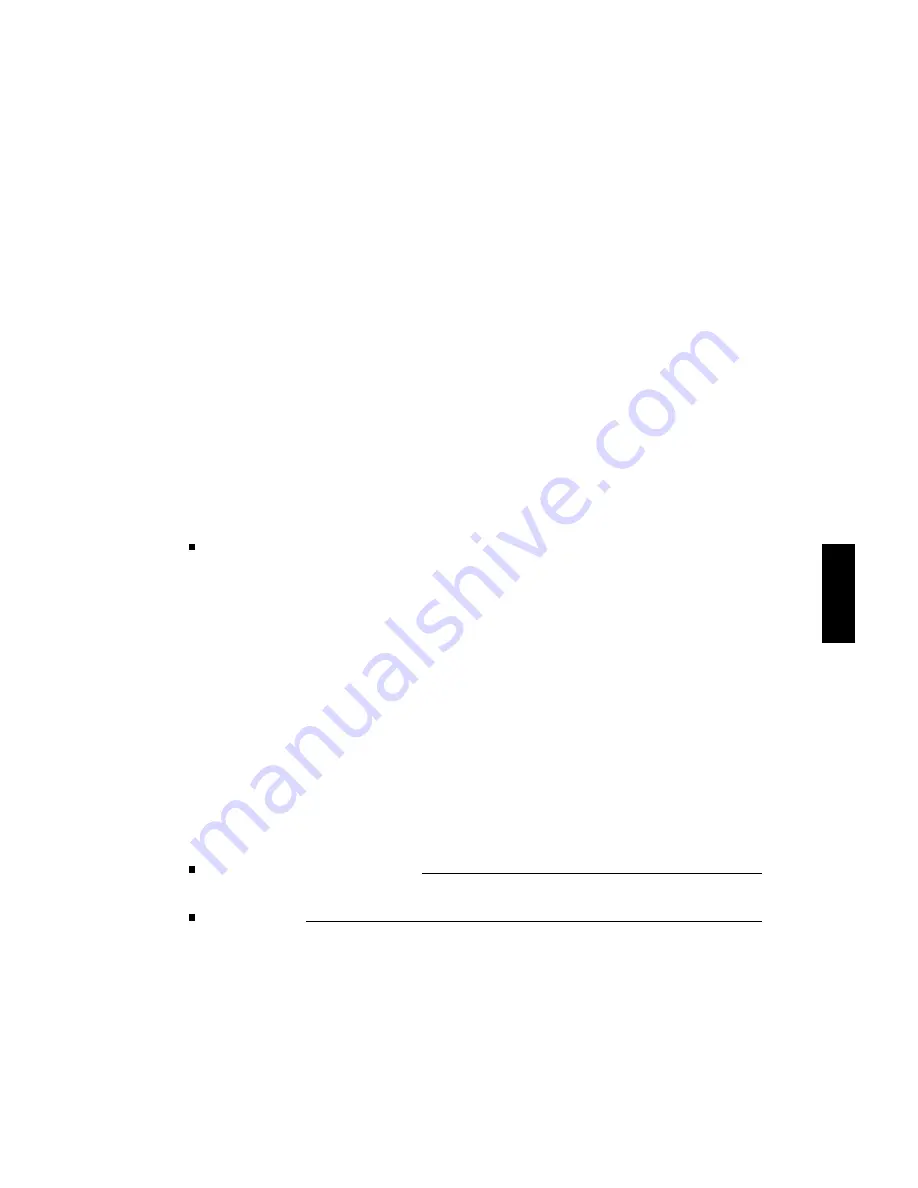
FINAL
TRIM
SIZE
:
7.0
in
x
8.5
in
5
The
steps
for
adding
a
DDS
tap
e
driv
e
to
y
our
system
are:
1.
Make
sure
that
the
necessary
device
driv
ers
are
congured
in
to
the
k
ernel.
SAM
will
make
this
test.
2.
Sh
ut
y
ou
system
do
wn
and
turn
o
the
p o
w
er.
3.
Cho ose
a
SCSI
bus
address
for
the
new
tap
e
driv
e
that
do es
not
match
the
bus
address
for
an
y
other
SCSI
device.
4.
Make
all
necessary
hardw
are
connections
for
the
device.
5.
T
urn
the
new
tap
e
driv
e
on
.
6.
T
urn
y
our
system
on
.
7.
Run
SAM
to
create
the
device
les
for
the
new
tap
e
driv
e.
The
factory-set
SCSI
address
for
the
DDS
driv
e:
F
or
an
upgrade
driv
e:
SCSI
bus
address:
3
As
it
is
p ossible
that
the
SCSI
bus
address
jump ers
for
an
upgrade
may
b e
shipp ed
with
dieren
t
settings,
please
c
hec
k
the
settings
b efore
installing
the
device.
See
the
Instal
lation
Guide
for
the
device
for
information
on
resetting
it,
should
it
b e
necessary
.
Configuring
the
Driv
e
on
HP-UX
The
SAM
NNNNNNNNNNNNNNNNNNNNNNNNNNNNNNNNNNNNNNNNNNNNNNNNNNNNNNNNNNNNNN
Kernel
Configuration
pro cedure
will
conrm
whic
h
driv
ers
are
active
for
y
our
tap
e
devices
and
will
congure
them
as
needed,
for
connected
devices.
Reconguring
the
k
ernel
will
in
v
olve
reb o oting
y
our
system.
Before
y
ou
begin:
First
make
a
note
of
the
tap
e
driv
e
pro duct
n
um
b er
and
its
hardw
are
address
(SCSI
bus
address)
so
that
y
ou
will
b e
able
to
iden
tify
it
later.
DDS
Drive
Pro
duct
Num
b er:
Bus
Address:
1.
Log
on
as
root .
DRAFT
2/5/97
11:31
Configuring
HP-UX
for
Printers
and
Driv
es
5-27