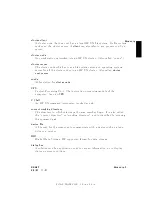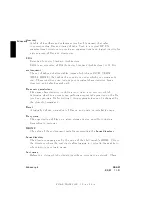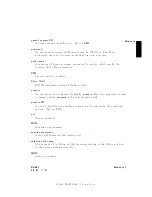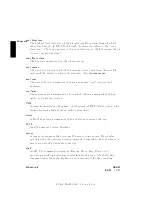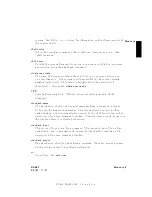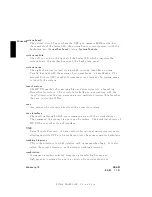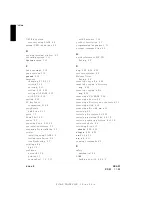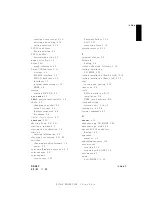FINAL
TRIM
SIZE
:
7.0
in
x
8.5
in
Index
creating
user
accoun
t,
3-14
en
tering
and
exiting,
3-14
setting
passw
ord,
3-12
SCSI
bus
address
nding
existing,
5-9
SCSI
bus
IDs
determining
activ
e,
5-9
scsi
device
le,
5-10
Series
700i
graphics
formats,
1-6
Series
700i
features,
1-11
displays,
1-5
HP-HIL
interface,
1-5
HP-UX
k
eyb oards,
1-5
interfaces,
1-7
internal
mass
storage,
1-10
RAM,
1-5
session
starting
HP
VUE,
3-6
set_parms ,
3-2
SHELL
en
vironment
v
ariable,
4-4
shells,
4-3
c
hanging
y
our
shell,
4-5
default
prompt,
4-4
features
compared,
4-4
le
names,
4-4
Shel
ls:
User's
Guide
,
4-7
shutdown ,
3-21
sh
utting
do
wn,
3-4,
3-21
starting
a
system,
3-2
starting
the
w
orkstation,
3-6
start
up
en
tering
information,
3-2
stopping
y
our
system,
3-21{22
switc
hes
c
hanging
graphics
formats,
1-6
p o
w
er,
3-3
system
information
sources,
2-2{4
system
name,
3-2
system
panic
core
dumps,
7-18
hardw
are
failure,
7-16
LAN,
7-17
reco
v
ering
from,
7-14
system
reco
v
ery,
6-10
T
terminal
window,
3-9
T
erminfo
nding,
2-4
terms,
denitions,
Glossary-1{10
testing
installation
CD
ROM,
5-23
testing
installation
(exible
disk),
5-16
testing
installation
(hard
disk),
5-13
text
cutting
and
pasting,
3-10
time
zone,
3-2
to ols
EISA
installation,
B-13
installation,
5-8
VME
card
hardw
are,
B-6
troublesho oting
system
panic,
7-14{19
turning
on,
3-3,
3-6
t
yping
commands,
4-2
U
umount ,
5-18
unmounting
a
CD
ROM,
5-24
unmounting
a
disk,
5-18
un
used
SCSI
bus
address
nding
,
5-9
upgrades
memory
,
1-5
upgrading
memory,
A-2
user
accoun
t
creating,
3-12
creating
with
SAM,
3-14
user
name,
4-5
using
b o ot
ROM,
C-2 {15
DRAFT
2/5/97
11:35
Index-7