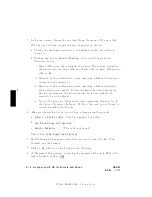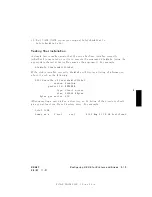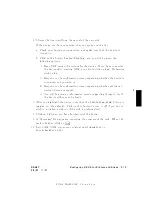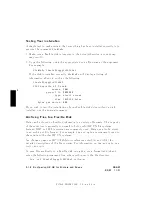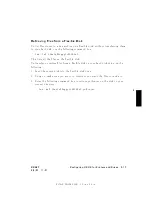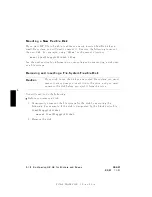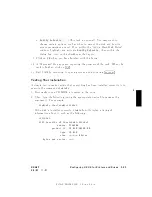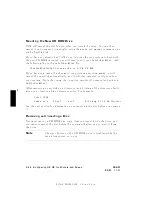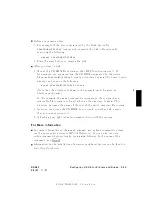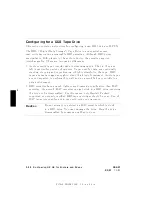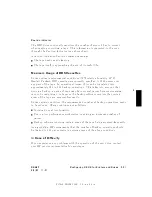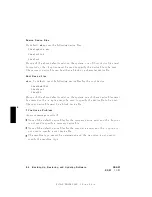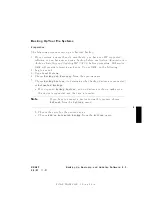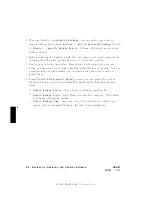FINAL
TRIM
SIZE
:
7.0
in
x
8.5
in
5
d.
NNNNNNNNNNNNNNNNNNNNNNNNNNNNNNNNNNNNNNNNNNNNNNNNNNNNNNNN
Modify
Defaults...
.
(This
task
is
optional).
Y
ou
may
w
an
t
to
c
hange
certain
options,
suc
h
as
when
to
moun
t
the
disk
and
ho
w
its
access
p ermissions
are
set.
If
so,
within
the
\Add
a
Hard
Disk
Drive"
windo
w,
highlight
and
activ
ate
NNNNNNNNNNNNNNNNNNNNNNNNNNNNNNNNNNNNNNNNNNNNNNN
Modify
Defaults
,
then
within
the
dialog
b o
x,
turn
on
the
c
hec
kb o
xes
that
apply
.
9.
Click
on
NNNNNNNN
OK
when
y
ou
ha
v
e
nished
with
this
form.
10.
A
\Messages"
Bo
x
app ears,
rep orting
the
progress
of
the
task.
When
the
task
is
nished,
clic
k
on
4
OK
5.
11.
Exit
SAM
b
y
returning
to
op ening
screen
and
activ
ating
4
Exit
SAM
5.
T
esting
Y
our
Installation
A
simple
test
to
make
certain
that
ev
erything
has
b een
installed
correctly
is
to
execute
the
command
diskinfo .
1.
First
make
sure
a
CD
R
OM
is
inserted
in
the
driv
e.
2.
Then,
t
yp e
the
following
(using
the
appropriate
device
le
name
as
the
argumen
t).
F
or
example:
diskinfo
/dev/rdsk/c201d2s0
If
the
disk
is
installed
correctly
,
diskinfo
will
display
a
listing
of
information
ab out
it,
suc
h
as
the
follo
wing:
c201d2s0
SCSI
describe
of
/dev/rdsk/c201d2s0
vendor:
TOSHIBA
product
id:
CD-ROM
DRIVE:XM
type:
CD-ROM
size:
nnnnnn
Kbytes
bytes
per
sector:
nnn
DRAFT
2/5/97
11:31
Configuring
HP-UX
for
Printers
and
Driv
es
5-23