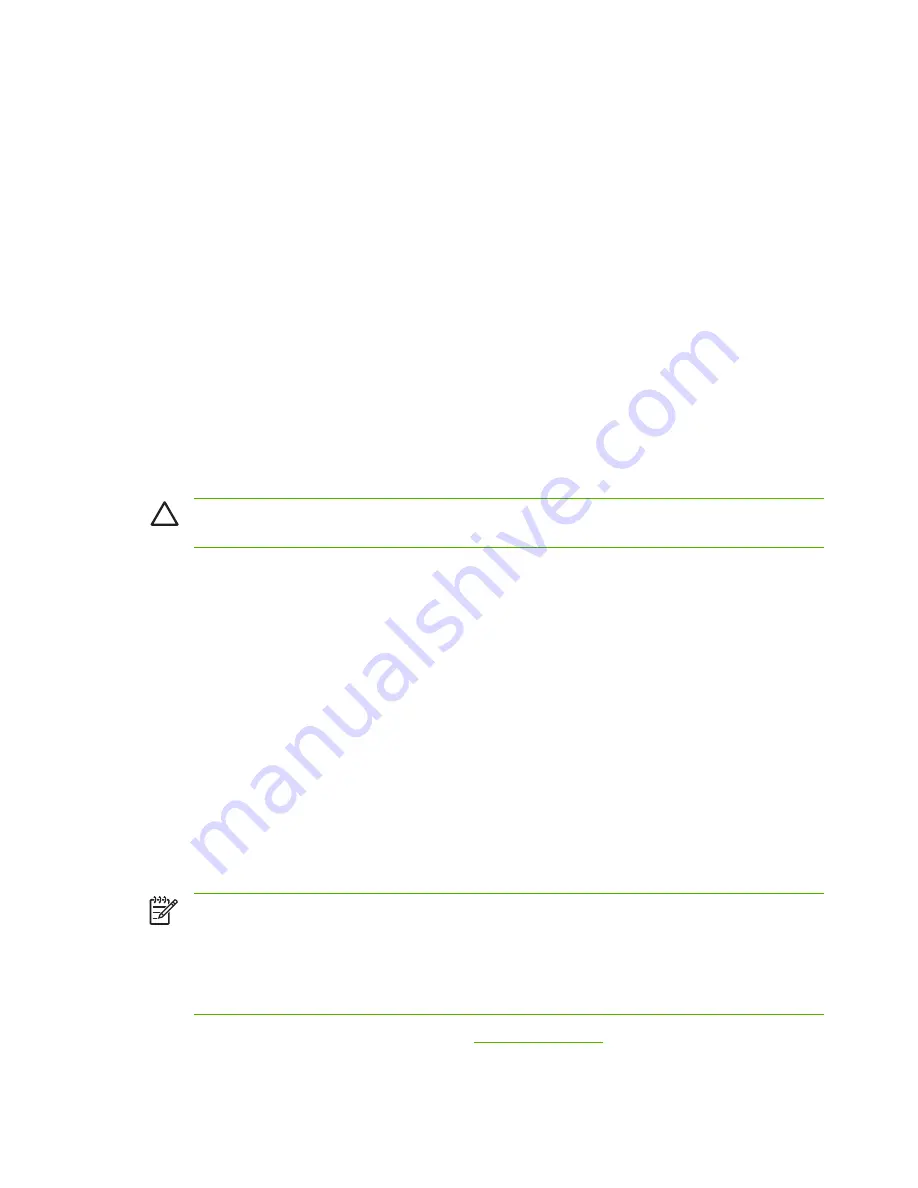
10
You have successfully set up the DHCP scope on this server. Click
Finish
to close the wizard.
11
Configure your printer with a reserved IP address within the DHCP scope:
●
In the DHCP tree, open the folder for your scope and select
Reservations
.
●
Click the
Action
menu and select
New Reservation
.
●
Enter the appropriate information in each field, including the reserved IP address for your
printer. (Note: the MAC address for your HP Jetdirect-connected printer is available on the
HP Jetdirect configuration page.)
●
Under “Supported types”, select
DHCP only
, then click
Add
. (Note: Selecting
Both
or
BOOTP only
will result in a configuration through BOOTP due to the sequence in which HP
Jetdirect print servers initiate configuration protocol requests.)
●
Specify another reserved client, or click
Close
. The reserved clients added will be displayed
in the Reservations folder for this scope.
12
Close the DHCP manager utility.
To Discontinue DHCP Configuration
CAUTION
Changes to an IP address on your HP Jetdirect print server may require updates
to printer or system printing configurations for clients or servers.
If you do not want your HP Jetdirect print server configured through DHCP, you must re-configure
the print server to use a different configuration method.
1
(For internal print servers) If you use the printer control panel to set Manual or BOOTP
configuration, then DHCP will not be used.
2
You can use Telnet to set Manual (status indicates “User Specified”) or BOOTP configuration,
then DHCP will not be used.
3
You can manually modify the TCP/IP parameters through a supported Web browser using the
Jetdirect embedded Web server or HP Web Jetadmin.
If you change to BOOTP configuration, the DHCP-configured parameters are released and the TCP/
IP protocol is initialized.
If you change to Manual configuration, the DHCP-configured IP address is released and the user-
specified IP parameters are used.
Therefore, if you manually provide the IP address, you should
also manually set all of the configuration parameters, such as subnet mask, default gateway,
and idle timeout
.
NOTE
If you choose to re-enable a DHCP configuration, the print server will acquire its
configuration information from a DHCP server. This means that when you choose DHCP and
complete your configuration session (using Telnet, for example), the TCP/IP protocol for the
print server is re-initialized and all current configuration information is deleted. The print server
then attempts to acquire new configuration information by sending DHCP requests on the
network to a DHCP server.
For DHCP configuration through Telnet, refer to “
Using Telnet (IPv4)
” in this chapter.
40
Chapter 3 TCP/IP Configuration
ENWW
Summary of Contents for 635n
Page 1: ...635n HP Jetdirect Print Servers Administrator s Guide ...
Page 2: ......
Page 3: ...HP Jetdirect Print Servers 635n Administrator s Guide ...
Page 10: ...viii ENWW ...
Page 70: ...60 Chapter 3 TCP IP Configuration ENWW ...
Page 106: ...96 Chapter 4 HP Jetdirect Embedded Web Server V 31 xx ENWW ...
Page 116: ...106 Chapter 5 IPsec Configuration ENWW ...
Page 166: ...156 Appendix A LPD Printing ENWW ...
Page 172: ...162 Appendix B FTP Printing ENWW ...
Page 182: ...172 Appendix C The HP Jetdirect EIO Control Panel Menu ENWW ...
Page 186: ...176 Appendix D Open Source Licensing Statements ENWW ...
Page 192: ...182 Index ENWW ...
Page 193: ......
Page 194: ... 2005 Hewlett Packard Development Company L P www hp com ...






























