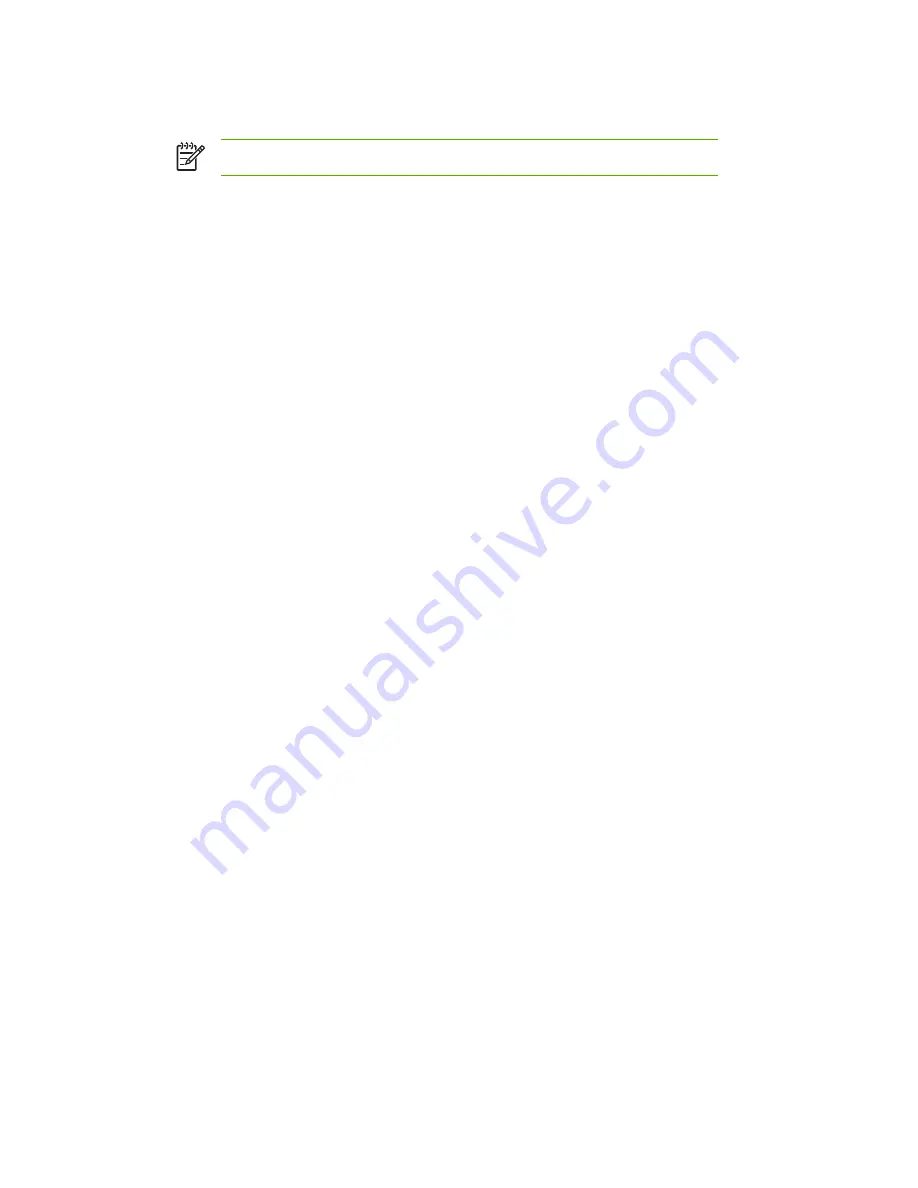
The starting and ending IP addresses define the end points of the address pool assigned to this
scope.
NOTE
If desired, you can exclude ranges of IP addresses within a scope.
7
In the
Lease Duration
section, select
Unlimited
, then select
OK
.
HP recommends that all printers be assigned infinite leases to avoid problems resulting from IP
addresses that change. Be aware, however, that selecting an unlimited lease duration for the
scope causes all clients in that scope to have infinite leases.
If you want clients on your network to have finite leases, you can set the duration to a finite time,
but you should configure all printers as reserved clients for the scope.
8
Skip this step if you have assigned unlimited leases in the previous step. Otherwise, select
Scope
and select
Add Reservations
to set up your printers as reserved clients. For each
printer, perform the following steps in the
Add Reserved Clients
window to set up a reservation
for that printer:
●
Type the selected IP address.
●
Obtain the MAC address or hardware address from the configuration page, and type this
address in the
Unique Identifier
box.
●
Type the client name (any name is acceptable).
●
Select
Add
to add the reserved client. To delete a reservation, in the
DHCP Manager
window, select
Scope
and select
Active Leases
. In the
Active Leases
window, click on the
reservation you want to delete and select
Delete
.
9
Select
Close
to return to the
DHCP Manager
window.
10
Skip this step if you are not planning to use WINS (Windows Internet Naming Service).
Otherwise perform the following steps when configuring your DHCP server:
●
From the
DHCP Manager
window, select
DHCP Options
and select one of the following:
Scope
—if you want Name Services only for the selected scope.
Global
—if you want Name Services for all scopes.
●
Add the server to the
Active Options
list. From the
DHCP Options
window, select
WINS/
NBNS Servers (044)
from the
Unused Options
list. Select
Add
, then select
OK
.
A warning may appear requesting that you set the node type. You do this in step 10d.
●
You must now provide the IP address of the WINS server by doing the following:
■
Select
Value
, then
Edit Array
.
■
From the IP Address Array Editor, select
Remove
to delete any undesired addresses
previously set. Then type in the IP address of the WINS server and select
Add
.
■
Once the address appears in the list of IP addresses, select
OK
. This returns you to the
DHCP Options
window. If the address you have just added appears in the list of IP
addresses (near the bottom of the window) return to step 10d. Otherwise, repeat step 10c.
38
Chapter 3 TCP/IP Configuration
ENWW
Summary of Contents for 635n
Page 1: ...635n HP Jetdirect Print Servers Administrator s Guide ...
Page 2: ......
Page 3: ...HP Jetdirect Print Servers 635n Administrator s Guide ...
Page 10: ...viii ENWW ...
Page 70: ...60 Chapter 3 TCP IP Configuration ENWW ...
Page 106: ...96 Chapter 4 HP Jetdirect Embedded Web Server V 31 xx ENWW ...
Page 116: ...106 Chapter 5 IPsec Configuration ENWW ...
Page 166: ...156 Appendix A LPD Printing ENWW ...
Page 172: ...162 Appendix B FTP Printing ENWW ...
Page 182: ...172 Appendix C The HP Jetdirect EIO Control Panel Menu ENWW ...
Page 186: ...176 Appendix D Open Source Licensing Statements ENWW ...
Page 192: ...182 Index ENWW ...
Page 193: ......
Page 194: ... 2005 Hewlett Packard Development Company L P www hp com ...






























