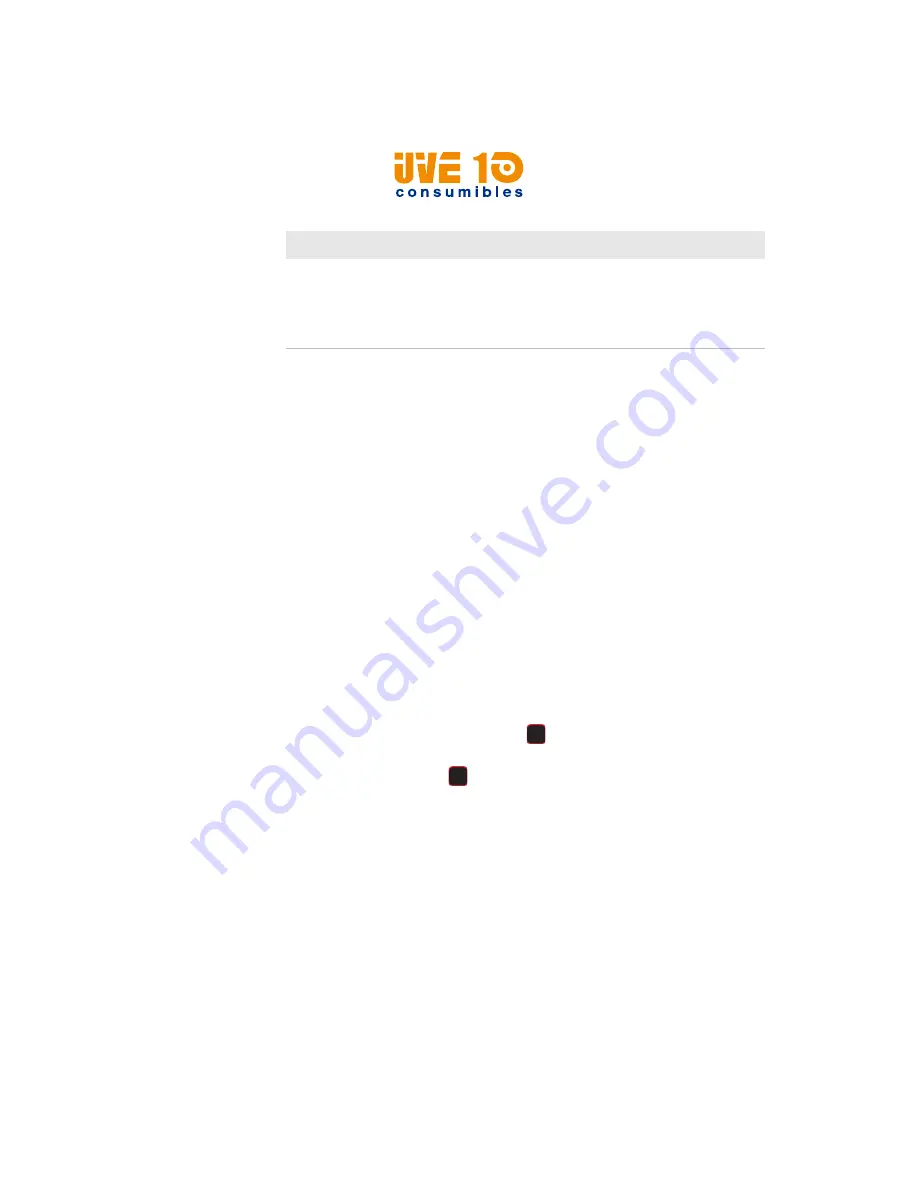
Chapter 5 — Troubleshoot the Printer
58
PM42 Industrial Label Printer User Manual
How to Restore Default Settings
Use one of these methods to restore default settings on the printer:
•
Main Menu
•
Printer Web page
•
Hardware-based reset
Restore Default Settings from the Main Menu
You can restore default settings from the printer Main Menu.
1
From the Main Menu, select
Tools
>
Restore Defaults
. All settings
that can be restored to their default values are selected.
2
Clear the check box for the settings that you want to keep:
•
Network settings: Restores the current network settings.
•
User files: Restores all files you installed on the printer.
•
System Settings: Restores all system settings.
3
Select the right arrow and press
. A message appears prompting
you to restore the default settings and restart the printer.
4
To select
Yes
, press
. The selected settings are restored to their
default values, and your printer restarts.
Restore Default Settings from the Printer Web Page
You can restore default settings from the printer Web page.
1
On your PC, open a Web browser.
2
In the
Location
or
Address
bar, type the printer IP address and
press
Enter
. The printer web page appears.
3
Click
Login
. The Login page appears.
I cannot connect to the
printer web page.
If you are connecting your printer with a
crossover network cable, you may need to
disable the web browser’s proxy settings on
your computer to access the printer web
page.
Networking Problems and Possible Solutions (continued)
Problem
Possible Solution
V10 CONSUMIBLES S.L.
Calle Llanos de Jerez 18 Nave 9 Coslada https://v10consumibles.com Tel: 910 269 309






























