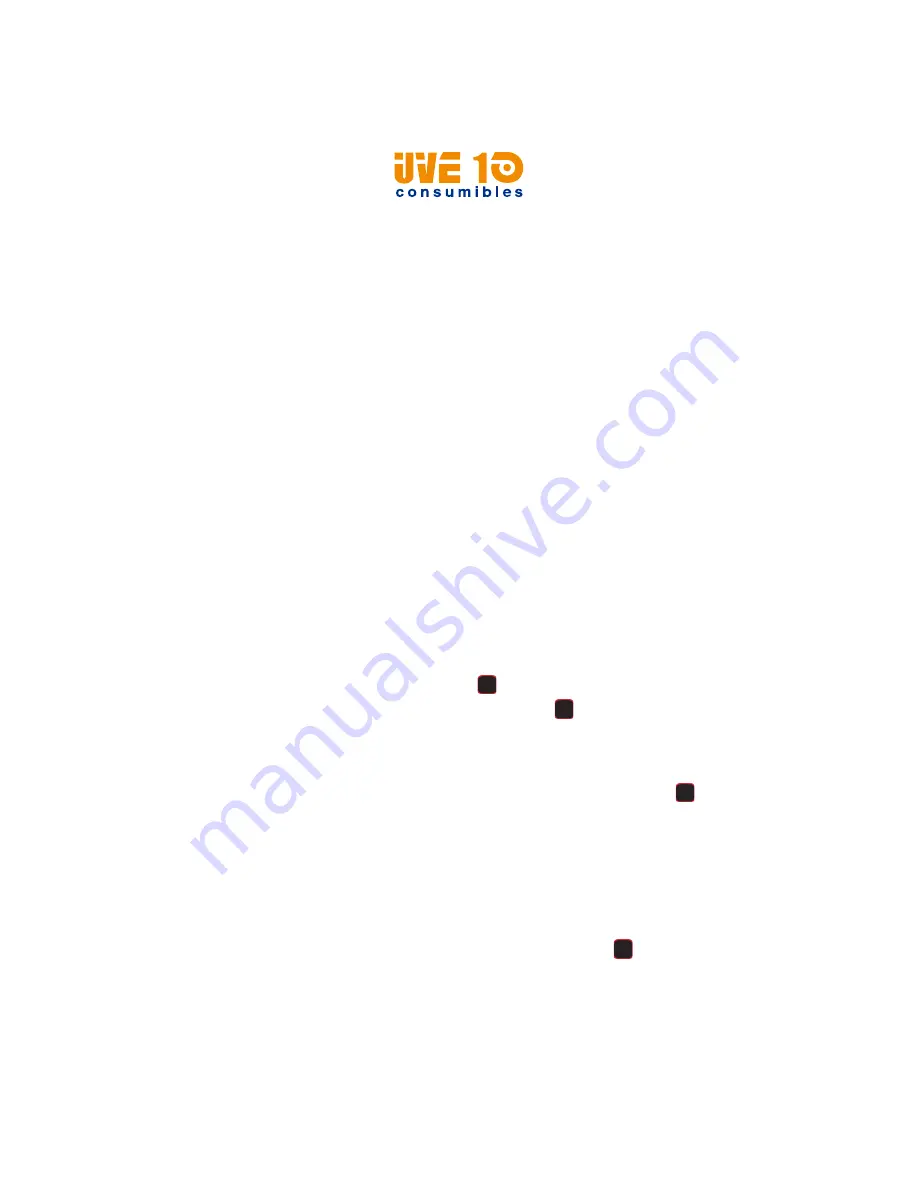
Chapter 4 — Configure the Printer
PM42 Industrial Label Printer User Manual
39
5
In the
Profile
field, type a name for the profile and click
Save
. The
profile is saved to the printer memory.
Load a Printer Profile from the Web Page
You can load a saved profile from the printer Web page.
1
Log in to the printer Web page. For help, see
.
2
Click the
Manage
tab.
3
Click
Profiles
. The printer profiles that are saved in the printer
memory appear in the Resident list.
4
Load a profile to the printer:
•
To load a profile from the printer memory, select the profile from
the Resident list and click
Activate
.
•
To load a profile from another location; click
Browse
and browse
to the location of the file, double-click the file, and click
Upload
.
When the upload is finished, a “Complete” message appears on the
screen.
Save a Printer Profile from the Main Menu
From the Main Menu, you can save the current printer settings as a
profile that you can load from the printer memory at any time.
1
From the Main Menu, select
Tools
>
Profiles
.
2
Select
Create
and press
.
3
Select the
File Name
box and press
.
4
Use the onscreen keypad to enter a file name (up to 16 characters).
When you are finished, select on the keypad to return to the Create
Profile screen.
5
Select the arrow at the bottom of the screen and press
. The
profile is saved to the printer memory.
Load a Printer Profile from the Main Menu
You can load a saved profile from the Main Menu.
1
From the Main Menu, select
Tools
>
Profiles
.
2
Select
Load
.
3
Select the profile you want to load, and press
. When the upload
is finished, a “Complete” message appears on the screen.
V10 CONSUMIBLES S.L.
Calle Llanos de Jerez 18 Nave 9 Coslada https://v10consumibles.com Tel: 910 269 309






























