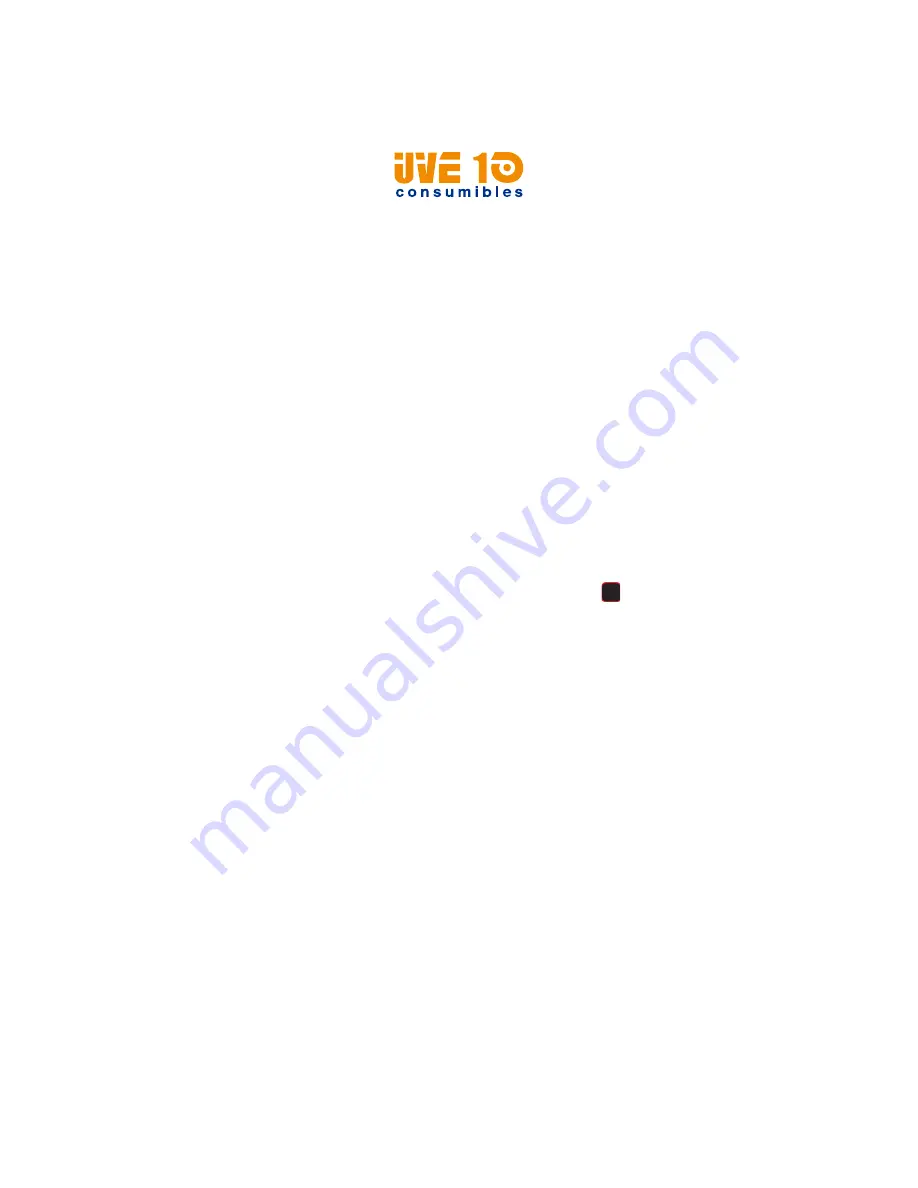
Chapter 2 — Set Up the Printer
22
PM42 Industrial Label Printer User Manual
Connect the Printer to Power
The first time you turn on the printer, the Startup Wizard appears.
1
Connect one end of the power cord to the back of the printer and
connect the other end to AC power.
2
Press the power switch. When the printer starts, a progress bar
appears on the screen, and then the Startup Wizard appears.
3
Follow the instructions to configure basic printer settings.
4
Run another wizard to configure more printer settings, or go to the
Ready screen.
If a condition occurs that will prevent printing, the Ready-to-Work
indicator blinks.
Print a Test Label
After you load media and ribbon, print a test label to verify that
everything is installed correctly and to get printer information.
1
From the Main Menu, select
Tools
>
Test Labels
.
2
Select the label you want to print and press
. The printer prints
your test label.
How to Create and Print Labels
Use one of these methods to create and print labels:
•
Use Honeywell printer software. You can download label design
software and printer drivers from
•
Use the Fingerprint or IPL printer command language. For help, see
the
or the
V10 CONSUMIBLES S.L.
Calle Llanos de Jerez 18 Nave 9 Coslada https://v10consumibles.com Tel: 910 269 309






























