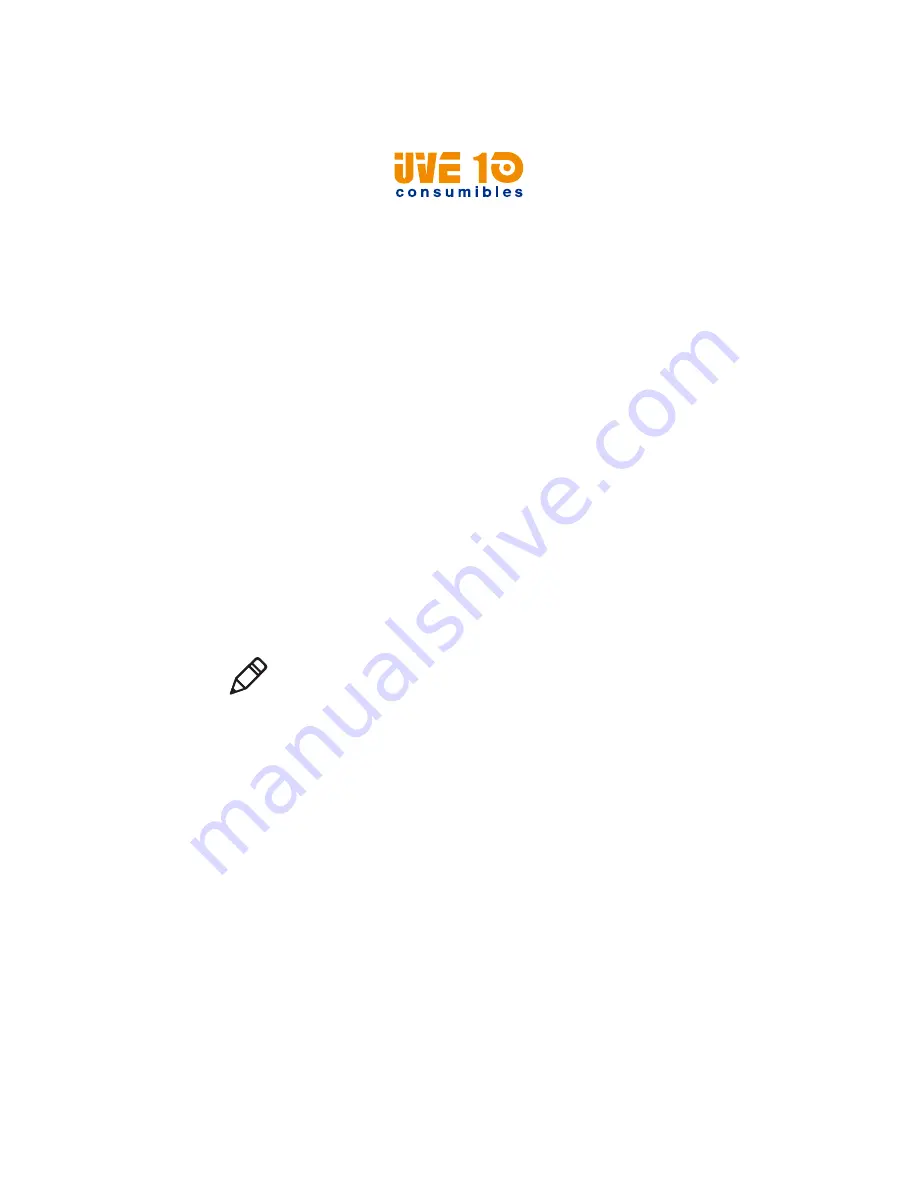
Chapter 3 — Connect the Printer
PM42 Industrial Label Printer User Manual
25
Connect the Printer with a Serial Cable
You can use a serial connection to communicate with your PC and to run
PrintSet or InterDriver. You can also use the serial port to send
commands directly to the printer through a terminal connection.
1
Connect one end of the DB9 to DB9 RS-232 cable to the back of your
printer and connect the other end of the cable to a serial COM port
on the PC.
2
If necessary, change the PC serial port configuration to match your
printer.
Connect the Printer with a USB Cable
Honeywell recommends that you only connect one printer to your PC,
either directly or through a hub. You do not need to set up any
parameters for USB communications.
1
Download and install the InterDriver software on your PC.
2
Connect one end of the USB Type A cable to the back of the printer
and connect the other end to your PC.
Connect the Printer with an IEEE 1284 Cable
If you have the parallel port option installed, you can connect to your PC
with an IEEE 1284 parallel cable.
1
Connect one end of an IEEE 1284 cable to the parallel port interface
adapter on the back of the printer.
2
Connect the other end of the cable to the parallel port on your PC.
Note:
You must configure all printer settings through the printer Main
Menu, the printer web page, or with PrintSet 5 and a USB connection
before you use the parallel port connection.
V10 CONSUMIBLES S.L.
Calle Llanos de Jerez 18 Nave 9 Coslada https://v10consumibles.com Tel: 910 269 309






























