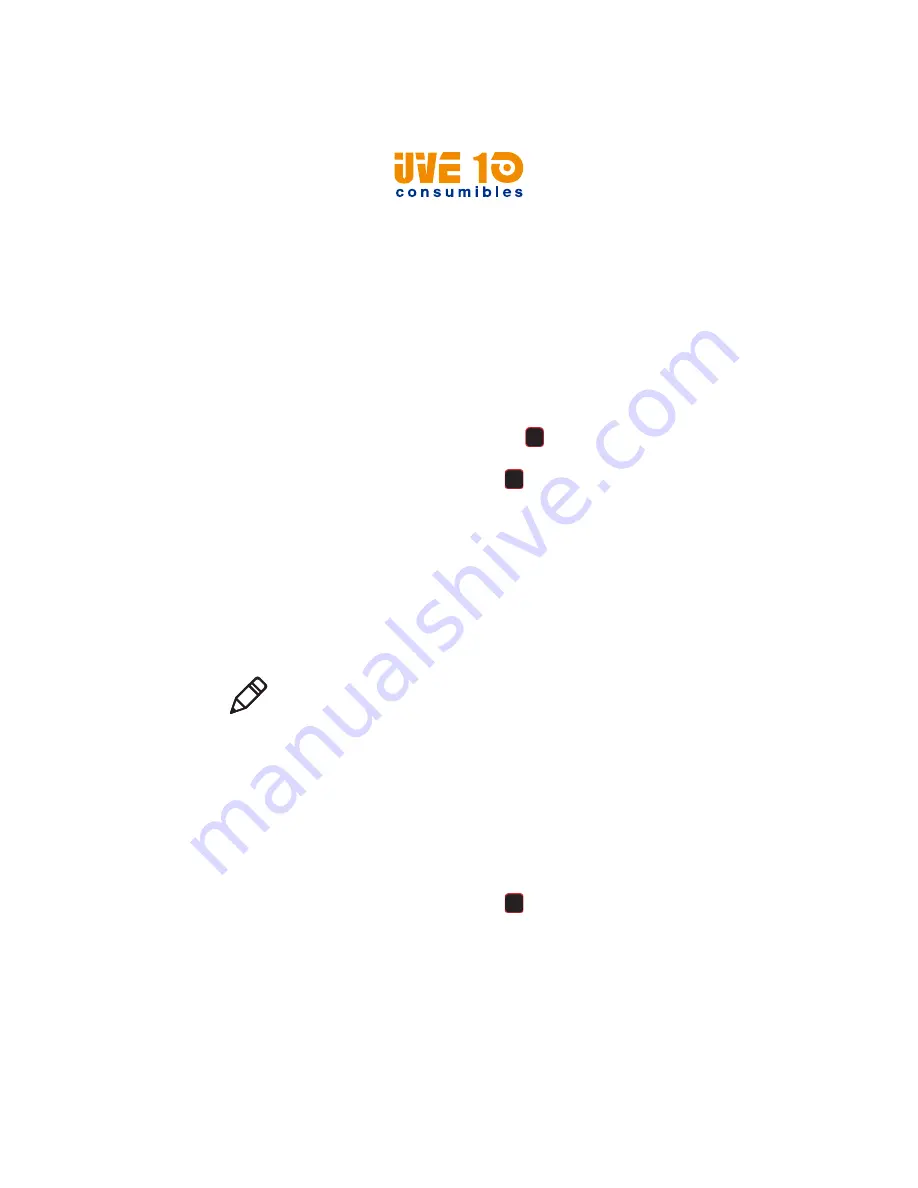
Chapter 4 — Configure the Printer
44
PM42 Industrial Label Printer User Manual
Export a Configuration File to a USB
Storage Device
You can save an .xml configuration file to a USB storage device and
install it on other printers.
1
Make sure the USB storage device has a single partition and is
formatted as FAT16 or FAT32.
2
Insert the USB storage device into the printer USB host port.
3
From the Main Menu, select
Tools
>
USB Menu
>
Configuration
>
Export Configuration
. A list of available configuration files appears.
4
Select a file to export and press
. When the file is successfully
exported, a message appears.
5
To close the message, press
.
6
From the Main Menu, select
Tools
>
USB Menu
>
Remove USB
.
7
Remove the USB storage device.
Import a Configuration File from a USB
Storage Device
You install a saved .xml configuration file from a USB storage device to
your printer.
1
Insert the USB storage device into the printer USB host port.
2
From the Main Menu, select
Tools
>
USB Menu
>
Configuration
>
Install Configuration
. The printer installs the configuration file:
•
IPL configuration files are copied to /home/user/config/ipl.
•
All other configuration files are incorporated into the current
configuration.
When the file is successfully imported, a message appears.
3
To close the message, press
.
4
From the Main Menu, select
Tools
>
USB Menu
>
Remove USB
.
5
Remove the USB storage device.
Note:
If there is more than one configuration file on the USB storage
device, the printer imports the file that is first, alphabetically.
V10 CONSUMIBLES S.L.
Calle Llanos de Jerez 18 Nave 9 Coslada https://v10consumibles.com Tel: 910 269 309






























