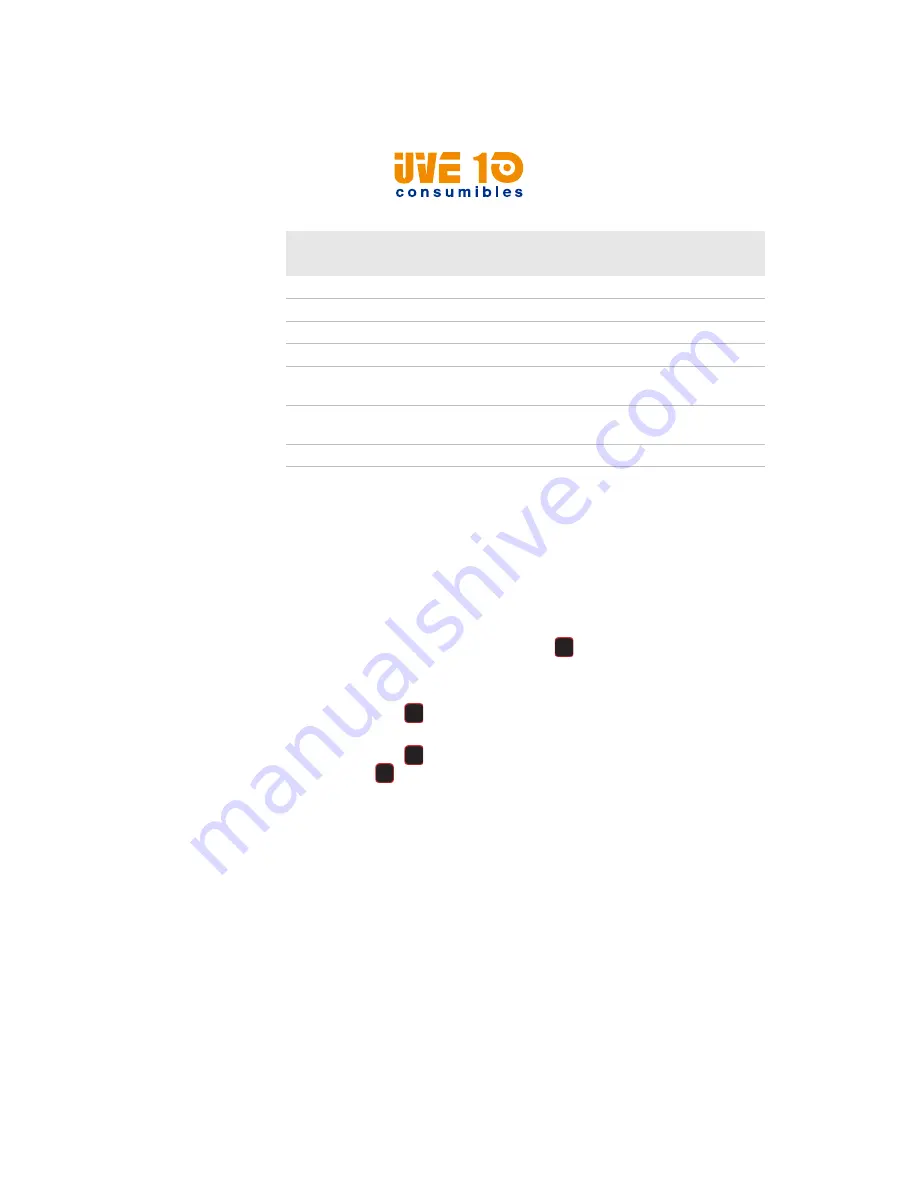
Chapter 4 — Configure the Printer
PM42 Industrial Label Printer User Manual
43
Upload Files from a USB Storage Device
Use a USB storage device to upload files to the printer and install fonts,
images, applications, formats, and Web forms.
1
Copy your files to the appropriate directory on the USB storage
device.
2
Insert the USB storage device into the USB host port on the printer.
The USB Device menu appears on the printer screen.
3
Select
Install Resources
and press
.
4
Upload your files:
•
To upload all files on the USB storage device, select
Install All
and press
.
•
To upload a single file, select the type of file you want to install
and press
, and then select the file you want to install and
press .
5
When the upload is complete, go to the Main Menu and select
Tools
>
USB Menu
>
Remove USB
.
6
Remove the USB storage device.
Firmware
/firmware
Font
/fonts
/home/user/fonts
Form/layout
/forms
/home/user/forms
Image
/images
/home/user/images
Installation package
(UFF file)
Root of USB storage
device
Start file
Root of USB storage
device
Web Form
/webforms
/home/user/webforms
File Type Directories for the USB Storage Device (continued)
File Type
Directory to Place
the File
Installed in this Printer
Directory
V10 CONSUMIBLES S.L.
Calle Llanos de Jerez 18 Nave 9 Coslada https://v10consumibles.com Tel: 910 269 309






























