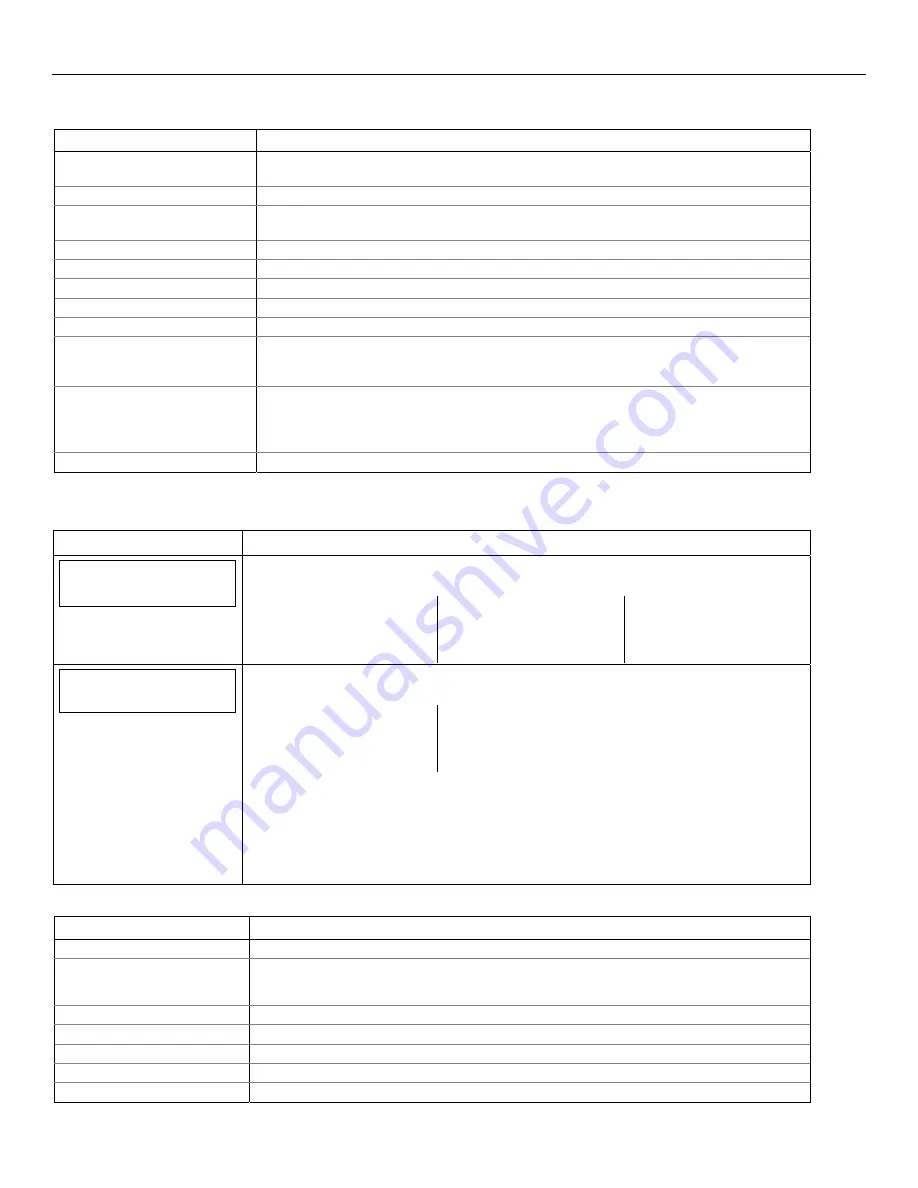
LYNX Touch Installation and Setup Guide
- 54 -
Programming the Control
During the registration process the following messages may be displayed:
Message Meaning
Getting Configuration File…
The configuration file is obtained from AlarmNet if the module was programmed through
AlarmNet Direct or a previously programmed module was defaulted.
Registering…
The registration message is sent and the unit is waiting for the acknowledgement.
Registration Successful!
The module is registered and is now in full service and available for alarm reporting to the
central station.
Registering – Try Later!
Error Message indicates the module is busy.
Registration Failed!
Error message followed by one of the messages below:
Invalid Configuration!
Indicates the configuration is invalid.
Timed Out.
Displayed if no response to the registration request is received.
Central Station Database Full.
Indicates CS database has more than 1000 subscribers.
Primary Sub ID Bad.
Indicates the city, central station, or customer number for the labeled account is not
accepted. The ID information was either entered incorrectly, or the central station failed to
pre-authorize programmed ID numbers with AlarmNet customer service.
Primary ID – Need PIN.
Indicates the city, central station, or customer number for the labeled account is not
accepted. The ID information was either entered incorrectly, or the central station failed to
pre-authorize programmed ID numbers with AlarmNet customer service. See the
Register
Device With PIN
section.
Account Disabled.
Displayed if the account is disabled in AlarmNet.
Register Device with PIN
This procedure is used to replace one LYNX Touch module with another.
SCREEN ACTION
Comm. Diagnostics
1. Select “Comm. Diagnostics” The System displays the following options depending upon
the communication device that is installed:
Communication
Status
Ethernet
Information
GSM
Information
Communication
ID Numbers
Test
Communication
Setup
Communication
Setup
Communication
2. Select “Setup Communication”. The System advances to the Registration screen and
the following options are displayed:
Register
Device
Register Device
With PIN
Update
Server
Factory
Defaults
3. Select “Register Device With PIN”.
Enter a 4-digit alphanumeric PIN number
(provided by your central station, your dealer or an authorized AlarmNet
representative) on the displayed keypad then select “Done”. (Refer to the
table below for applicable registration messages.)
Note:
Register Device With PIN
can be cancelled by selecting “Cancel”. The registration
process is aborted and the message Registration Cancelled! is displayed.
During the registration process the following messages may be displayed:
Message Meaning
Registering…
The registration message is sent and the unit is waiting for the acknowledgement.
Registration Successful!
The PIN number is valid and module is registered and is now in full service and available
for alarm reporting to the central station. The old module is unregistered. Additionally,
AlarmNet sends a substitution alarm to the central station.
Registering – Try Later!
Error Message indicates the module is busy.
Registration Failed!
Error message followed by one of the messages below:
Invalid Configuration!
Indicates the configuration is invalid.
Timed Out.
Displayed if no response to the registration request is received.
Primary ID – Need PIN.
Indicates PIN that was entered is invalid.






























