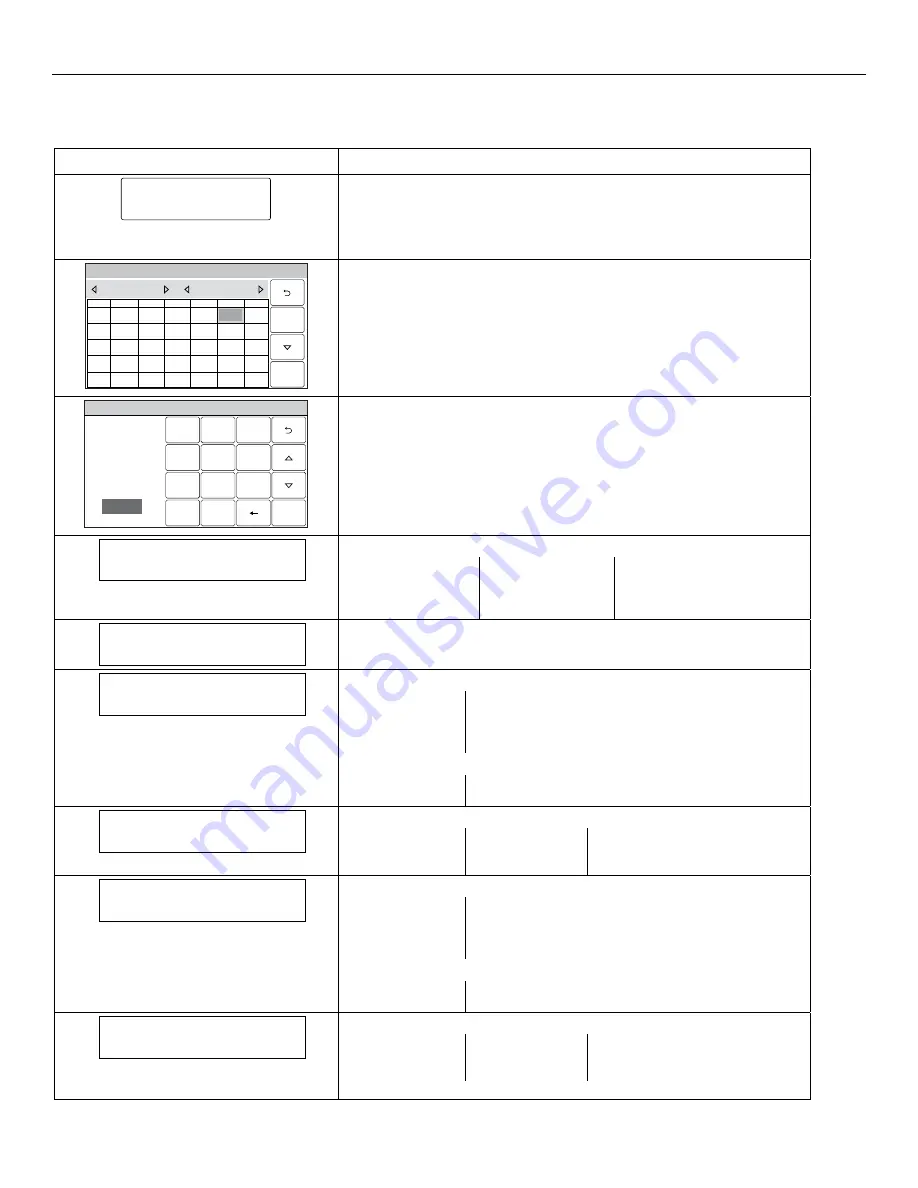
LYNX Touch Installation and Setup Guide
- 30 -
Programming the Control
Program Date and Time
Note:
If applicable, preprogrammed defaults for the L5200/L7000 Control are shown on the screen unless otherwise noted.
SCREEN ACTION
5000-100-131-V0
Date Time
Note:
If you are installing a 4GL/4GLC or GSMVLP5-4G/GSMVLP5CN4G
or ILP5 Communication Module, the time and date will be
programmed and updated automatically via Central Station. You must
still program the correct Time Zone below.
1. Select “Date Time”.
System Programming...
5000-100-016-V0
T H U
S U N
W E D
3
2
S A T
6
F R I
5
T U E
M O N
1
1 8
17
20
1 9
16
14
15
2 5
24
27
2 6
23
21
22
30
28
29
1 1
10
13
1 2
9
7
8
June
2010
4
S a v e
2. Using the left
and right
arrows select the Month and Year then
select the date. Select the
key to advance to the next screen.
System Programming ...
2
3
1
5
6
4
0
8
9
7
C l e a r
5000-100-010-
V
0
AM / PM
Enter Time
10:21 AM
S a
v
e
3. To set the correct time, touch the “Clear” button.
4. Enter the correct time and then select AM or PM. Select the
key to
advance to the next screen or select “Save” to return to the System
Programming Screen.
Time Zone
Eastern (EST)
6. Select “Time Zone”. The system scrolls between the following options:
Eastern (EST)
Pacific (PST)
Atlantic (AST)
Central (CST)
Alaska (AKST)
Newfoundland (NT)
Hawaii (HAST)
Brasilia (BRT)
Mountain (MST)
Mid-Atlantic (MAT)
Day Light Savings Time
Yes
6. Select “Day Light Savings Time”. The system toggles between “Yes” and
“No”. If “Yes” is selected the following options will become active.
Start Month
March
7. Select “Start Month”. The system displays the following options.
January
February
March
April
May
June
July
August
Use the down
arrow to scroll to the next page of options.
September
October
November
December
Start Week
Second
8. Select “Start Week”. The system scrolls between the following options.
First
Fourth
3rd from Last
Second
Last
Third
Next to Last
End Month
November
9. Select “End Month”. The system displays the following options.
January
February
March
April
May
June
July
August
Use the down
arrow to scroll to the next page of options.
September
October
November
December
End Week
First
10. Select “End Week”. The system will scrolls through the available weeks.
First
Fourth
3rd from Last
Second
Last
Third
Next to Last
11. After programming these options, select the “Save” key.






























