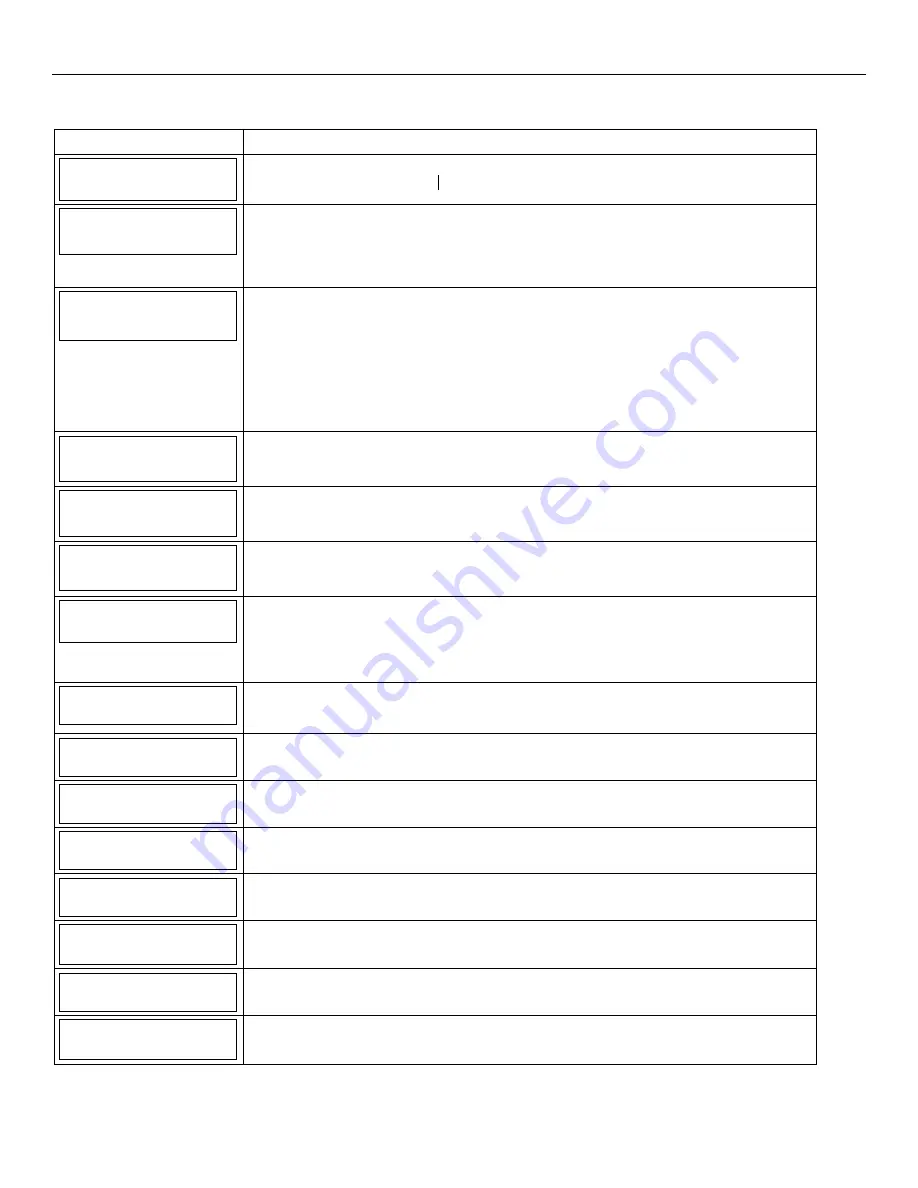
LYNX Touch Installation and Setup Guide
- 42 -
Programming the Control
Program Reporting (Continued)
SCREEN ACTION
Secondary CS Info
Select “Secondary CS Info”. The System displays the following options:
Phone Type
Communicator Type
Phone Type
None
Select “Phone Type”. The System displays the following options:
None
Contact Id: 4 Digit
Contact Id: 10 Digit
SIA
Communicator Type
None
Select “Communicator Type”. The System displays the following options:
None
GSM
WiFi
WiFi & GSM
IP
Note:
The system will display the communications path (GSM, WiFi or IP) selected in Communications
Programming. The path can be enabled for either primary Central Station or Secondary Central
Station but not both. If it is enabled in one it will not be available for the other Central Station.
Phone Number
If any option other than “None” is selected in “Phone Type”, the “Phone Number” option will
be displayed. Select “Phone Number”. Enter the Secondary Central Station Phone Number
on the displayed keypad. (Up to 20 digits)
Account Number
FFFF
If any option other than “None” is selected in “Phone Type” The “Account Number” option will
be displayed. Select “Account Number”. Enter the Secondary Central Station Account
Number on the displayed keypad.
Dynamic Priority
Redundant Reports
If any option other than “None” is selected in “Communicator Type” The “Dynamic Priority”
option will be displayed. “Select “Dynamic Priority”. The system scrolls between “Redundant
Reports”, “Preferred Telco” and Preferred Radio”.
Dynamic Delay
30 Seconds
If any option other than “Redundant Reports” is selected in “Dynamic Priority” The “Dynamic
Delay” option will be displayed. “Select “Dynamic Delay”. The system scrolls between “15
Seconds”, “30 Seconds”, “60 Seconds” and “90 Seconds”.
Note:
If GSM is selected as the primary reporting channel Dynamic Delay should be set to
minimum of 60 seconds.
Report All
Press to Report All
Select “Report All”. The System toggles between “Press to Report All” and “Report All Set”. If
“Report All” is selected all reporting options will be “Enabled”. Select the “Save” key to return
to the Reporter options screen.
Report Alarms
Enabled
Select “Report Alarms”. The System toggles between “Disabled” and “Enabled”.
Report Troubles
Enabled
Select “Report Troubles”. The System toggles between “Disabled” and “Enabled”.
Report Open/Close
Disabled
Select “Open/Close”. The System toggles between “Disabled” and “Enabled”.
Report Tests
Enabled
Select “Report Tests”. The System toggles between “Disabled” and “Enabled”.
SIA:
The L5200/L7000
default is “Enabled” and is not selectable.
Follow Me Phone 1
Note:
The Follow Me feature is not available on the LYNX Touch L7000/L7000CN.
Select “Follow Me Phone 1” to program the “Follow Me” Reminder telephone number 1
Phone Type
None
Note:
This field is not available on the LYNX Touch L7000/L7000CN.
Select “Phone Type”. The System toggles between “None” and “Follow Me”.
Phone Number
Note:
This field is not available on the LYNX Touch L7000/L7000CN.
Select “Phone Number”. Enter the “Follow Me” Phone Number 1 on the displayed keypad.






























