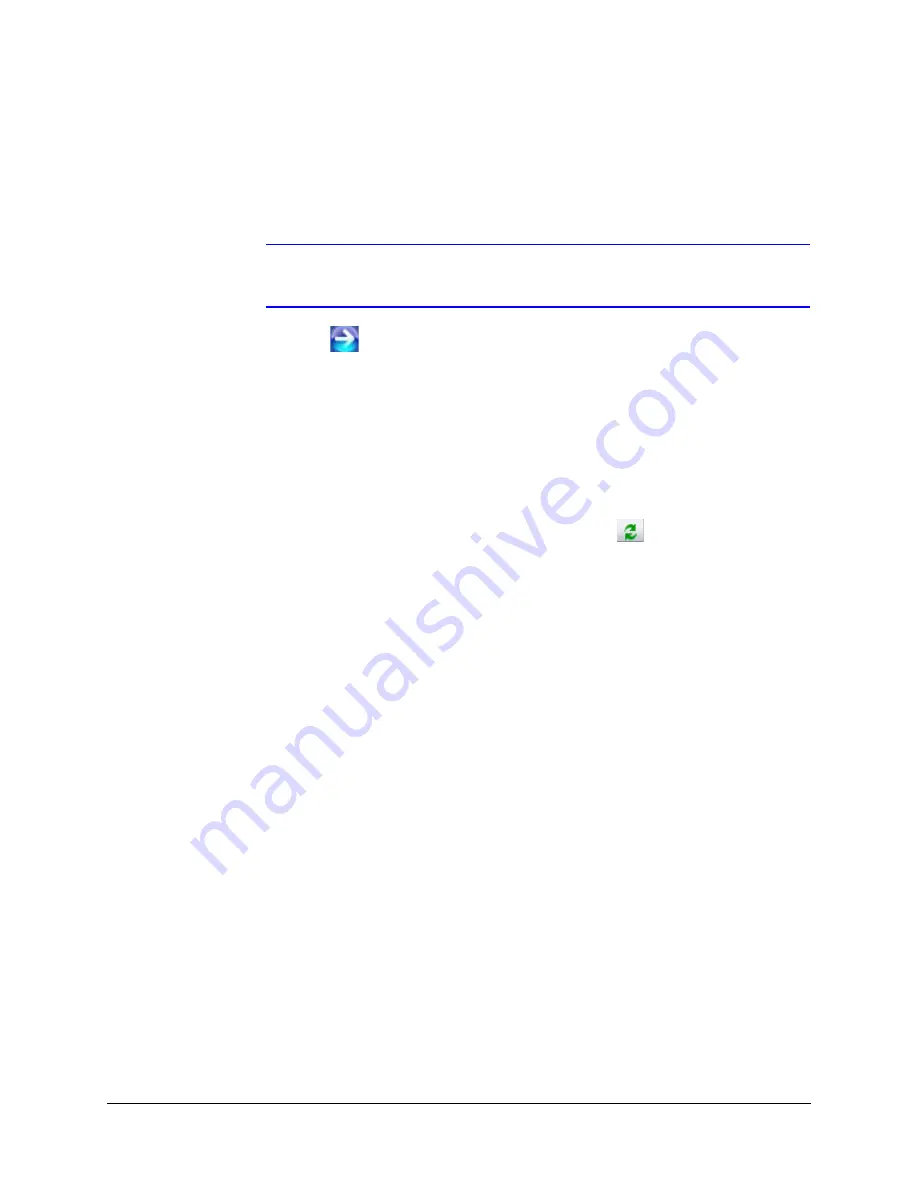
32
Installing the Honeywell IP Utility and Web-Client Software
3.
In the
Password
field, type the case-sensitive password.
•
The default Administrator password is
1234
.
Only one Administrator can be logged on at a time.
•
The default Guest password is
guest
.
Note
During the installation set up, you must log on as an Administrator to have
access to all the features.
4.
Click .
The
Honeywell IP Utility
program searches for devices on the network and opens to
the Honeywell IP Utility user interface.
5.
Automatically discover or manually refresh the list of devices on the network.
Use the manual refresh if a new device was added after you logged onto the system.
•
You do not need to do anything to discover devices. When you log on to the IP
Utility, the devices on the network — including the devices on other subnets —
are automatically discovered and listed in the Discovery pane. After the initial
discovery, the network automatically continues to discover devices that are newly
added or removed from the network.
•
To manually refresh the device list, click
Refresh
, located near the top of the
Discovery pane.
6.
Enable or disable the HTTP Server checkbox
for additional security. Only an
Administrator login can disable (uncheck the box), resulting in the user being unable
to access the Web-Client, although video recording is unaffected.
Summary of Contents for HNVE1
Page 1: ...Document 800 04195 Rev B 11 09 Reference Guide EQUIP Series HNVE1 V2 1 1 Channel Encoder ...
Page 2: ......
Page 3: ...Reference Guide ...
Page 10: ...10 Tables ...
Page 14: ...14 ...
Page 26: ...26 Encoder Installation ...
Page 58: ...58 Before You Begin Configuring ...
Page 84: ...84 Reference Information ...
Page 86: ...86 Glossary ...
Page 90: ...90 ...
Page 91: ......






























