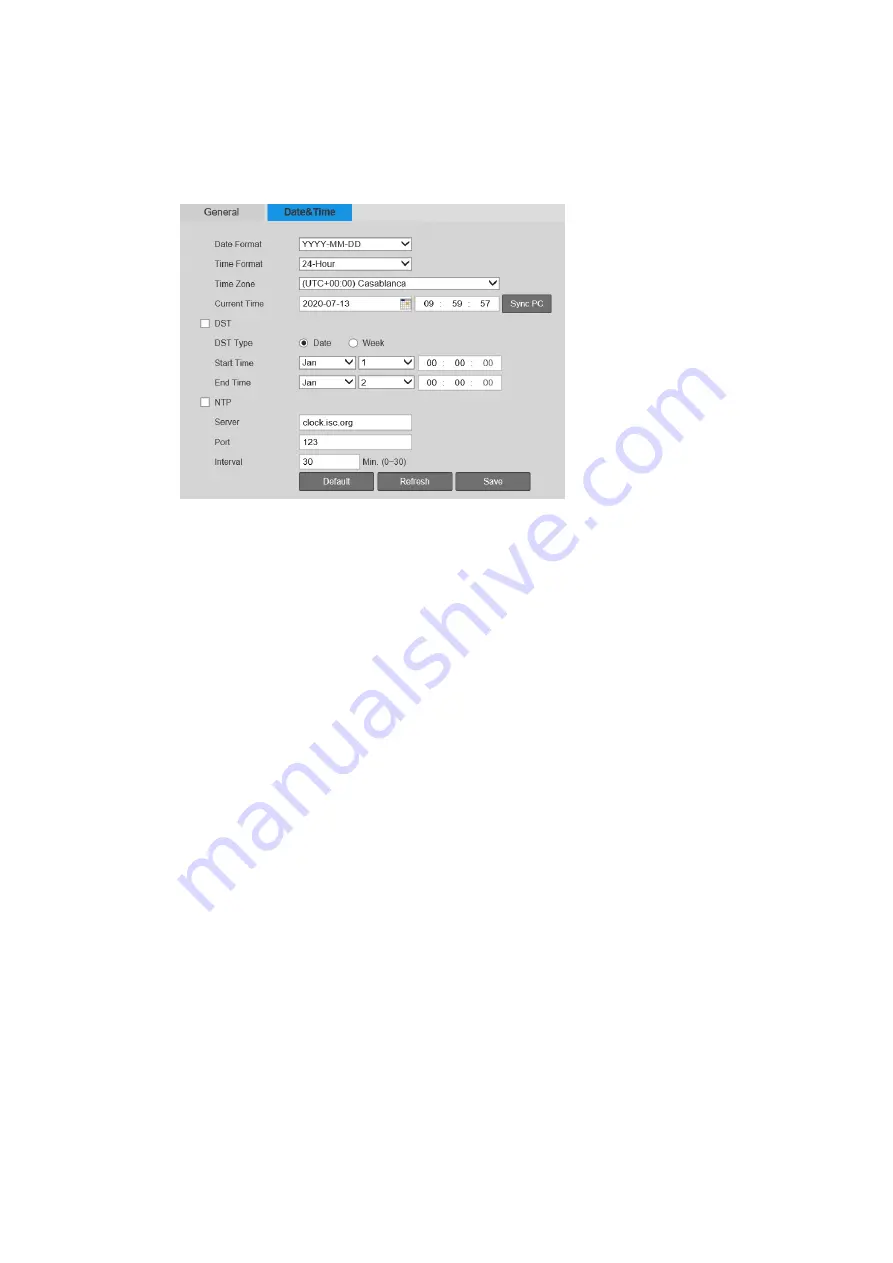
40X ZOOM IR PTZ DOME CAMERA USER GUIDE
85
Date and Time
You can configure the date and time settings on the
Setting
System
General
Date&Time
page.
To change the Date and Time Format:
You can change the format of the date and time that appear in the text overlay on
the video. To change the date format, select one of the following formats from the
Date Format
list:
Year-Month-Day, Month-Day-Year
, or
Day-Month-Year
. Click
Save
to apply the
settings.
To change the time format, select 24_Hour_Standard or 12_Hour_Standard from the
Time Format
list.
To set the Date and Time:
There are three ways you can set the camera’s date and time. You can manually
enter the date and time, synchronize with your PC’s internal clock, or set up the
camera to synchronize automatically with a Network Time Protocol (NTP) server at
regular intervals.
To manually set the date and time, enter the date and time in the
Current Time
fields, and then click
Save
.
To synchronize the date and time with your PC, click
Sync PC
. If the synchronization is
successful, the message “Save succeeded” appears. You must manually click
Sync PC
each time you want the date and time to synchronize with the PC.
To synchronize the time with an NTP server:
1.
From the
Time Zone
list, select your time zone.
2.
If you are in an area that observes Daylight Saving Time (DST):
a.
Select the
Enable DST
check box.
b.
Set DST Type to Week.
c.
Set Start Time to Mar 2nd Sunday 02:00:00 AM.
d.
Set End Time to Nov 1st Sunday 02:00:00 AM.
3.
Select the
Synchronize with NTP
check box.
4.
If you want, you can change the
NTP Server
from the default (time-a.nist.gov).
5.
In
Update Period
field, enter the interval at which you want the camera’s date
and time to synchronize with the NTP server. You can enter a value between
0


























