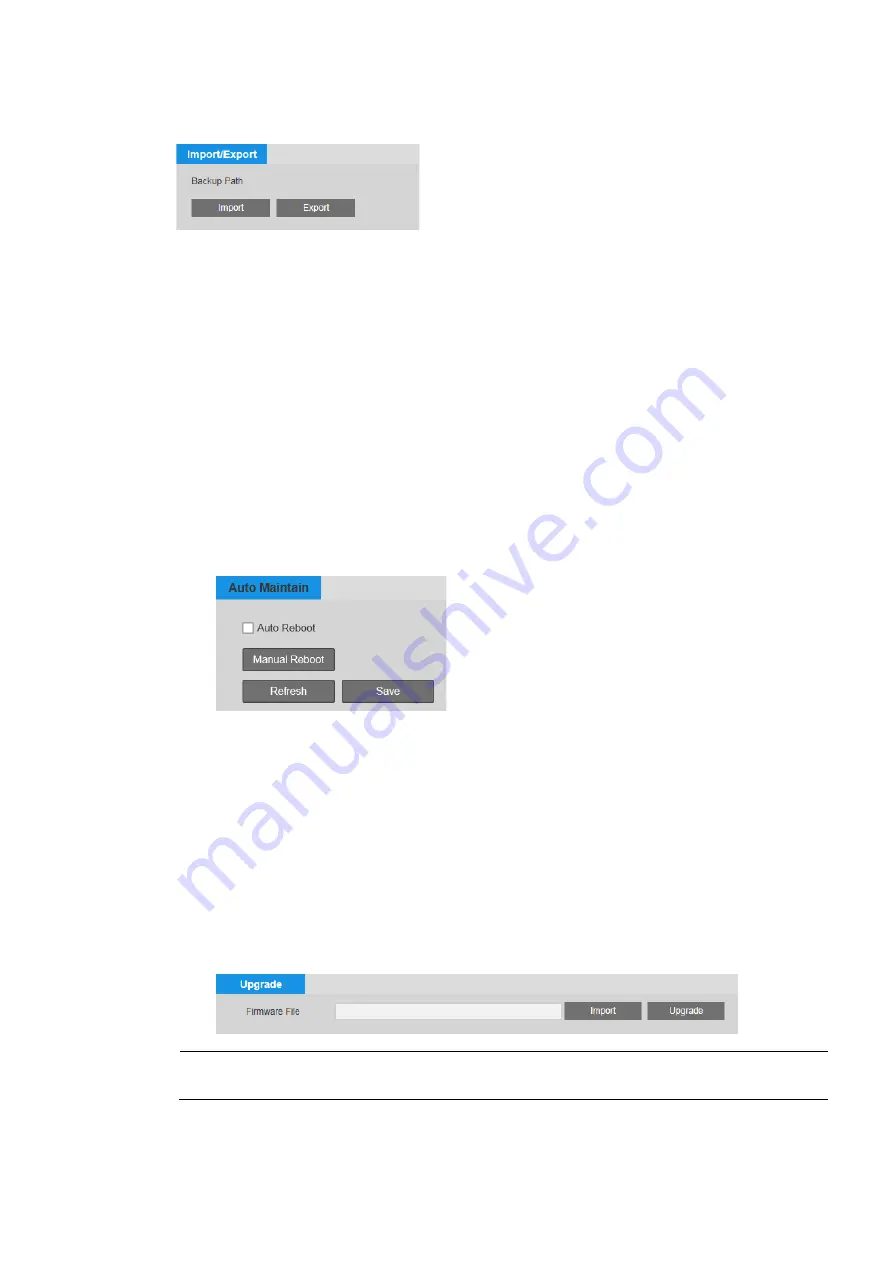
40X ZOOM IR PTZ DOME CAMERA USER GUIDE
91
Import/Export
page.
To back up a configuration:
1.
Click
Export
. The
Save As
window opens.
2.
By default, the backup file is named
DeviceConfig
.
backup
. Rename the file if you
want, navigate to the directory where you want to save the file, and then click
Save. The file path is displayed under Backup Path.
To restore a saved configuration:
1.
Click
Import
. The directory displayed under
Backup Path
opens in a new window.
2.
Click the backup file (for example,
DeviceConfig.backup
). The configuration
settings are applied immediately.
Auto Maintain
Two automatic maintenance functions are available on the
Setting
System
Auto
Maintain
page. You can set up the camera to reboot daily or weekly and delete old files
automatically.
To enable the auto reboot function, select the
Auto Reboot
check box, and then
specify the reboot schedule (for example, every Tuesday at 2 a.m.). Click
Save
to
apply the settings.
To enable the auto delete function, select the
Auto Delete Old Files
check box, and
then specify the age (in days) of the files to be deleted. For example, if you enter 30,
files that are 30 days old and older will be deleted automatically. Click
Save
to apply
the settings.
Upgrade
You can upgrade the camera firmware on the
Setting
System
Upgrade
page.
Note
Before you begin, you will need to obtain the new firmware and save it to your PC
or to an external drive.
To upgrade the firmware:
1.
Click
Import
.




















