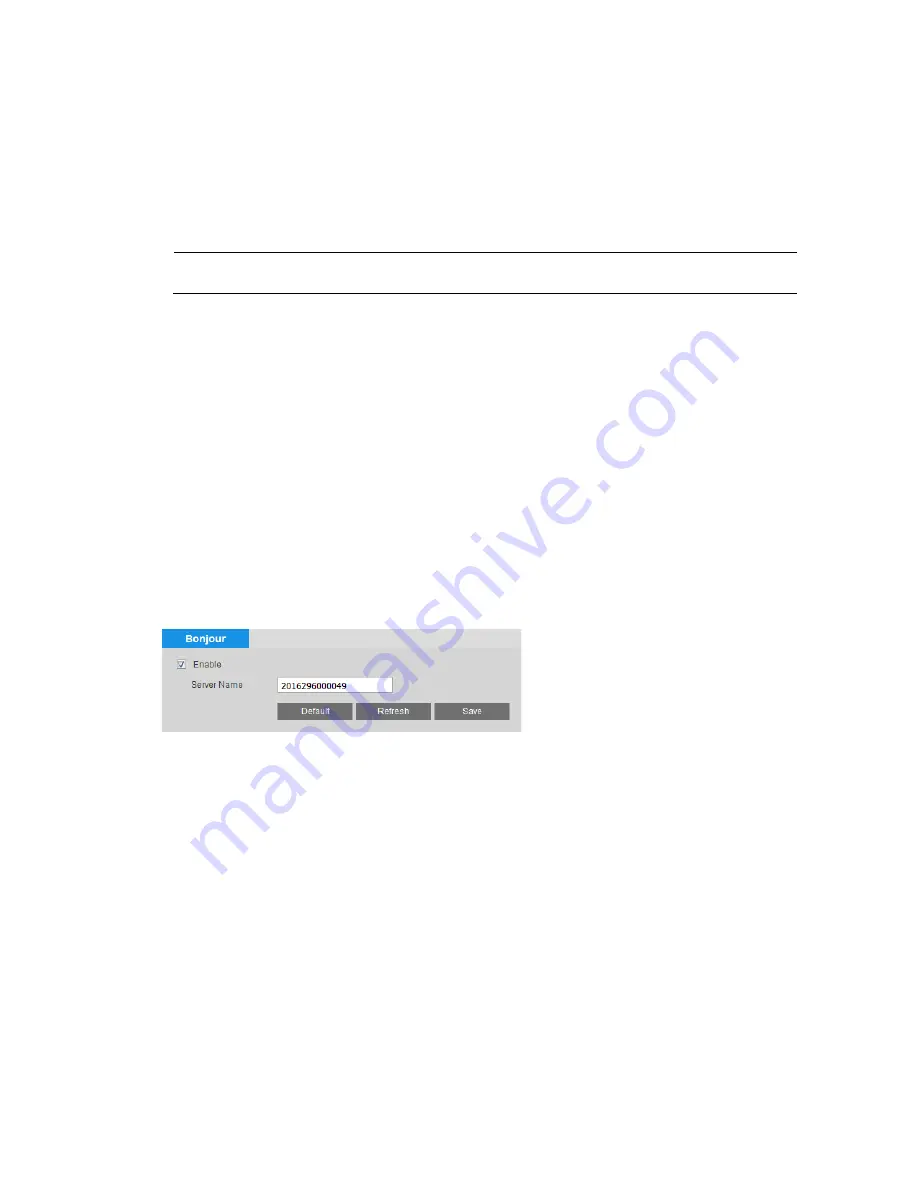
40X ZOOM IR PTZ DOME CAMERA USER GUIDE
47
SNMP is a protocol for collecting, organizing, and exchanging management
information between managed devices on a network.
To enable SNMP:
1.
Next to SNMP Version, select the SNMP version(s) that you want to use. For best
security, use SNMPv3. You can select SNMPv1 only, SNMPv2 only, both
SNMPv1 and SNMPv2, or SNMPv3 only.
Note
If you select SNMPv1 or SNMPv2, a warning message will appear.
2.
By default, the
SNMP
Port is 161. To change the port, enter a number in the
range 1– 65535.
3.
In the Trap Address field, enter the IP address of the SNMP server
where trap notifications will be sent.
4.
By default, the
Trap Port
is 162. To change the port, enter a number in the
range 1– 65535.
5.
If SNMPv3 is selected, for both read-only and read-write, enter a user name,
select an authentication method (MD5 or SHA), and create authentication and
encryption passwords (must be at least 8 characters long).
6.
Click
Save
to apply the settings.
Configuring Bonjour
You can configure Bonjour settings on the
Setting
Network
Bonjour
page.
Bonjour is a zero configuration networking application that allows you to create a
network in which devices can discover each other without requiring any user
configuration.
When this function is enabled, you can discover the camera on a Mac OS computer by
opening Safari and going to Display All Bookmarks > Bonjour.
Bonjour is enabled by default. To disable it, clear the Enable check box, and then
click Save.
Configuring IP Conflict
You can configure IP Conflict settings on the
Setting
Network
IP Conflict
IP Conflict
page.






























