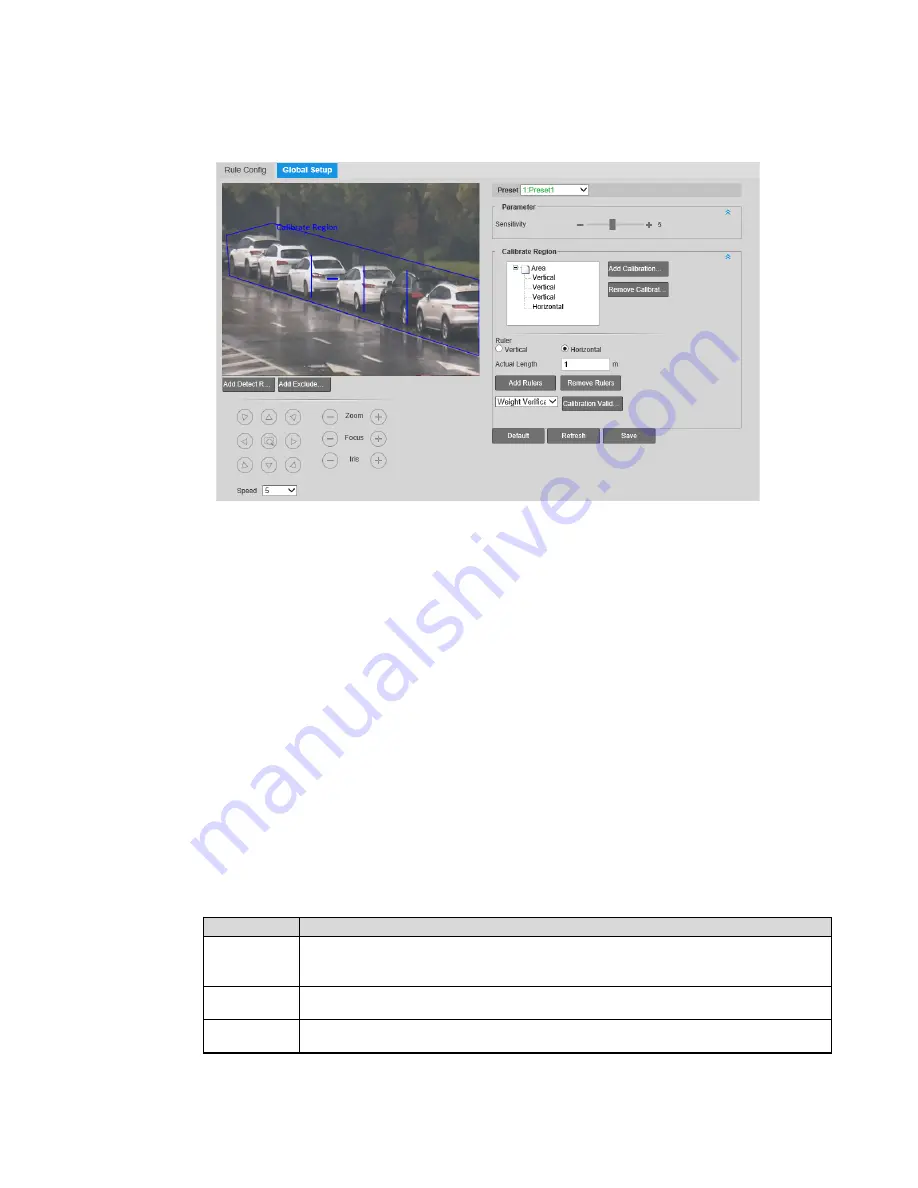
40X ZOOM IR PTZ DOME CAMERA USER GUIDE
71
•
Set the calibration area, and the calibration area shall be drawn in the same horizontal
plane.
1.
Select
Setting > Event Manage > Deep IVS > Global Setup
.
2.
Select the preset to set the global setup function.
The preset must have already been configured with a smart plan.
Click
Add Calibration Area
, and then draw the calibration area on the monitoring
screen.
Click
Remove Calibration Area
to delete the drawn calibration area.
3.
Select to draw
Vertical
ruler or
Horizontal
ruler.
4.
Set the length of the ruler to be drawn in the actual environment.
5.
Click
Add Rulers
and draw the ruler on the monitoring screen.
•
Drawing vertical rulers: The bottom of the three vertical rulers shall be on the same
horizontal surface, and you shall select three reference objects with fixed height and
located in triangular distribution, such as vehicles parked on the road or street light
poles. The best way is to arrange a person to stand at those three positions, and
draw the line respectively.
•
Drawing horizontal rulers: Select reference objects with known length such as the
signs on the road, or you can measure their length on site.
•
Click
Remover Rulers
to delete the drawn ruler.
6.
Select the type of calibration verification from
Weight Verification
and
Height
Verification
, and then click
Calibration Validation
to draw a straight line on the
monitoring screen to display the corresponding actual length.
After the ruler setting is completed, verify the setting parameters by using the
verification tool. If the difference is too big, you need to adjust the parameters until it
meets the requirement.
7.
Configure parameters as needed.
Parameter Description
Sensitivity
Set it to 1–10, and the default value is 5. The greater the value is, the easier the
lower contrast targets and small targets are to be triggered, and the higher the
false detection rate.
Add Detect
Region
Click this button to draw a detection area where the Device will detect objects.
Add Exclude
Region
Click this button to draw an exclusion area, which will not be included in the
detection range.
8.
Click
Save
.






























