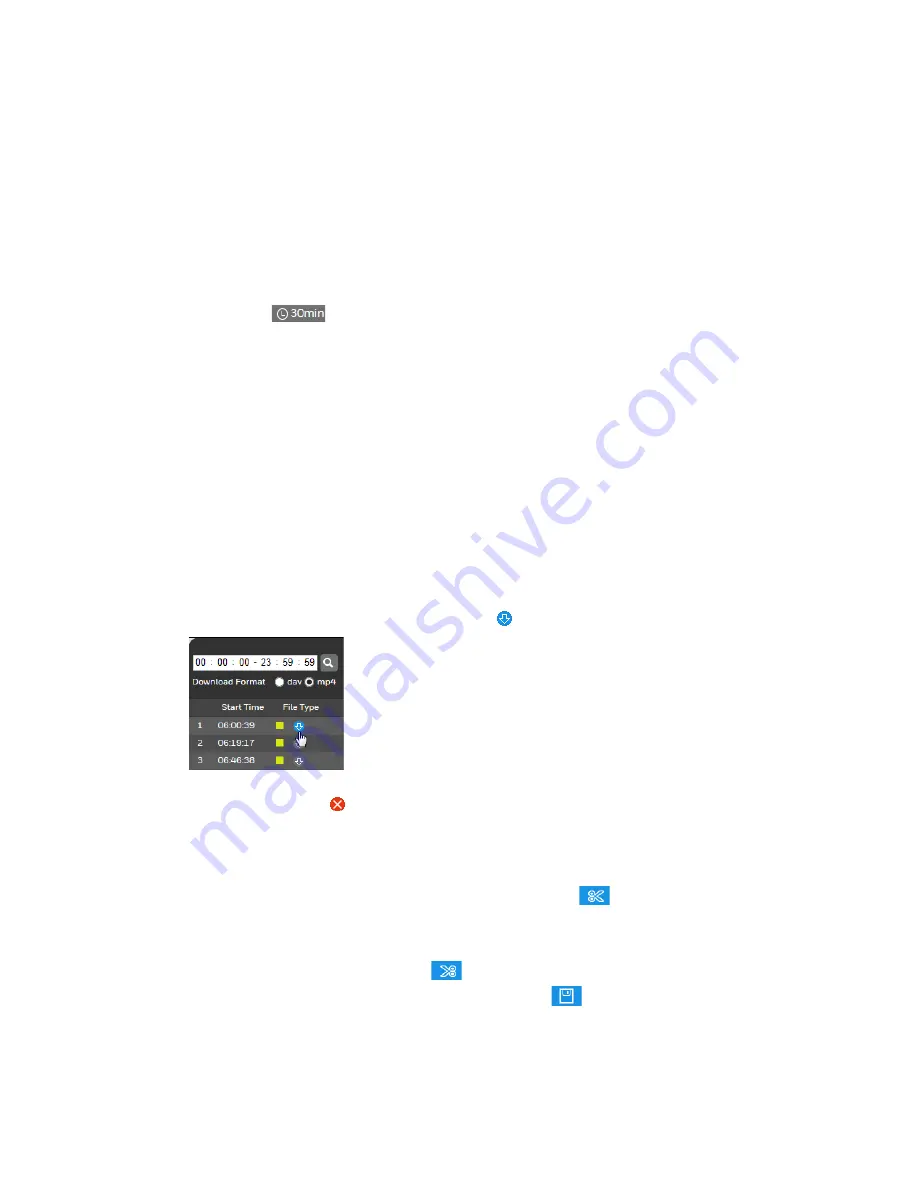
40X ZOOM IR PTZ DOME CAMERA USER GUIDE
25
3.
Locate the file that you want to play back.
a.
Above the calendar, select the month and year that you want to search.
b.
On the calendar, click the date that you want to search. Recordings for the
selected date appear in the timeline (color coded according to recording type).
c.
Below the calendar, click the
File List
button to narrow your search by time
period and/or by download format.
4.
Play the file using one of the following methods:
•
In the file list, double-click the file that you want to play.
•
In the timeline, click a colored bar at the time that you want to start playing from
(click
to zoom in on the timeline), and then click the Play button.
Downloading Recorded Video
There are two ways to download recorded video: you can download a complete video file
(the maximum length is specified in
Setting
Storage
Record Control
) or you can
create and export a video clip that you have created.
To download a video file:
1.
From the
File Type
list, select dav.
2.
From the
Data Src
list, select the location where the video files are stored.
3.
On the calendar, click the date that the video was recorded.
4.
Click
File List
to display the list of video files for that date.
5.
Set the
Download Format
to
dav
or
mp4
.
6.
From the file list, click the download button of the file that you want to download.
The button changes to and the file is saved to the location specified in
Setting
Camera
Video
Playback Download.
To create and export a video clip:
1.
Open a video file in the playback window.
2.
Pause the video at the time when you want to start the clip.
3.
In the video clip area, click the
Select Start Time
button
.
4.
Resume playing the video.
5.
Pause the video at the time when you want to stop the clip.
6.
Click the
Select Stop Time
button
.
7.
Stop the video, and then click the
Download
button
.






























