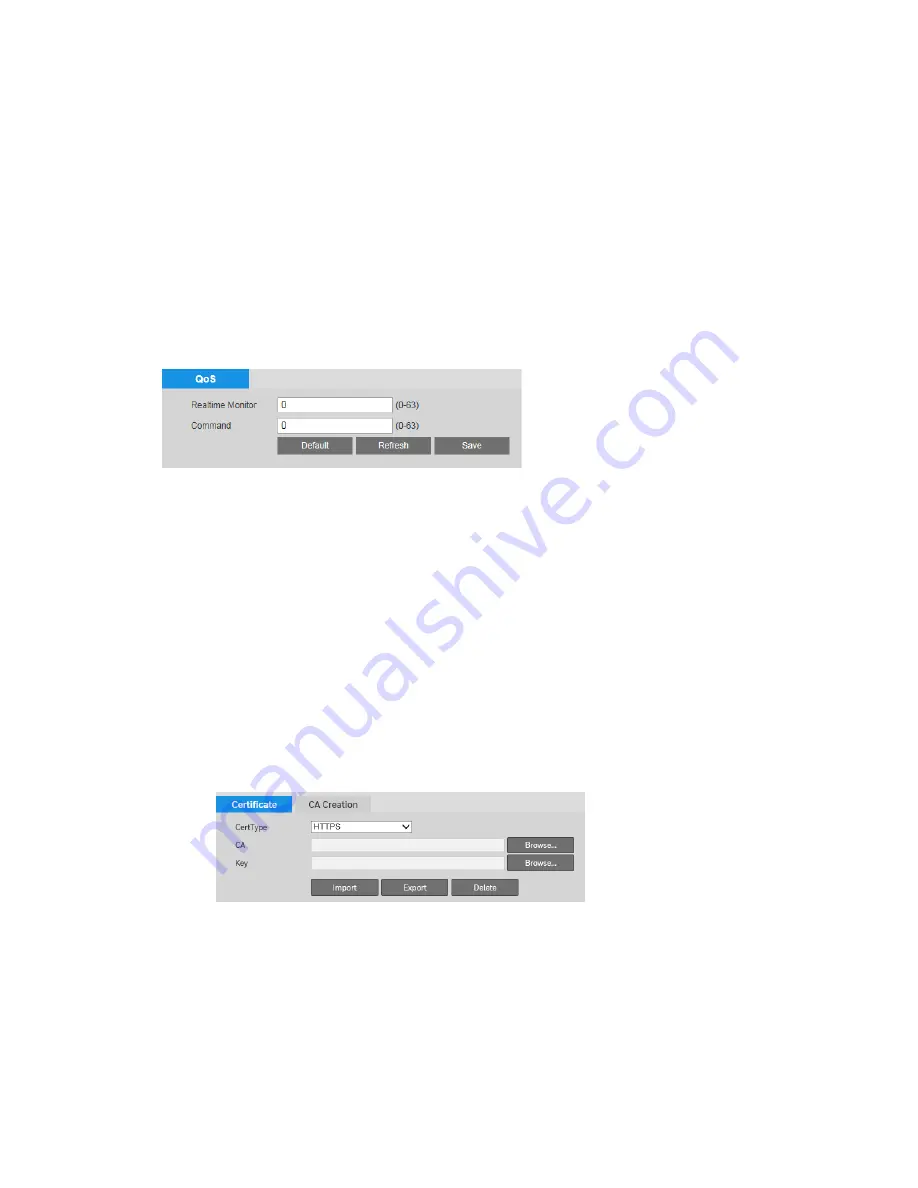
40X ZOOM IR PTZ DOME CAMERA USER GUIDE
49
To enable 802.1x:
1.
Select the
Enable
check box.
2.
In the
User Name
field, enter the user name that will be used to
authenticate the camera.
3.
In the
Password
field, enter the password that will be used to authenticate the camera.
4.
Click
Save
to apply the settings.
Configuring QoS
You can configure Quality of Service (QoS) settings on the
Setting
Network
QoS
page.
QoS settings control bandwidth use by prioritizing certain data packets over others.
To enable QoS:
1.
In the
Realtime Monitor
field, enter a DSCP (Differentiated Services Codepoint)
value for live video packets. Select a value between 0 (lowest priority) and 63
(highest priority).
2.
In the
Command
field, enter a DSCP (Differentiated Services Codepoint) value for
non- video packets. Select a value between 0 (lowest priority) and 63 (highest
priority).
3.
Click
Save
to apply the settings.
Configuring Certificates
You can configure certificate settings on the
Setting
Network
Certificate
page.
To install a Honeywell-signed root certificate:
1.
Click
Export
, navigate to the directory where you want to save the certificate
(ca.crt) on your PC, and then click Save.
2.
Go to the directory where you saved the certificate and double-click the certificate.
The Certificate window opens.
3.
In the
Certificate
window, on the General tab, click Install Certificate to open the
Certificate Import Wizard.






























