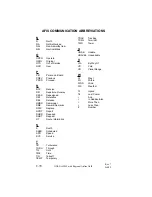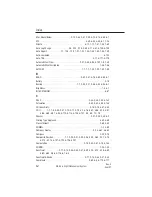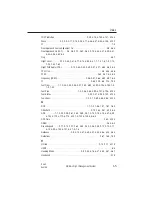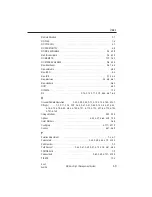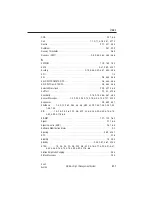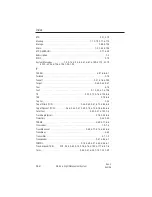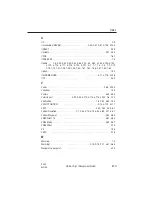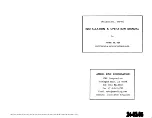Plan Crossing . . . . . . . . . . . . . . . . . . . . . . . . . . . . . . . . . . . . . . . . . . . . . . . . . . . . . 2-41
Position Fix . . . . . . . . . . . . . . . . . . . . . . . . . . . . . . 1-5, 2-30, 2-63, 2-72, 3-112~3-113
Position Update . . . . . . . . . . . . . . . . . . . . . . . . . . . . . . . . . . . . . . . 3-110~3-113, 3-118
PPM . . . . . . . . . . . . . . . . . . . . . . . . . . . . . . . . . . . . . . . . . . . . . . . . . . 7-15, 7-17, 7-41
Pre-departure . . . . . . . . . . . . . . . . . . . . . . . . . . . . . . . . . . . . . . . . . 3-1, 3-71, 7-1, 7-27
Pre-selected. . . . . . . . . . . . . . . . . . . . . . . . . . . . . . . . . . . . . . . . . . . . . 2-39, 3-84, 3-86
PRED IN PROGRESS . . . . . . . . . . . . . . . . . . . . . . . . . . . . . . . . . . . . . . . . . . . . . . . 2-51
Prefill . . . . . . . . . . . . . . . . . . . . . . . . . . . . . . . . . 2-5~2-7, 2-53, 3-73, 3-77, 7-48, 7-58
Preselector (PRESL) . . . . . . . . . . . . . . . . . . . . . . . . . . . . . . . . . . 2-38, 3-72, 3-84, 6-5
Prev . . . . . . . . . . . . . . . . . . . . . . . . . . . . . . . . . . . . . . . . . . . . . . . . . . . . . . . . . . . . . 6-5
Procedure Turn. . . . . . 2-4, 2-8, 2-10, 2-13, 2-15~2-17, 2-19, 2-64, 3-33, 3-39~3-42,
3-44, 3-62, 3-75, 6-4~6-5
Program . . . . . . . . . . . . . . . . . . . . . . . . . . . . . . . . . . 1-5, 3-57, 3-63, 3-74, 3-83, 3-86
Prompts . . . . . . . . . . . . . . . . . . . . . . . . . . . . . . . . . . . . . . . . . . . . . . . . . . . . . 3-1, 3-89
Pseudo-VORTAC . . . . . . . . . . . . . . . . . . . . . . . . . . . . . . . . 1-2, 3-55~3-56, 3-58~3-60
Q
QTY . . . . . . . . . . . . . . . . . . . . . . . . . . . . . . . . . . . . . . . . . . . . . . . . . . . . . . . 2-50~2-51
Quality Factor (QUAL). . . . . . . . . . . . . . . . . . . . . . . . . . . . . . 1-2, 2-21, 2-26, 2-78, 6-4
R
RAD . . . . . . . . . . . . . . . . . . . . . . . . . . . . . . . . . . . . . . . . . . . . . . . . . . 2-70, 3-128, 6-5
Radar (Vectors) . . . . . . . . . . . . . . . . . . . . . . . . . . . . . . 2-76, 3-39, 3-44, 3-122~3-123
Radial insert . . . . . . . . . . . . . . . . . . . . . . . . . . . . . . . . . . . . . . . . . . . . . . . 3-113, 3-127
Radios. . . . . . . . . . . . . . . . . . . . . . . . . . . . . . . . . . . . . . . . . 1-1, 2-55, 3-89, 3-92~3-93
RAIM. . . . . . . . . . . . . . . . . . . . . . . . 1-2, 2-20, 2-31, 2-45, 2-75, 2-78, 3-37, 3-99, 6-5
RCVD. . . . . . . . . . . . . . . . . . . . . . . . . . . . . . . . . . . . . . . . . . . . . . . . . . . . . . . . 2-22, 6-6
RCVR. . . . . . . . . . . . . . . . . . . . . . . . . . . . . . . . . . . . . . . . . . . . . . . . . . . . . . . 2-24, 2-79
RDY . . . . . . . . . . . . . . . . . . . . . . . . . . . . . . . . . . . . . . . 2-76, 2-78, 3-16, 3-110, 3-117
RDY-verify . . . . . . . . . . . . . . . . . . . . . . . . . . . . . . . . . . . . . . . . . . . . . . . . . . . . . . 3-110
READING DISK . . . . . . . . . . . . . . . . . . . . . . . . . . . . . . . . . . . . . . . . . . . . . . . . . . . . . 7-3
Receiver Autonomous Integrity Monitoring . . . . . . . . . . . . . . . . . . . . . . 1-2, 2-45, 6-5
REQ . . . . . . . . . . . . . . . . . . . . . . . . . . . . . . . . . . . . . . . . . . . . . . . . 2-41, 6-5, 7-5, 7-28
REQD . . . . . . . . . . . . . . . . . . . . . . . . . . . . . . . . . . . . . . . . . . . . . . . . 2-74, 3-118~3-119
Required Vertical Speed . . . . . . . . . . . . . . . . . . . . . . . . . . . . . . . . . . . . . . . . 2-34, 2-41
RNAV . . . . . . . . . . . . . . . . . . . . . . . . . . . . . . . . . . . . . . . . . . . . . . . . . . . . 2-8, 3-37, 6-6
Index
GNS-X
L
s Flight Management System
I-10
Rev. 3
Sep/96
Summary of Contents for GNS-XLS
Page 1: ...006 08845 0000 Rev 8 Apr 00 GNS XLS FLIGHT MANAGEMENT SYSTEM Operator s Manual Global N ...
Page 330: ...GNS XLS FMS with Regional Airline AFIS Rev 8 Apr 00 THIS PAGE INTENTIONALLY LEFT BLANK ...
Page 342: ...This Page Intentionally Left Blank 8 12 GNS XLS FMS with Regional Airline AFIS Rev 4 Sep 97 ...
Page 364: ...This Page Intentionally Left Blank 8 34 GNS XLS FMS with Regional Airline AFIS Rev 4 Sep 97 ...
Page 398: ...This Page Intentionally Left Blank 8 68 GNS XLS FMS with Regional Airline AFIS Rev 8 Apr 00 ...