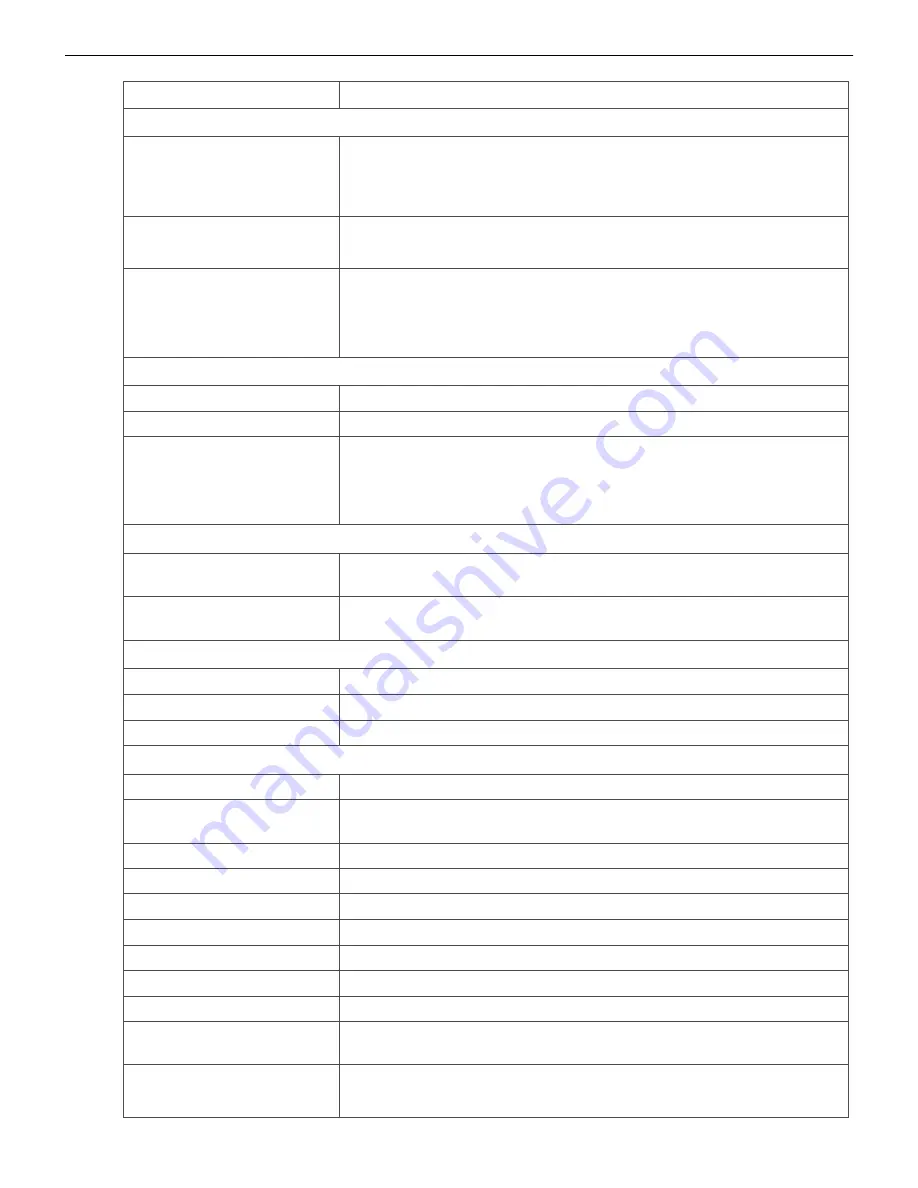
CGW-MB Installation and Users’ Manual | P/N:LS10248-000HW-E | REV.G | JUL/31/2022
119
To Connect with the BACnet Client
The BACnet Feature
Fields
Action
NODE MAPPING
Automatic Mapping
Select Yes to view the first 16 nodes from inventory.
Select No to disable automatic mapping.
Note: A reboot is needed, if the value is changed.
Show all nodes(Yes/No) Select Yes to view both online as well as offline nodes.
Select No to view only the online and monitored nodes.
Monitoring(Yes/No)
Select Yes from the
Monitoring
column in the table. The
client will show the selected nodes.
Select No from the
Monitoring
column in the table to disable
the monitoring.
BACK UP AND RESTORE
Configuration Backup
Click to download a configuration settings as a backup file.
CHOOSE FILE
Click and select an already downloaded backup file.
Upload BACnet backup
file
Click to upload and apply the configuration settings of the
backup file.
Note: Before uploading, ensure that the file name is:
BacnetBackup.tar.gz
TOOLS AND CLSS Gateway mainboard ACTIVITY
Delete Object Database
Click to delete the BACnet database in the CLSS Gateway
mainboard.
CLSS Gateway
mainboard Activity
Click to view the online or offline status of the panel.
NETWORK TIME CONFIGURATION
Time
Specify the synchronization start time. Duration: 24 hours.
Time Zone
Select the local time zone.
Enable DST(Yes/No)
Enable or disable display of the DST Time Zones details.
Event Priorities (Only for GENT Panels)
Reliable Fire Alarm
Click to set Priorities of Events
Life Safety Return To
Normal
Click to set Priorities of Events
General Supervision
Click to set Priorities of Events
Fire Trouble
Click to set Priorities of Events
Panic Alarm
Click to set Priorities of Events
Property Process Alarm
Click to set Priorities of Events
Early Warning Alert
Click to set Priorities of Events
Trouble return to normal Click to set Priorities of Events
LifeSafety PreAlarm
Click to set Priorities of Events
Property Return to
Safety Alarm
Click to set Priorities of Events
Supervisory Return To
Normal
Click to set Priorities of Events






























