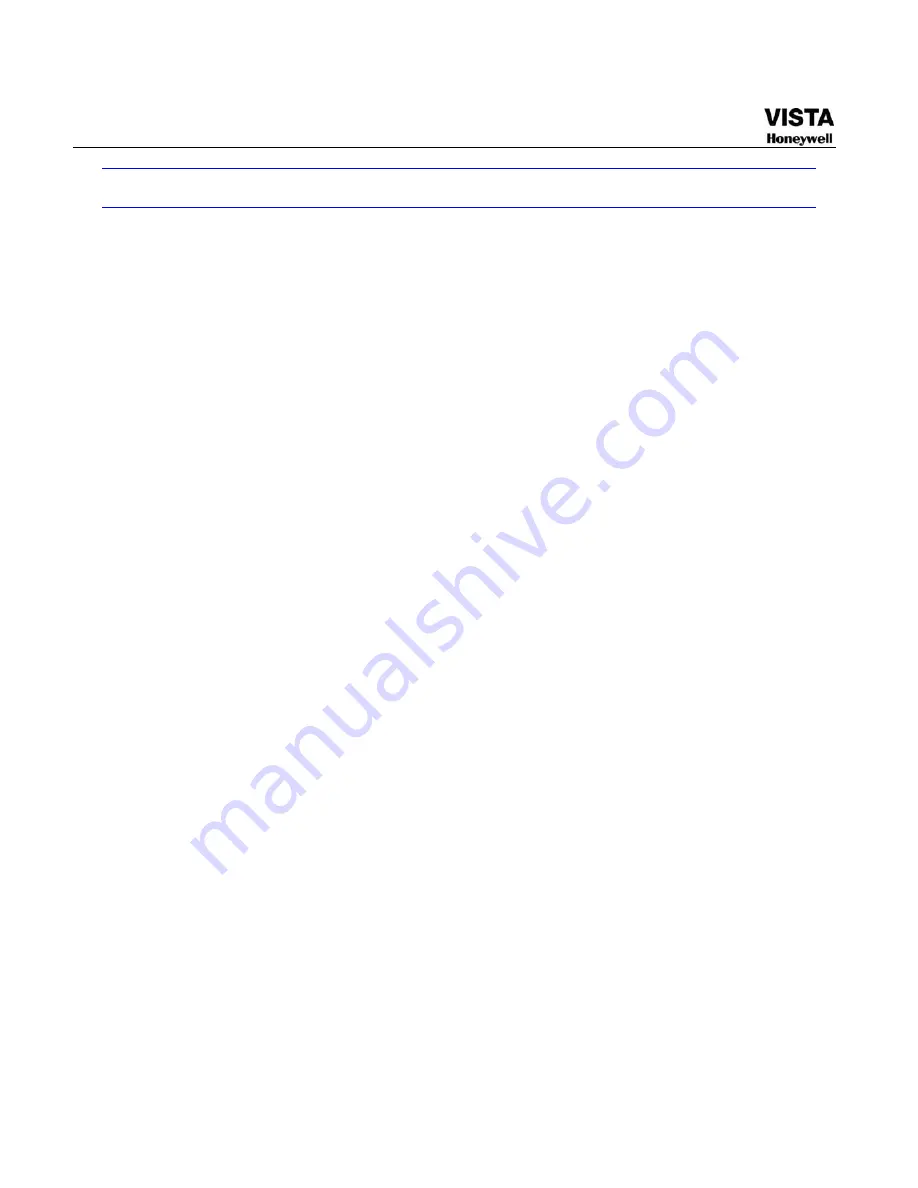
50
Detect
Go to Detect Menu
In the main menu, from Setting to Detect, you can see motion detect
interface. See
695H
Figure 4-20
.There is three detection types: motion
detection, video loss, camera masking.
Motion Detect
Detection menu is shown as below. See
696H
Figure 4-20
z
Event type: from the dropdown list you can select motion detection
type.
z
Channel: select the channel to activate recording function once
alarm occurred. Please make sure you have set MD record in
encode interface(Main Menu->Setting->Schedule) and schedule
record in manual record interface(Main Menu->Advanced->Manual
Record)
z
Latch: when motion detection complete, system auto delays
detecting for a specified time. The value ranges from 10-300(Unit:
second)
z
Region: Click select button, the interface is shown as in
697H
Figure 4-21
.
Here you can set motion detection zone. There are
396(PAL)/330(NTSC) small zones. The green zone is current
cursor position. Grey zone is the motion detection zone. Black zone
is the disarmed zone. You can click Fn button to switch between the
arm mode and disarm mode. In arm mode, you can click the
direction buttons to move the green rectangle to set the motion
detection zone. After you completed the setup, please click ENTER
button to exit current setup. Do remember click save button to save
current setup. If you click ESC button to exit the region setup
interface system will not save your zone setup.
z
Sensitivity: System supports 6 levels. The sixth level has the
highest sensitivity.
Summary of Contents for CADVR-04D
Page 62: ...45 Figure 4 15 Schedule Snapshot Setting Activation Snapshot ...
Page 69: ...52 Figure 4 20 Motion Detect Setting Figure 4 21 Motion Detection Zone Setting ...
Page 88: ...71 Figure 4 44 Auxiliary Setting ...
Page 143: ...126 Figure 5 57 Shutdown Menu ...
Page 151: ...134 Figure 6 10 Auxiliary Setting ...
Page 237: ...220 ...















































