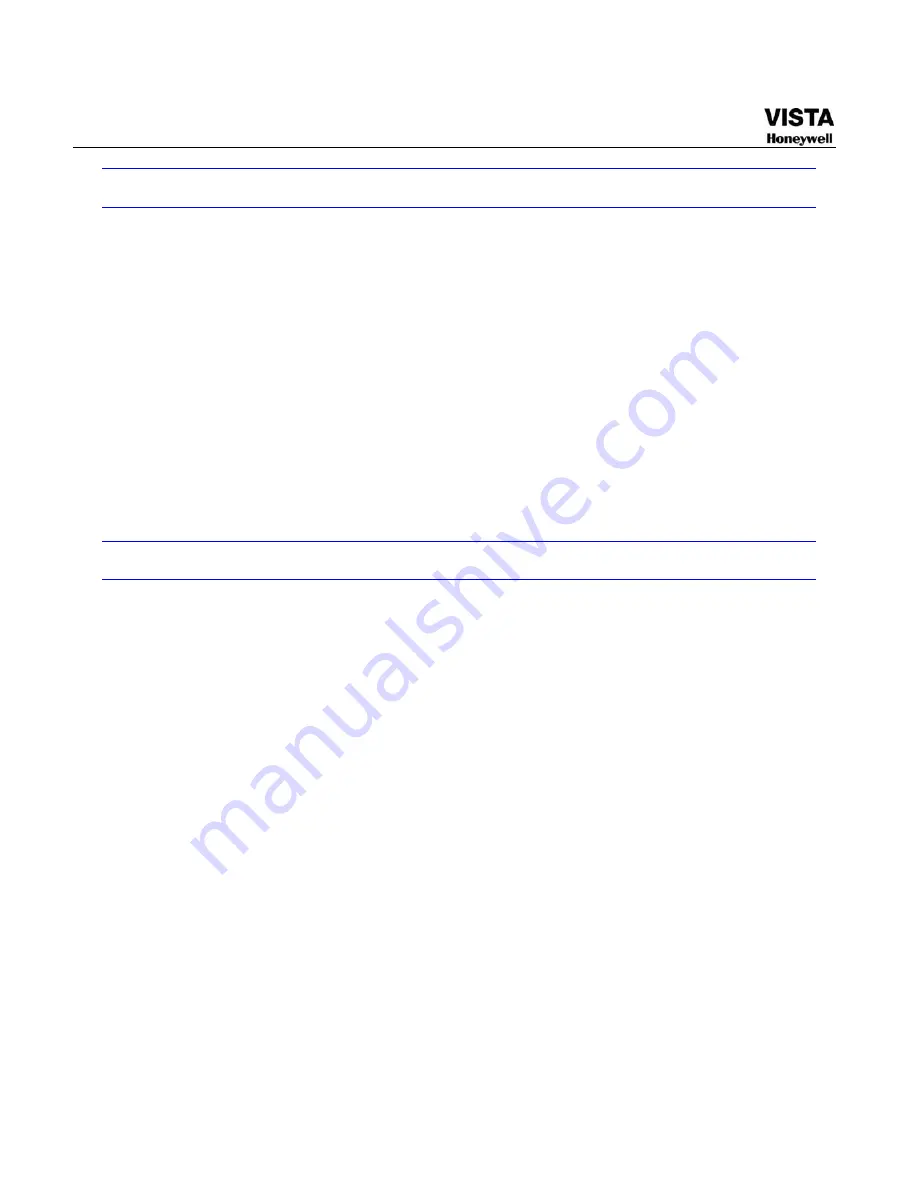
26
RS232
You can connect the DVR with POS or Keyboard through RS232.
With POS system, the DVR can communicate through RS232 and network.
For the POS system, the DVR can integrate the text content and even
search the record through the info.
The series DVR also support NKB operation. You can operate the DVR
from the keyboard controls instead of using the control pad on the front
panel of the unit.
To connect a NKB keyboard to the DVR:
1. Assemble the KBD keyboard according to the instructions in its
accompanying installation manual.
2. Connect the KBD keyboard into one of the RS232 ports on the DVR or
through network.
RS485
When the DVR receives a camera control command, it transmits that
command up the coaxial cable to the PTZ device. RS485 is a single-
direction protocol; the PTZ device can’t return any data to the unit. To
enable the operation, connect the PTZ device to the RS485 (A,B) input
on the DVR. See
672H
Figure 3- 6
X289H289H289H
Since RS485 is disabled by default for each camera, you must enable
the PTZ settings first. This series DVRs support multiple protocols such
as Pelco-D, Pelco-P.
To connect PTZ devices to the DVR:
1. Connect RS485 A,B on the DVR rear panel.
2. Connect the other end of the cable to the proper pins in the
connector on the camera.
3. Please follow the instructions to configure a camera to enable each
PTZ device on the DVR.
Summary of Contents for CADVR-04D
Page 62: ...45 Figure 4 15 Schedule Snapshot Setting Activation Snapshot ...
Page 69: ...52 Figure 4 20 Motion Detect Setting Figure 4 21 Motion Detection Zone Setting ...
Page 88: ...71 Figure 4 44 Auxiliary Setting ...
Page 143: ...126 Figure 5 57 Shutdown Menu ...
Page 151: ...134 Figure 6 10 Auxiliary Setting ...
Page 237: ...220 ...
















































