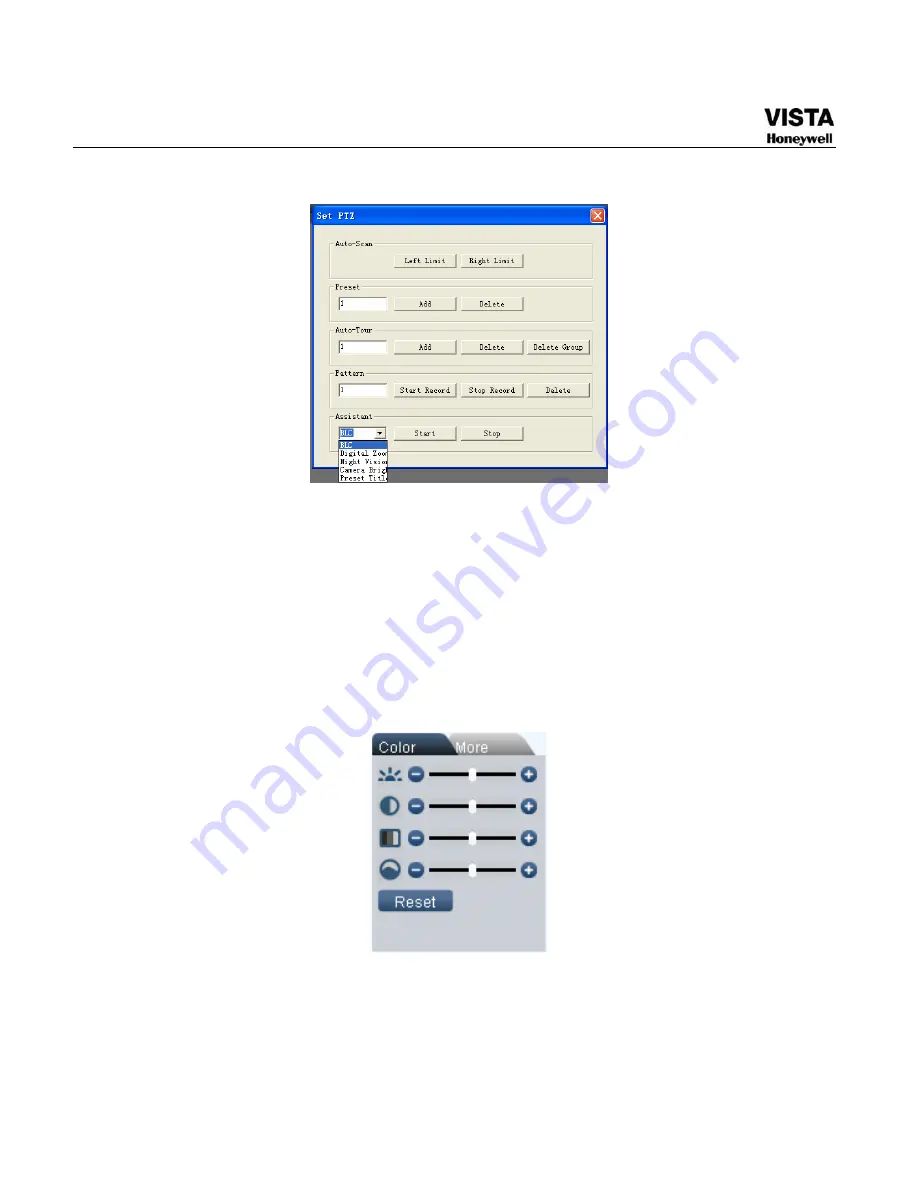
145
Figure 7- 12 Assistant Setup Menu
Color
Click color button in section 3, the interface is shown as
X444H444H444H
Figure 7-14
X
.
Here you can select one channel and then adjust its brightness,
contrast, hue and saturation. (Current channel border becomes green).
Or you can click default button to use system default setup.
Figure 7- 13 Color Setup Menu
Summary of Contents for CADVR-04D
Page 62: ...45 Figure 4 15 Schedule Snapshot Setting Activation Snapshot ...
Page 69: ...52 Figure 4 20 Motion Detect Setting Figure 4 21 Motion Detection Zone Setting ...
Page 88: ...71 Figure 4 44 Auxiliary Setting ...
Page 143: ...126 Figure 5 57 Shutdown Menu ...
Page 151: ...134 Figure 6 10 Auxiliary Setting ...
Page 237: ...220 ...
















































