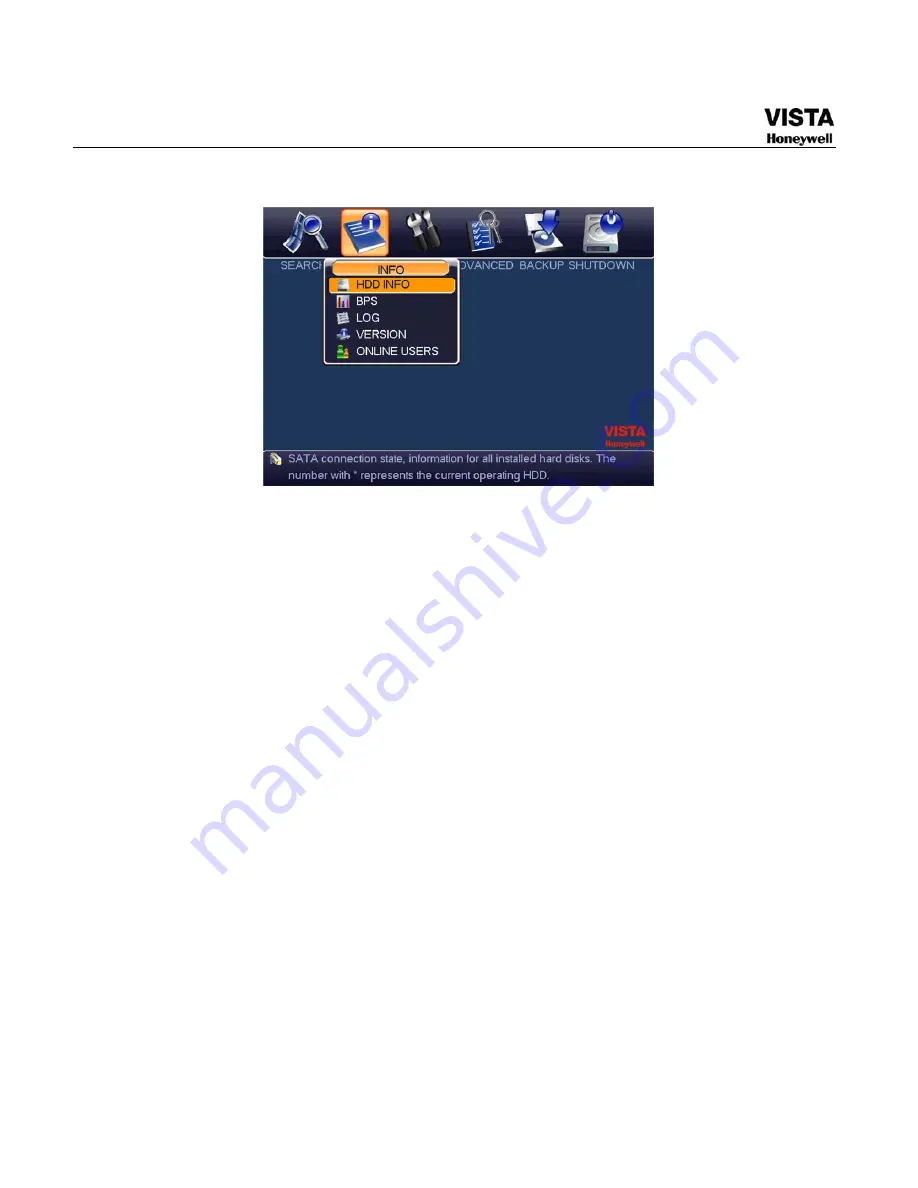
120
Figure 5-50 Info Menu
HDD Information
Here is to list hard disk type, total space, free space, video start time
and status. See
X391H391H391H
See
800H
Figure 5-51
.
○
means current HDD is normal. X
means there is error. - means there is no HDD.
If disk is damaged, system shows as “?”. Please remove the broken
hard disk before you add a new one.
Once there is a hard disk confliction, please check hard disk time and
system time is the same or not. Please go to setting then general to
modify system time. At last, reboot the system to solve this problem.
After system booted up, if there is any confliction, system goes to HDD
information interface directly. Please note, system does not ask you to
deal with it forcedly.
When HDD confliction occurs, you can check system time and HDD
time are identical or not. If they are not identical, please go to General
(Chapter 5.3.1) to adjust system time or go to HDD Management
(Chapter 5.5.1) to format HDD and then reboot the DVR.
Summary of Contents for CADVR-04D
Page 62: ...45 Figure 4 15 Schedule Snapshot Setting Activation Snapshot ...
Page 69: ...52 Figure 4 20 Motion Detect Setting Figure 4 21 Motion Detection Zone Setting ...
Page 88: ...71 Figure 4 44 Auxiliary Setting ...
Page 143: ...126 Figure 5 57 Shutdown Menu ...
Page 151: ...134 Figure 6 10 Auxiliary Setting ...
Page 237: ...220 ...
















































