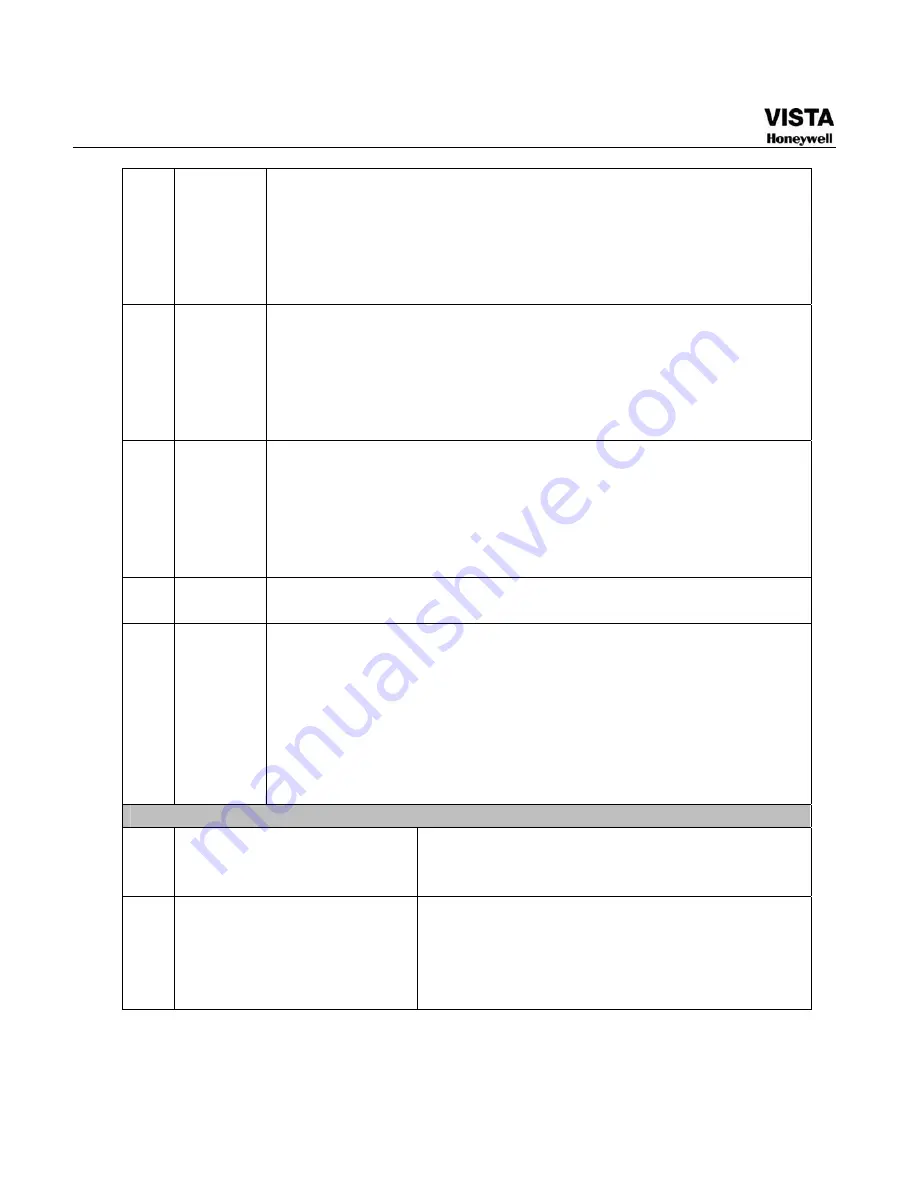
40
9
Time bar
unit
The option includes: 24H, 12H, 1H and 30M. The smaller the unit,
the larger the zoom rate. You can accurately set the time in the
time bar to playback the record.
The time bar is beginning with 0 o'clock when you are setting the
configuration. The time bar zooms in the period of the current
playback time when you are playing the file.
10
Backup
Select the file(s) you want to backup from the file list. System max
supports files from four channels. Then click the backup button,
now you can see the backup menu. Click the start button to begin
the backup operation.
Check the file again you can cancel current selection.
System max supports to display 32 files from one channel.
11
Clip
It is to edit the file.
Please play the file you want to edit and then click this button
when you want to edit. You can see the corresponding slide bar in
the time bar of the corresponding channel. You can adjust the slide
bar or input the accurate time to set the file end time. Click this
button again and then save current contents in a new file. .
12
Record
type
In any play mode, the time bar will change once you modify the
search type.
13
Smart
search
When system is playing, you can select a zone in the window to
begin motion detect. Click the motion detect button to begin play.
Current button is null once the motion detect play has begun.
The system will take the whole play zone as the motion detect
region by default.
The motion detect play stopped once you switch the play file.
Operations such as set time bar, click the play button, or any file
list operation will stop current motion detect play.
Other Functions
14
Other channel
synchronization switch to
play when playback
When playing the file, click the number button,
system can switch to the same period of the
corresponding channel to play.
15
Digital zoom
When the system is in full-screen playback
mode, left click the mouse in the screen. Drag
your mouse in the screen to select a section and
then left click mouse to realize digital zoom.
You can right click mouse to exit.
Summary of Contents for CADVR-04D
Page 62: ...45 Figure 4 15 Schedule Snapshot Setting Activation Snapshot ...
Page 69: ...52 Figure 4 20 Motion Detect Setting Figure 4 21 Motion Detection Zone Setting ...
Page 88: ...71 Figure 4 44 Auxiliary Setting ...
Page 143: ...126 Figure 5 57 Shutdown Menu ...
Page 151: ...134 Figure 6 10 Auxiliary Setting ...
Page 237: ...220 ...
















































