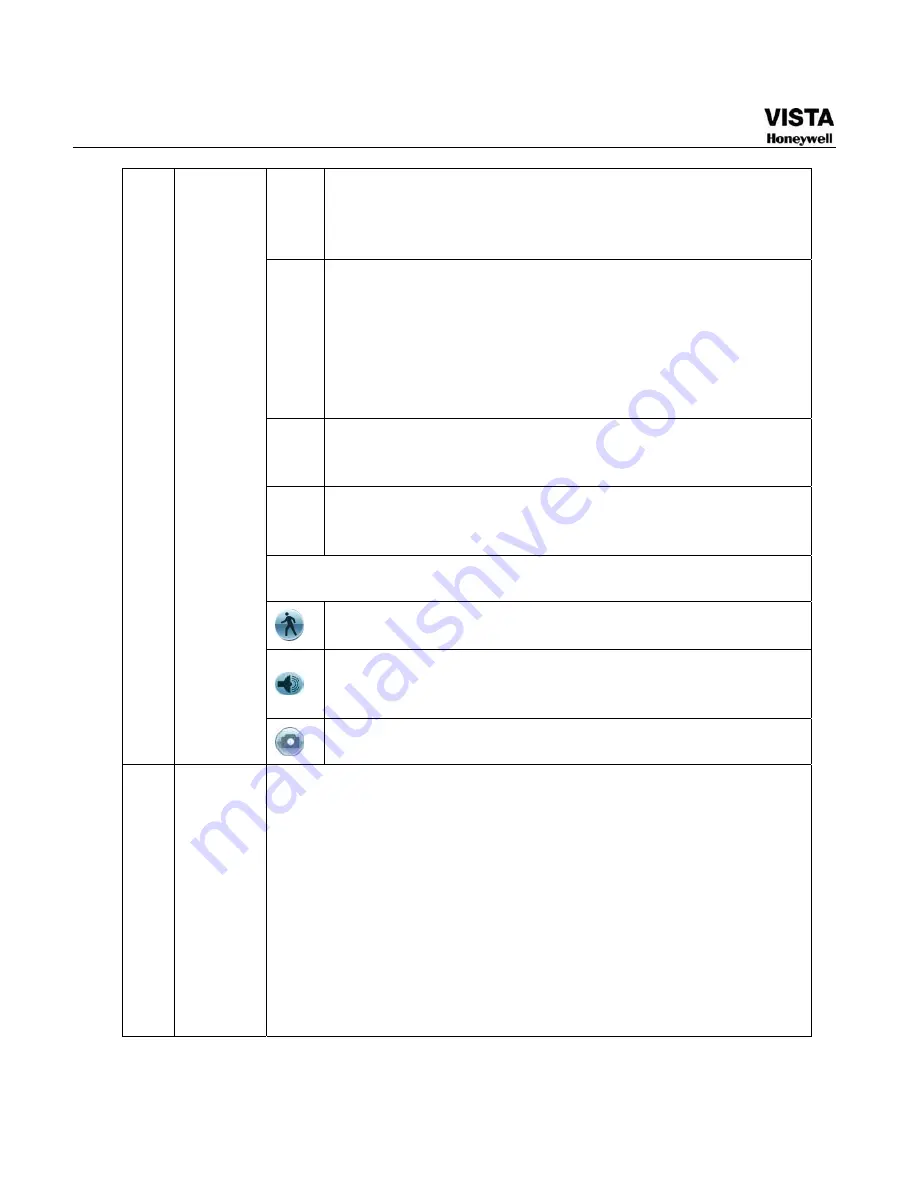
39
W
Backward play
In normal play mode, left click the button, the file begins
backward play. Click it again to pause current play.
In backward play mode, click
►
/
to restore normal play.
│
W
/
X
│
In playback mode, click it to play the next or the previous
section. You can click continuously when you are watching
the files from the same channel.
In normal play mode, when you pause current play, you
can click
W
│
and
│
X
to begin frame by frame playback.
In frame by frame playback mode, click
►
/
to restore
normal playback.
►
Slow
play
In playback mode, click it to realize various slow play
modes such as slow play 1, slow play 2, and etc.
Fast forward
In playback mode, click to realize various fast play modes
such as fast play 1,fast play 2 and etc.
Note: The actual play speed has relationship with the software
version.
Smart search
The volume of the playback
Click the snapshot button in the full-screen mode, the
system can snapshot 1 picture per second.
8
Time bar
It is to display the record type and its period in current search
criteria.
In 4-window playback mode, there are corresponding four time
bars. In other playback mode, there is only one time bar.
Use the mouse to click one point of the color zone in the time bar,
system begins playback.
The time bar is beginning with 0 o'clock when you are setting the
configuration. The time bar zooms in the period of the current
playback time when you are playing the file.
The green color stands for the regular record file. The red color
stands for the external alarm record file. The yellow stands for the
motion detect record file.
Summary of Contents for CADVR-04D
Page 62: ...45 Figure 4 15 Schedule Snapshot Setting Activation Snapshot ...
Page 69: ...52 Figure 4 20 Motion Detect Setting Figure 4 21 Motion Detection Zone Setting ...
Page 88: ...71 Figure 4 44 Auxiliary Setting ...
Page 143: ...126 Figure 5 57 Shutdown Menu ...
Page 151: ...134 Figure 6 10 Auxiliary Setting ...
Page 237: ...220 ...






























