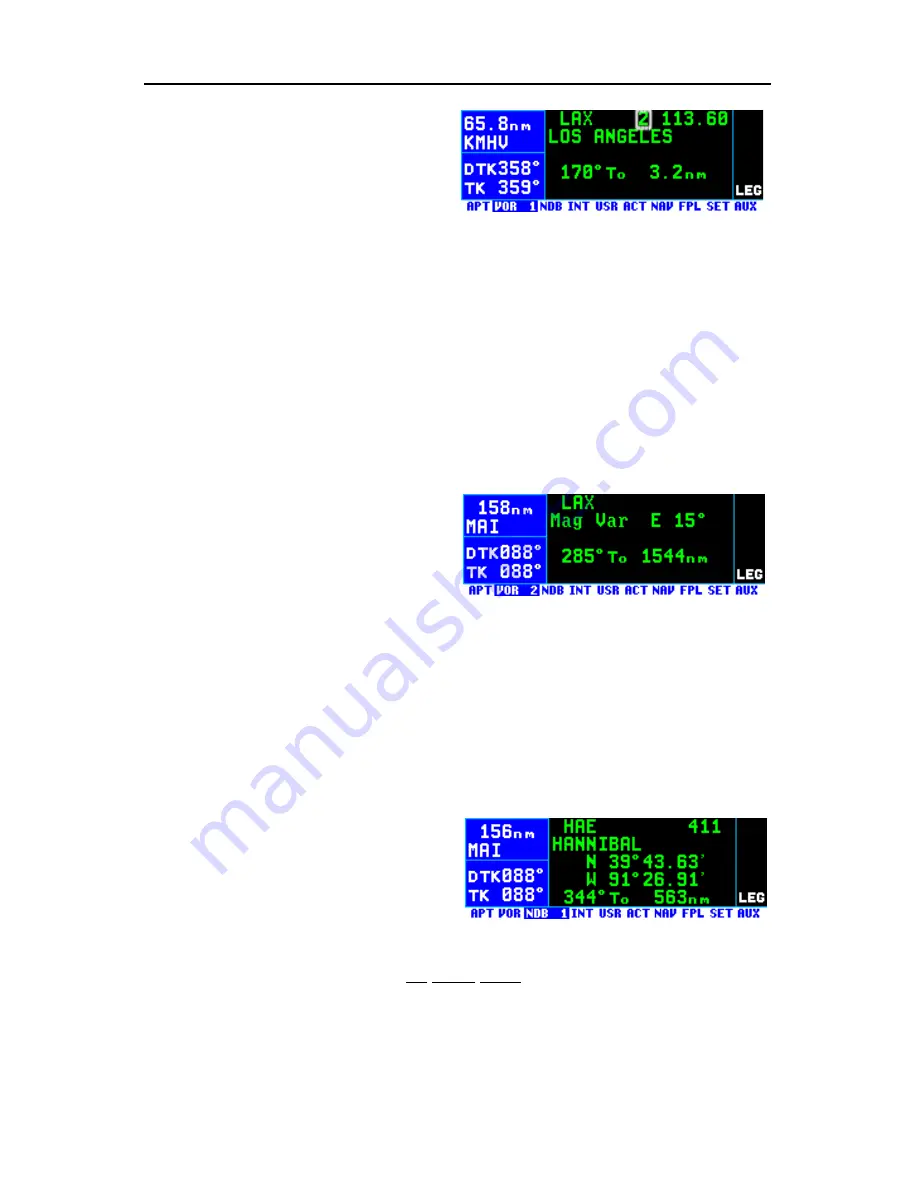
If the VOR is being viewed as part of
the
nearest VORs list
(see section
3.9.1), the VOR 1 page format will
differ as follows (see figure 3-165).
Line 1
: After the VOR identifier, the
number designating the VOR’s posi-
tion in the nearest VOR list is displayed. In figure 3-165, LAX is the
second nearest VOR.
Lines 3-4
: In place of the latitude/longitude, line 3 is blank and line 4 dis-
plays the magnetic bearing to or the magnetic radial from the VOR and
the distance. Placing the cursor over the radial/bearing field and turning
the right inner knob changes it between radial from and bearing to the sta-
tion.
3.12.2.2. The VOR 2 Page
See figure 3-166.
Line 1
: The VOR identifier, preced-
ed by an arrow if it is the active
waypoint.
Line 2
: The published magnetic sta-
tion declination of the VOR.
Magnetic station declination is
another way to say the published magnetic variation for the VOR.
Line 4
: The magnetic bearing to or the magnetic radial from the VOR and
the distance. Placing the cursor over the radial/bearing field and turning
the right inner knob changes it between radial from and bearing to the sta-
tion.
3.12.3. NDB PAGE
There is one page of information dis-
played for each NDB in the KLN 94.
A sample NDB page is shown in fig-
ure 3-167.
3.12.3.1. The NDB 1 Page
The NDB 1 page format for an en route NDB is shown in figure 3-167.
NOTE
: Outer markers and outer compass locators (LOM) may be stored
by their NDB identifier or as an intersection by their intersection name.
Line 1
: The NDB identifier, preceded by an arrow if it is the active way-
KLN 94 Pilot’s Guide
Chapter 3 Basic GPS Operation
3-61
Figure 3-165
Figure 3-166
Figure 3-167
Summary of Contents for BENDIX/KING KLN 94
Page 1: ...Pilot s Guide ORS 01 02 and 03 KLN 94 Bendix King GPS Navigation System N ...
Page 8: ...This page intentionally left blank R 4 ...
Page 25: ...KLN 94 Pilot s Guide Chapter 1 System Components 1 3 This page intentionally left blank ...
Page 36: ...Chapter 2 Data Base 2 10 This page intentionally left blank ...
Page 39: ...KLN 94 Pilot s Guide Chapter 3 Basic GPS Operation This page intentionally left blank ...
Page 42: ......
Page 134: ...Chapter 4 Flight Plan Operation 4 16 This page intentionally left blank ...
Page 190: ...Chapter 6 Approaches and DP STARs 6 14 Figure 6 21 ...
Page 222: ...Chapter 6 Approaches and DP STARs 6 46 Figure 6 72 ...
Page 224: ...Chapter 6 Approaches and DP STARs 6 48 Figure 6 73 ...
Page 226: ...Appendix A Navigation Terms A 2 This page intentionally left blank ...
Page 234: ...Appendix B Message Page Messages B 8 This page intentionally left blank ...
Page 238: ...Appendix C Scratchpad Messages C 4 This page intentionally left blank ...
Page 258: ...Appendix D Abbreviations D 20 This page intentionally left blank ...
Page 282: ...Index I 14 This page intentionally left blank ...
Page 283: ......






























