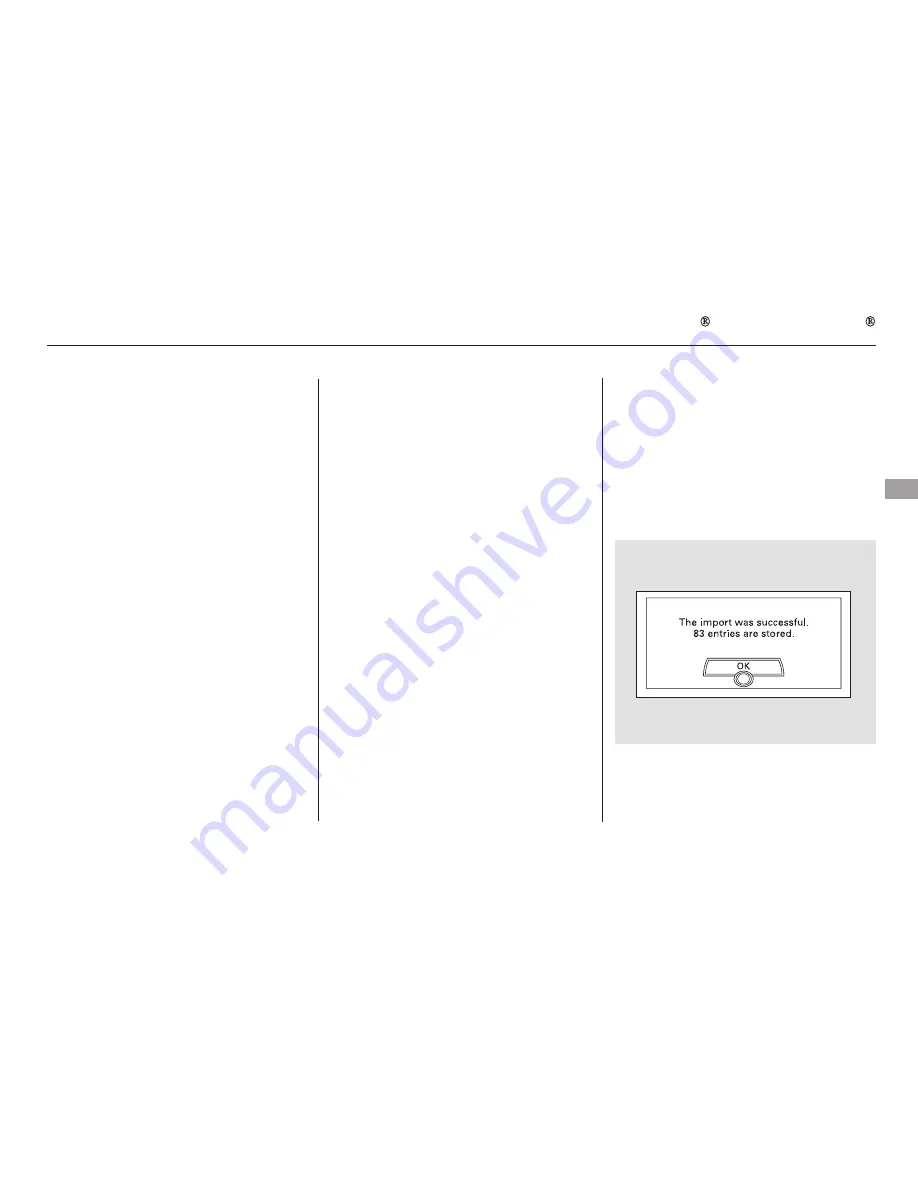
To import the cellular phonebook
You can import the phonebook of
your cellular phone in the HFL. Link
your phone to the HFL and select
‘‘Import Cellular Phonebook’’ from
the ‘‘Select an option’’ screen. When
the message ‘‘The import was
successful.’’ is displayed, push in on
the Interface Dial to select ‘‘OK.’’
Search Imported Phonebook: This
option allows you to search the
phone numbers stored in HFL.
When you enter a person’s first
name or last name, the system will
find the number you want and let
you make calls.
PIN Number: This option allows you
to add, change, or remove a PIN
number for any phonebook that has
been imported.
Import Cellular Phonebook: This
option allows you to store the
phonebook of your cellular phone in
HFL. When you link your phone to
HFL and select this option, the
system will start importing and
loading the phonebook.
Delete Imported Phonebook: This
option allows you to delete the stored
phonebook from HFL. When you
link your phone to HFL and select
this option, the system will
automatically delete the phonebook
of the linked phone from HFL (see
page
).
240
CONTINUED
Bluetooth HandsFreeLink
Fe
a
tu
re
s
237
Example
08/06/13 12:43:23 31TE0610 0242
2009 Accord Coupe
Summary of Contents for 2009 Accord
Page 123: ...120 08 06 11 18 40 39 31TE0610 0125 2009 Accord Coupe ...
Page 269: ...266 08 06 11 19 04 57 31TE0610 0271 2009 Accord Coupe ...
Page 349: ...346 08 06 11 19 17 55 31TE0610 0351 2009 Accord Coupe ...
Page 399: ...396 08 06 11 19 26 28 31TE0610 0401 2009 Accord Coupe ...
Page 410: ...08 06 11 19 27 34 31TE0610 0412 2009 Accord Coupe ...






























