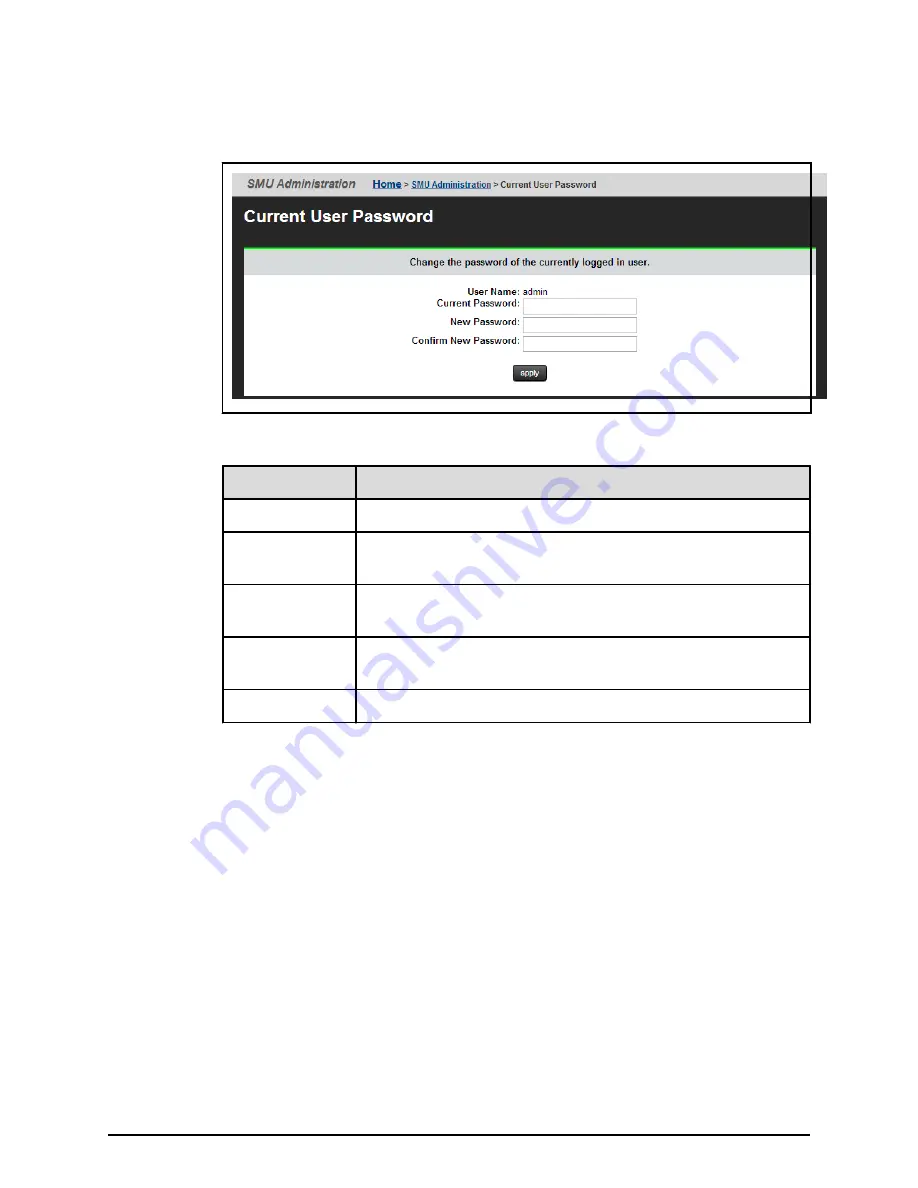
Procedure
1.
Navigate to
Home
>
SMU Administration
>
Current User Password
to display the
Current User Password
page.
The following table describes the
fields
on this page:
Field/Item
Description
User Name
Displays your user login name (cannot be changed).
Current
Password
Displays a series of dots representing the currently
specified
password (the actual password cannot be displayed).
New Password
The new password. The password cannot exceed 256
characters.
Confirm
New
Password
The new password again. Must be exactly the same as what
you entered in the
New Password
field.
apply
Saves the new password.
2.
Enter your current password in the
Current Password
field.
If you have forgotten you password, contact a global administrator and ask them to
give you a new password. (Passwords are stored in an encrypted form, and are not
retrievable or visible by anyone. If a user forgets their password, they must be given
a new password, which they can then change.)
3.
Enter your new password in the
New Password
field.
4.
Enter the new password again in the
Confirm
New Password
field.
5.
When
finished,
click
apply
to save the new password.
Changing another user's password
A global administrator can change the password of any user. If the user is authenticated
through a RADIUS server, however, the password must be changed using the tools and
utilities of the RADIUS server.
■
For HNAS servers, use NAS Manager or the SMU CLI to change the user password.
Changing another user's password
Chapter 4: User administration
System Administrator Guide for VSP Gx00 models and VSP Fx00 models
136
Summary of Contents for Virtual Storage Platform F400
Page 18: ......
Page 362: ...Glossary System Administrator Guide for VSP Gx00 models and VSP Fx00 models 362 ...
Page 367: ......






























