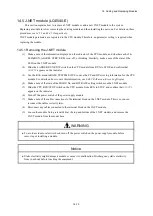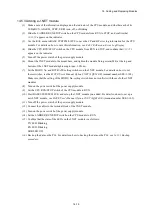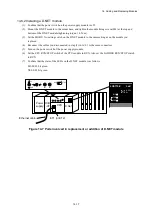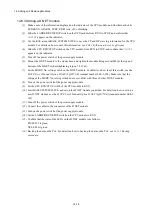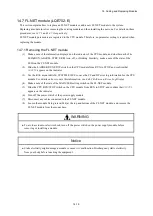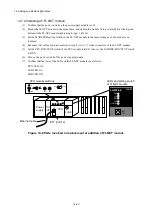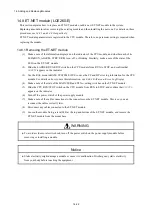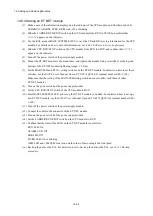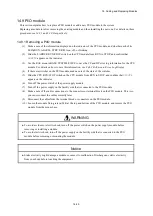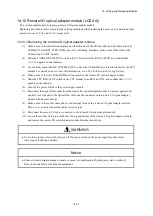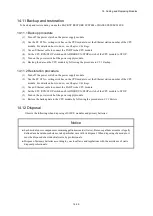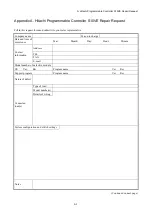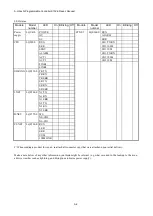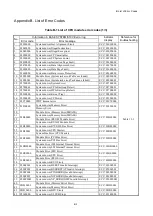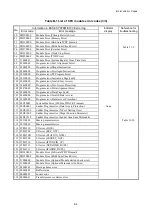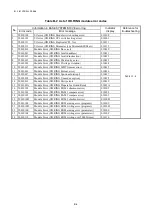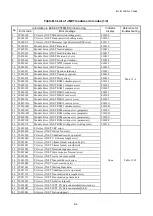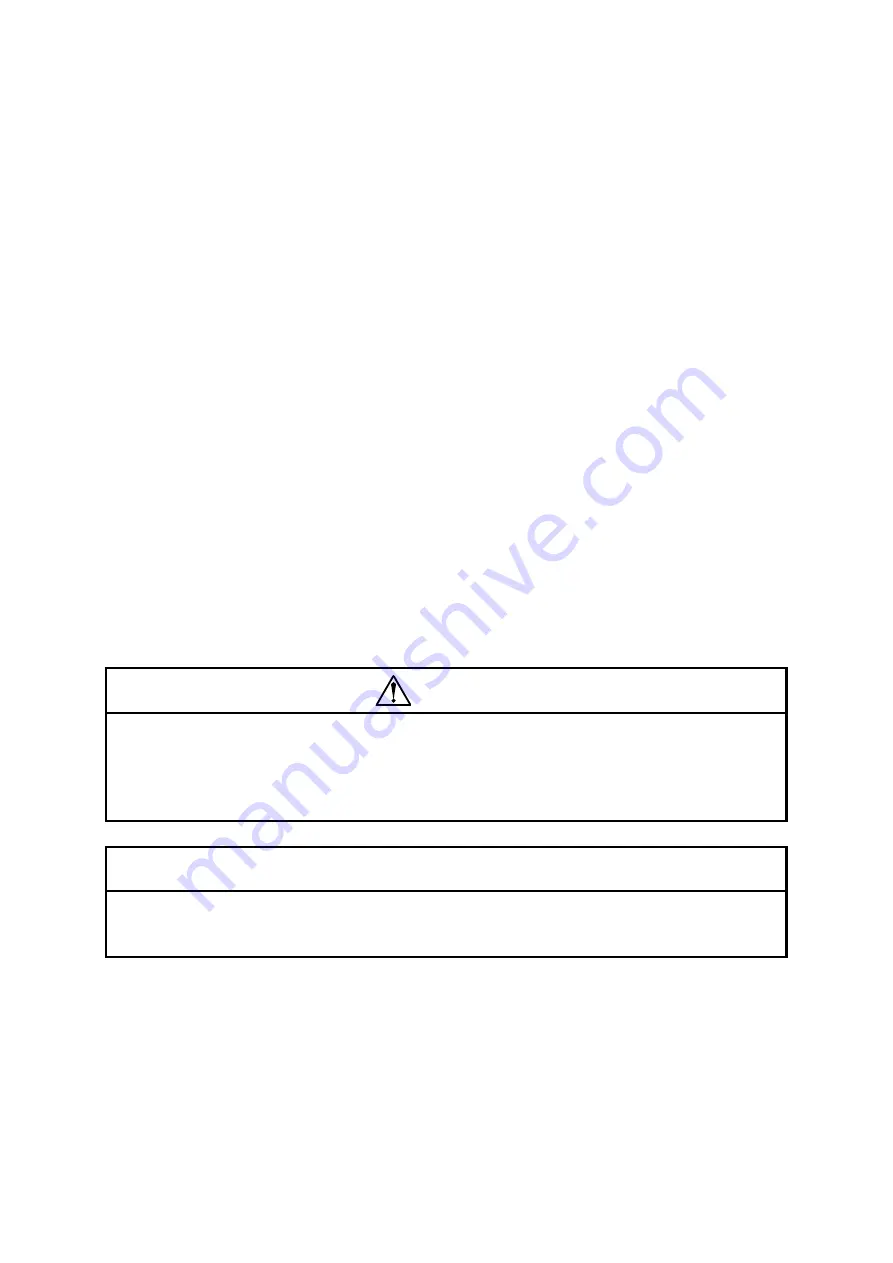
14. Adding and Replacing Modules
14-25
14.9 PI/O module
This section explains how to replace a PI/O module or add a new PI/O module to the system.
Replacing a module involves removing the existing module and then installing the new one. For details on these
procedures, see
14.9.1
and
14.9.2
respectively.
14.9.1 Removing a PI/O module
(1) Make a note of the information displayed on the indicator of the CPU module, and whether each of its
LEDs(RUN, ALARM, STBY, ERR) is on, off, or blinking.
(2) Slide the LADDER RUN/STOP switch on the CPU module from RUN to STOP, and confirm that
LDRSTP
appears on the indicator.
(3) Use the RAS menu in BASE SYSTEM/S10VE to save the CP and HP error log information for the CPU
module. For details on how to save this information, see
8.4.6.2 RAS menu: Error Log Display
.
(4) If there are switches on the PI/O module, make a note of the state of the switches.
(5) Slide the CPU RUN/STOP switch on the CPU module from RUN to STOP, and confirm that
CPUSTP
appears on the indicator.
(6) Turn off the power switch of the power supply module.
(7) Turn off the power supply on the facility side that is connected to the PI/O module.
(8) Make a note of the cable connections to the connectors or terminal block on the PI/O module. This is so
you can reconnect the cables correctly later.
(9) Disconnect the cables from the terminal block or connectors on the PI/O module.
(10) Loosen the module fixing screws(M4) at the top and bottom of the PI/O module, and remove the PI/O
module from the mount base.
WARNING
● To avoid accident or electric shock, turn off the power switch on the power supply module before
removing or installing a module.
● To avoid electric shock, turn off the power supply on the facility side that is connected to the PI/O
module before removing or mounting the module.
Notice
● Static electricity might damage a module or cause it to malfunction. Discharge any static electricity
from your body before touching the equipment.
Summary of Contents for S10VE
Page 1: ...User s Manual General Description SEE 1 001 A ...
Page 2: ...User s Manual General Description ...
Page 53: ...This page is intentionally left blank ...
Page 59: ...This page is intentionally left blank ...
Page 67: ...This page is intentionally left blank ...
Page 75: ...This page is intentionally left blank ...
Page 77: ...This page is intentionally left blank ...
Page 103: ...This page is intentionally left blank ...
Page 129: ...This page is intentionally left blank ...
Page 295: ...This page is intentionally left blank ...
Page 309: ...This page is intentionally left blank ...
Page 341: ...This page is intentionally left blank ...
Page 345: ...This page is intentionally left blank ...
Page 475: ...This page is intentionally left blank ...
Page 489: ...This page is intentionally left blank ...
Page 505: ......