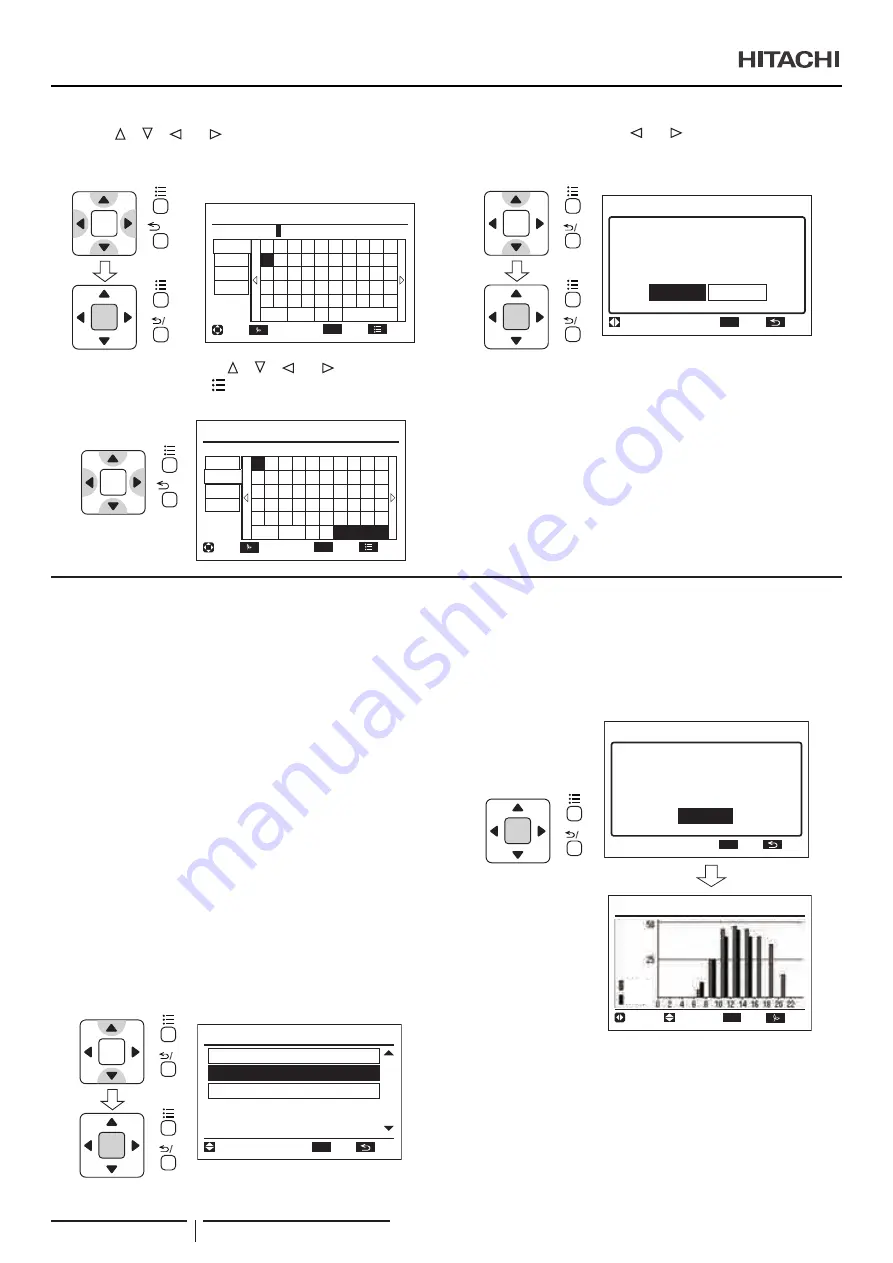
3
Press “ ”, “ ”, “ ” or “ ” and select the letter or symbol.
Press “OK” to confirm the selected letter or symbol
(maximum of 12 characters).
Room Name Registration
Meeting Roo
m
OK
!
1
Q
€
<
@
2
W
A
>
#
3
E
S
Z
£
4
R
D
X
%
5
T
F
C
"
6
Y
G
V
← →
&
7
U
H
B
^
8
I
(
9
O
K
M
J
N
L
,
)
0
P
ABC
abc
Sym.1
Sym.2
SPAC DEL
End
Entr
End
Sel.
Letter
OK
/?
OK
?
/
4
Select “End” by pressing “ ”, “ ”, “ ” or “ ” and press
“OK”. (or simply press “ ” (menu)). The confirmation screen
will be displayed.
Room Name
OK
'
1
q
€
<
+
2
w
a
>
*
3
e
s
z
;
4
r
d
x
.
5
t
f
c
?
6
y
g
v
← →
-
7
u
h
b
/
8
i
:
9
o
k
m
j
n
l
,
=
0
p
ABC
abc
Sym.1
Sym.2
SPAC DEL
Entr
End
Sel.
Letter
Meeting Room
End
OK
/?
5
Select “Yes” by pressing “ ” or “
” and press “OK”. The
setting will be confirmed and the screen will return to the
normal mode.
OK
Meeting Room
Save changes?
Yes
No
Room Name Registration
Sel.
Entr
Rtrn
OK
?
/
OK
?
/
8.21 USAGE AMOUNT DISPLAY
This function displays the power consumption of the outdoor unit
compressor and a comparison between selected periods.
It is possible to change the display period of graphs and lists to 1
day (24 hours, in 2 hour segments), 1 week (7 days) and 1 year
(12 months).
?
N O T E
• The numerical value is strictly provided as a reference, and shall not
be used for the calculation of power rates or the examination of power
supply contracts.
• All indoor units connected to the same outdoor unit show the same
power consumption (Set Free Sigma modular systems are considered
as a single outdoor unit).
• In the following instances, the calculated value may be a deficit or
may be changed.
-
Power Failure (outdoor unit, indoor unit, wired controller)
-
Communication Failure (outdoor unit ↔ indoor unit ↔ wired
controller)
-
Modification of time
1
Select “Usage Amount Display” from the “Menu” screen and
press “OK”.
Menu
Simple Maintenance Display
Room Name Registration
Usage Amount Display
05
/
05
15:10
(Fri)
Entr
Rtrn
Sel.
OK
OK
?
/
OK
?
/
The Usage Amount Display setting screen will be displayed.
When the current time is not set, the time adjusting screen
will be automatically displayed.
2
The confirmation screen will be displayed. Press “OK” to
change the screen to “Power Consumption” display.
Power Consumption(dd)kWh
15:10
(Fri)
wk
List
Adjust
2d bef
1d bef
Today
OK
OK
Usage amount display shows an
approximate value. It cannot
be used for tariff prorata.
OK
Power Consumption
Entr
Rtrn
OK
?
/
MENU OPERATION
PMML0496 rev.1 - 12/2020
64






























