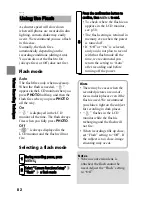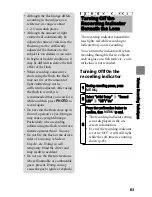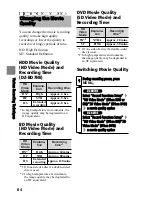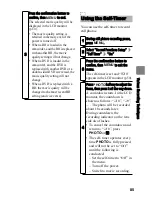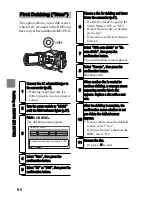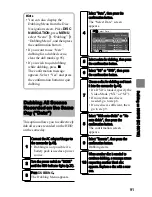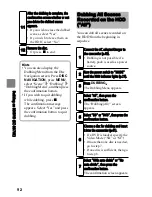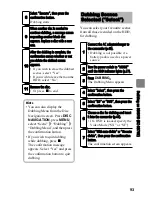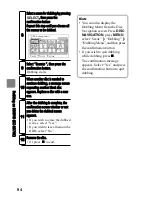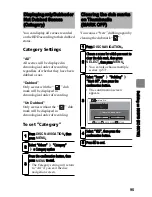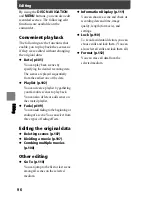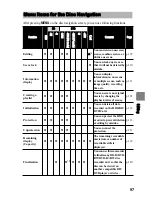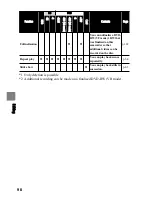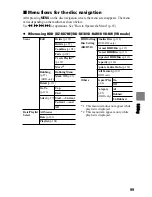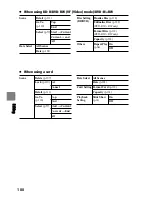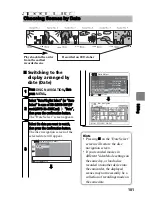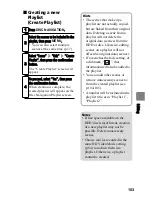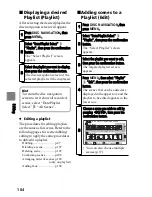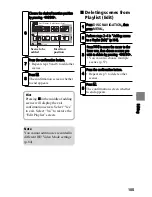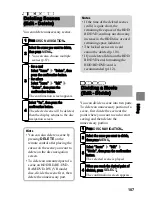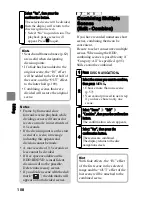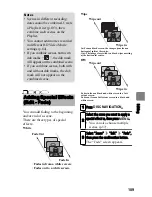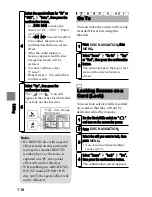95
D
ub
bin
g o
n B
D
/D
V
D
(D
Z-
B
D
7H
E)
You can display all scenes recorded
on the HDD according to their dubbed
status.
Category Settings
“All”
All scenes will be displayed in
chronological order of recording
regardless of whether they have been
dubbed or not.
“Dubbed”
Only scenes with the “
” dub
mark will be displayed in
chronological order of recording.
“Un Dubbed”
Only scenes without the “
” dub
mark will be displayed in
chronological order of recording.
To set “Category”
You can use “New” dubbing again by
clearing the dub mark “
”.
Displaying only Dubbed or
Not Dubbed Scenes
(Category)
1
Press
DISC NAVIGATION
, then
press
MENU
.
2
Select “Others”
“Category”
a Category option
3
Press the confirmation button, then
press
MENU
to end.
• The Category setting will return
to “All” if you exit the disc
navigation screen.
Clearing the dub marks
on Thumbnails
(MARK OFF)
1
Press
DISC NAVIGATION
.
2
Choose a scene for which you want to
clear the dub mark, then press
SELECT
, then press
MENU
.
• You can also choose multiple
scenes (p.57).
3
Select “Scene”
“Dubbing”
“Mark Off”, then press the
confirmation button.
• The confirmation screen
appears.
4
Select “YES”, then press the
confirmation button.
5
Press
to end.
RETURN
Mark Off
Cancel dubbed mark?
ENTER
YES
NO
CHECK SCENE