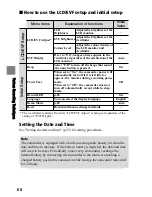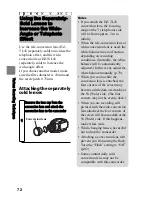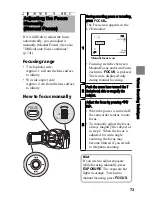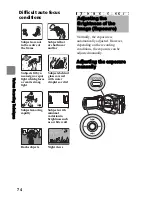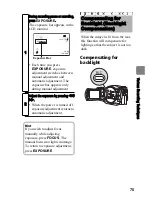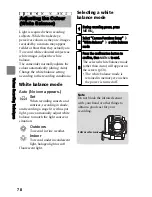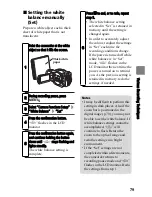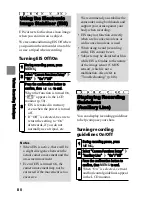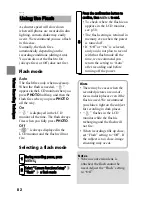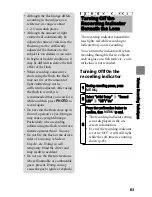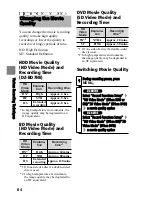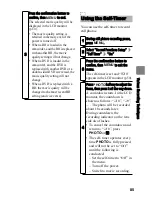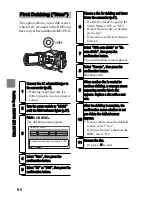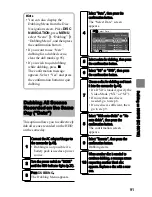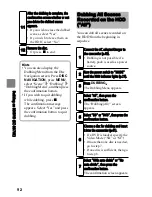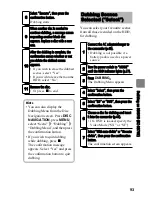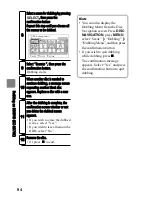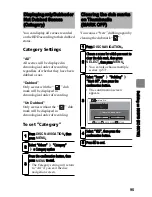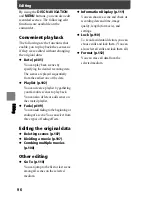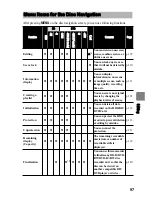82
Va
rio
us
R
ec
or
din
g T
ec
hn
iq
ue
s
Flash mode
Selecting a flash mode
Using the Flash
As shutter speed will slow down
when still photos are recorded in dim
lighting, camera shake may easily
occur. We recommend you use a flash
in this case.
Normally, the flash fires
automatically depending on the
recording conditions (during Auto).
You can also set the flash to On
(always fires) or Off (does not fire).
Auto
The flash fires only when necessary.
When the flash is needed, “
”
appears in the LCD monitor when you
press
PHOTO
halfway, and then the
flash fires when you press
PHOTO
all the way.
On
“
” is displayed in the LCD
monitor all the time. The flash always
fires when you fully press
PHOTO
.
Off
“
” is always displayed in the
LCD monitor and the flash will not
fire.
1
During recording pause, press
MENU
.
2
Select “Camera Functions Setup”
“Flash”
a flash mode
CARD
3
Press the confirmation button to
confirm, then
MENU
to end.
• To check where the flash icon
appears in the LCD monitor,
see p.50.
• The flash setting is retained in
memory even when the power
is turned off.
• If “Off” or “On” is selected,
and you do not plan to record
with that flash mode all the
time, we recommend you
return the setting to “Auto”
after recording and before
turning off the power.
Hints
• There may be cases when the
recorded pictures are out-of-
focus in dark places even if the
flash is used. We recommend
you shine a light on the subject
for recording in dark places.
• “
” flashes in the LCD
monitor while the flash is
recharging and the flash will
not fire.
• When recording stills up close,
set “Flash” setting to “Off”. If
the subject is too close, image
smearing may occur.
Notes
• When a conversion lens is
attached, the flash cannot be
used. Adjust the “Flash” setting
to “Off”.