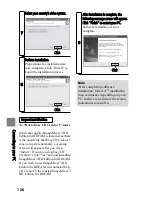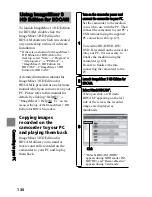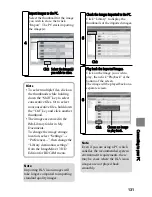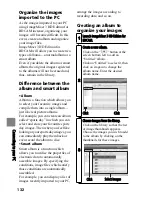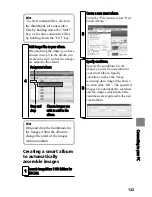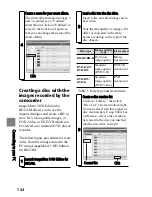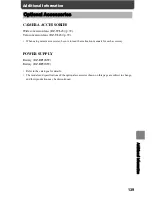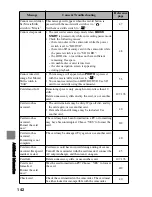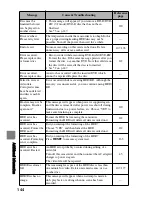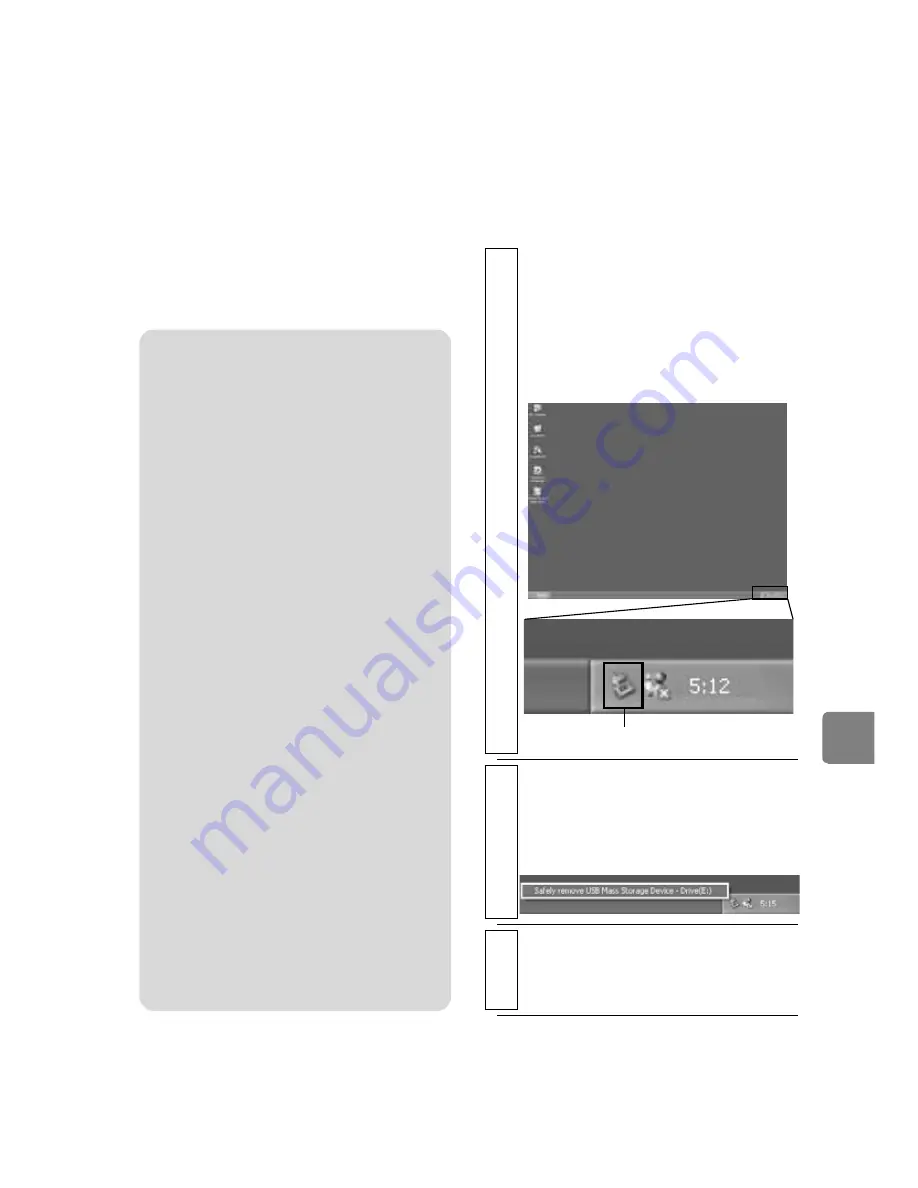
129
C
on
ne
cti
ng
to
y
ou
r P
C
Using a built-in disc
drive of your PC to
read a disc recorded
on the camcorder
If your PC’s disc drive is compatible
with the disc you are using, you can
use the disc as is.
Make sure the disc drive is compatible
with the disc type you are using.
Before terminating PC
connection (removing
the PC connection
cable) and changing
the power switch
setting
* If an error occurs during the Safely
Remove Hardware procedure, first shut
down Windows, then detach the PC
connection cable.
Notes
• To use a BD-R/DVD-RW/DVD-
R/+RW recorded on the
camcorder in your PC, finalise
the disc using the camcorder
(p.120).
• If you wish to write images onto a
new BD/DVD-RW/DVD-R
using your PC, do not format the
disc using the camcorder.
• Some upright or slot load PC disc
drives are not compatible with 8
cm discs.
• Adapters to convert 8 cm into 12
cm diameter CDs (for 8cm CDs)
are not compatible for use with 8
cm BDs and 8 cm DVDs. Either
use the camcorder by connecting
it to your PC, or use a disc drive
compatible with 8 cm discs.
• ImageMixer 3 HD Edition for
BDCAM is compatible for use
with disc drives manufactured
and sold after 1997, although
operation is not guaranteed on all
drive types.
1
Detach the PC connection cable from
the PC.
Quit the application and click the
“Safely Remove Hardware” icon in
the task tray at the bottom right of
the Windows display screen.
2
Select “USB mass-storage device -
Drive(E:)” and click “STOP”.
The drive name (E:, etc.) will differ
according to your PC.
3
Confirm the device again and click
“OK”.
Detach the PC connection cable.
Click