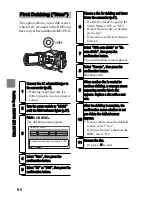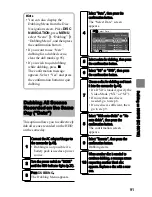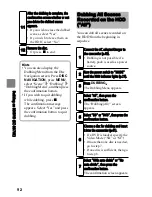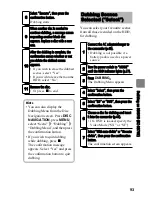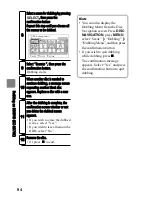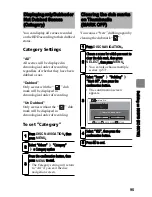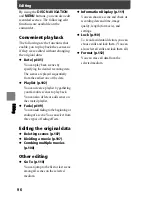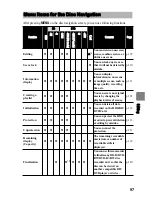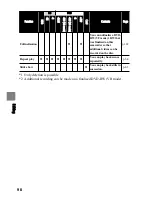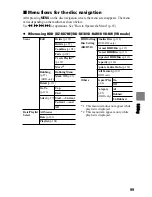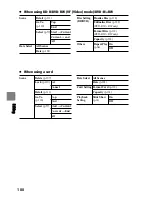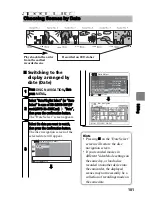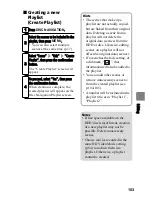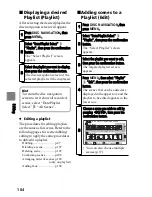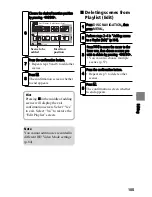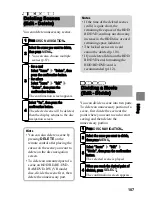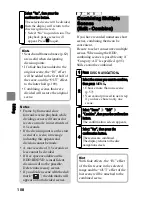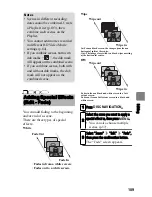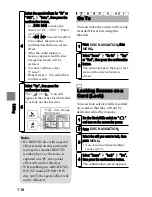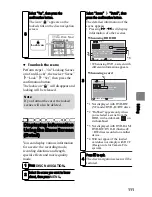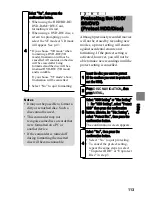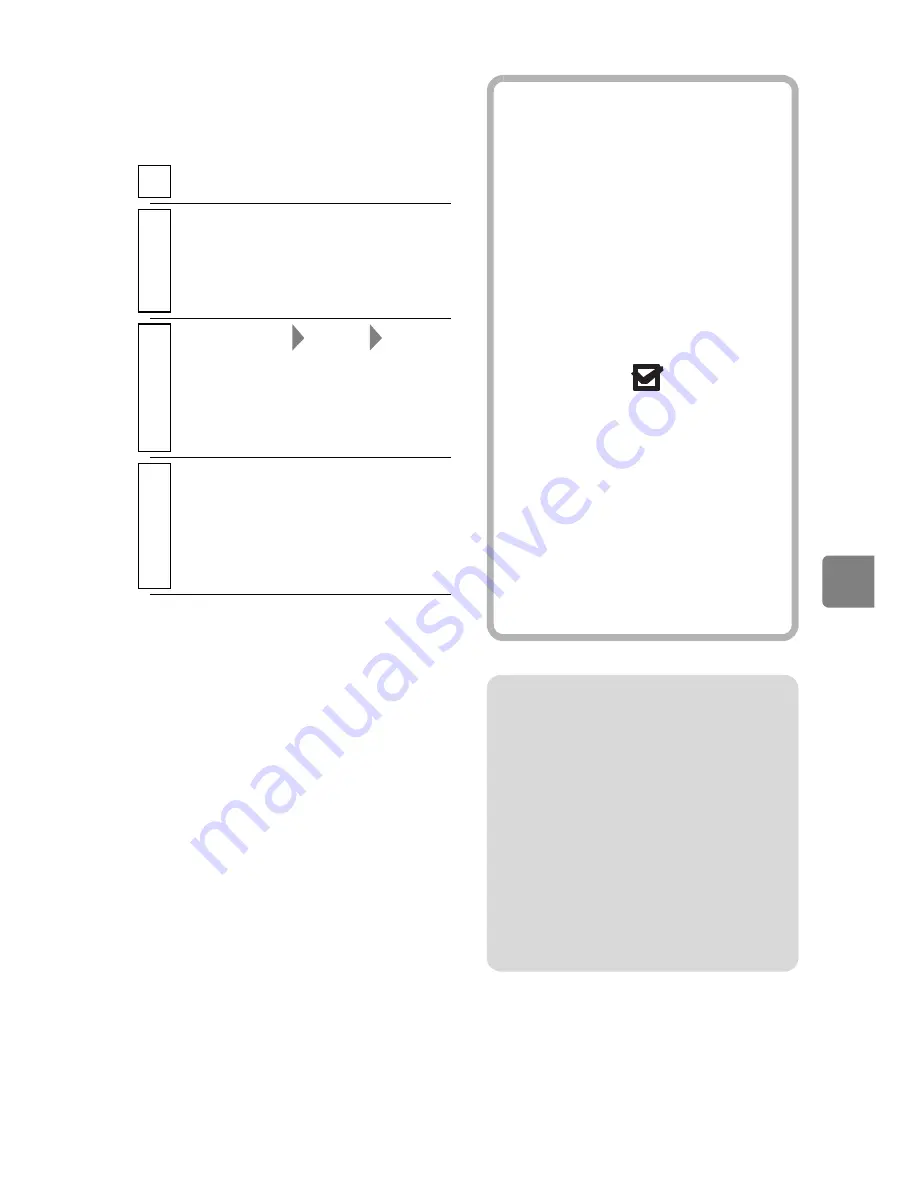
103
Ed
itin
g
Creating a new
Playlist
(Create Playlist)
1
Press
DISC NAVIGATION
.
2
Select the scenes to be included in the
playlist, then press
MENU
.
• You can also select multiple
scenes at the same time (p.57).
3
Select “Scene”
“Edit”
“Create
Playlist”, then press the confirmation
button.
The “Create Playlist” screen will
appear.
4
To proceed, select “Yes”, then press
the confirmation button.
When creation is complete, the
created playlist will appear on the
Disc Navigation Playlist screen.
Hints
• The scenes that make up a
playlist are not actually copied,
but are linked from their original
data. Deleting a scene from a
playlist will not delete the
original data (scenes) from the
HDD or disc. Likewise, editing
scenes on a playlist will not
affect the original data (scenes).
• If a scene has the fade setting, or
a dub mark “
”, that
information will also be added to
the playlist.
• You can add other scenes or
remove unnecessary scenes to/
from the created playlist (see
p.104-105).
• A number will be included in the
playlist title, as in “Playlist 1”,
“Playlist 2”.
Notes
• If free space available on the
HDD/disc is insufficient, creation
of a new playlist may not be
possible. Delete unnecessary
scenes.
• Choose movies recorded in the
same HD Video Mode setting
(p.84) to include them in a
playlist. Otherwise, a playlist
cannot be created.