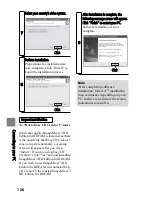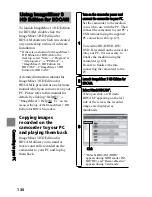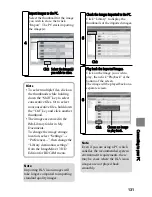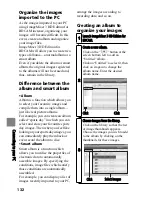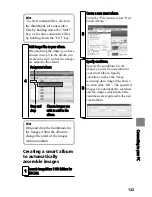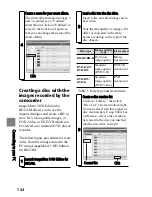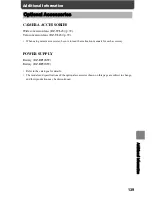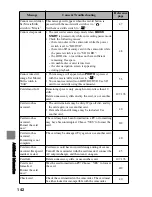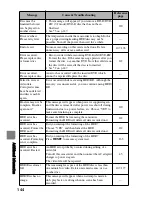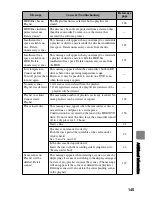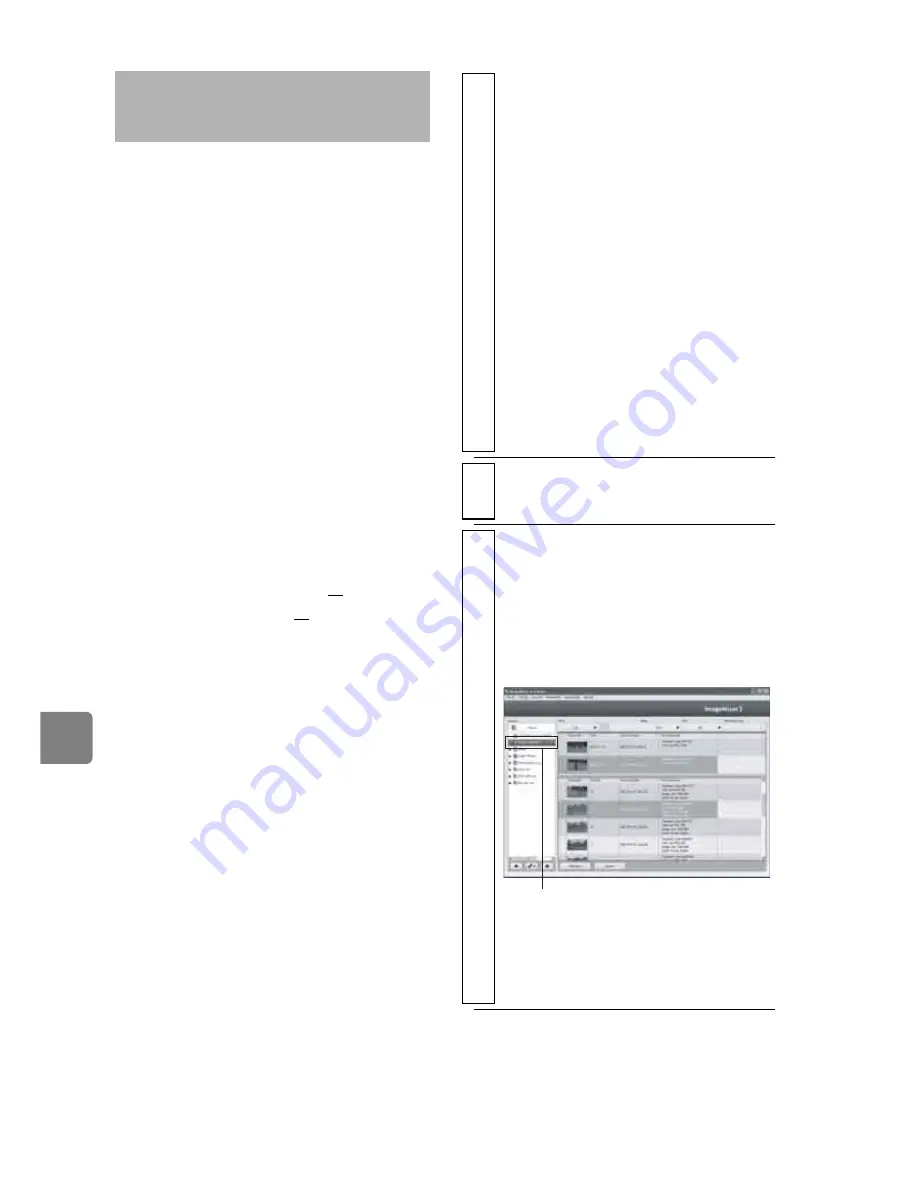
130
C
on
ne
cti
ng
to
y
ou
r P
C
To launch ImageMixer 3 HD Edition
for BDCAM, double click the
ImageMixer 3 HD Edition for
BDCAM shortcut which was created
on your desktop at time of software
installation.
* If there is no shortcut for ImageMixer 3
HD Edition for BDCAM on the
desktop, select “Start”
→
“Program” or
“All programs”
→
“PIXELA”
→
“ImageMixer 3 HD Edition for
BDCAM”
→
“ImageMixer 3 HD
Edition for BDCAM”.
A detailed instruction manual for
ImageMixer 3 HD Edition for
BDCAM is provided as an electronic
manual which you can access on your
PC. Please refer to this manual for
details by clicking “Help(H)”
→
“ImageMixer 3 Help(H) F1”
on the
menu at the top of the ImageMixer 3 HD
Edition for BDCAM window
.
Copying images
recorded on the
camcorder to your PC
and playing them back
ImageMixer 3 HD Edition for
BDCAM allows you to transfer
movies and stills recorded on the
camcorder to your PC and to play
them back.
Using ImageMixer 3
HD Edition for BDCAM
1
Turn on the camcorder power and
connect the camcorder to your PC.
Set the camcorder to the medium
you wish to use with the PC. Then
connect the camcorder to your PC’s
USB terminal using the supplied
PC connection cable (p.127).
To read the BD-R/DVD-RW/
DVD-R recorded on the camcorder
into your PC, it is necessary to
finalise the medium using the
camcorder (p.120).
Be sure to finalise it before
connecting the camcorder to the
PC.
2
Launch ImageMixer 3 HD Edition for
BDCAM.
3
Select Hitachi BDCAM*.
When you click on “Hitachi
BDCAM” appearing on the left
side of the screen, the recorded
images are displayed as
thumbnails.
* “Hitachi BDCAM (HDD)”
appears during HDD mode (DZ-
BD7HE), and “Removable disc”
appears during Card mode.
Click