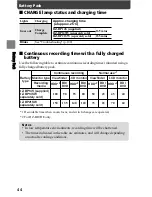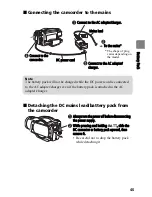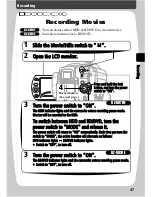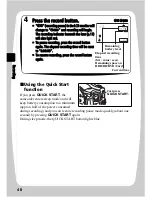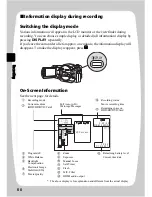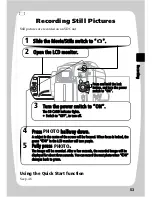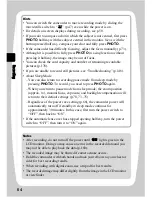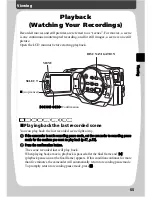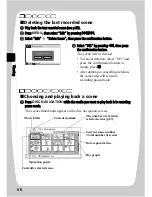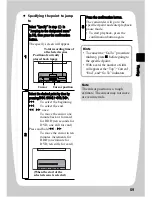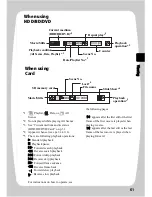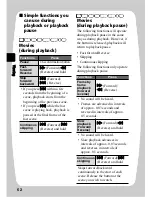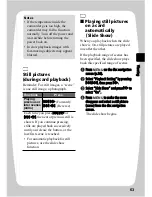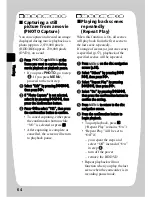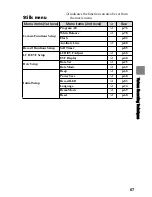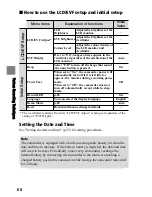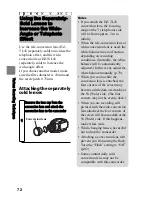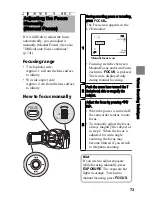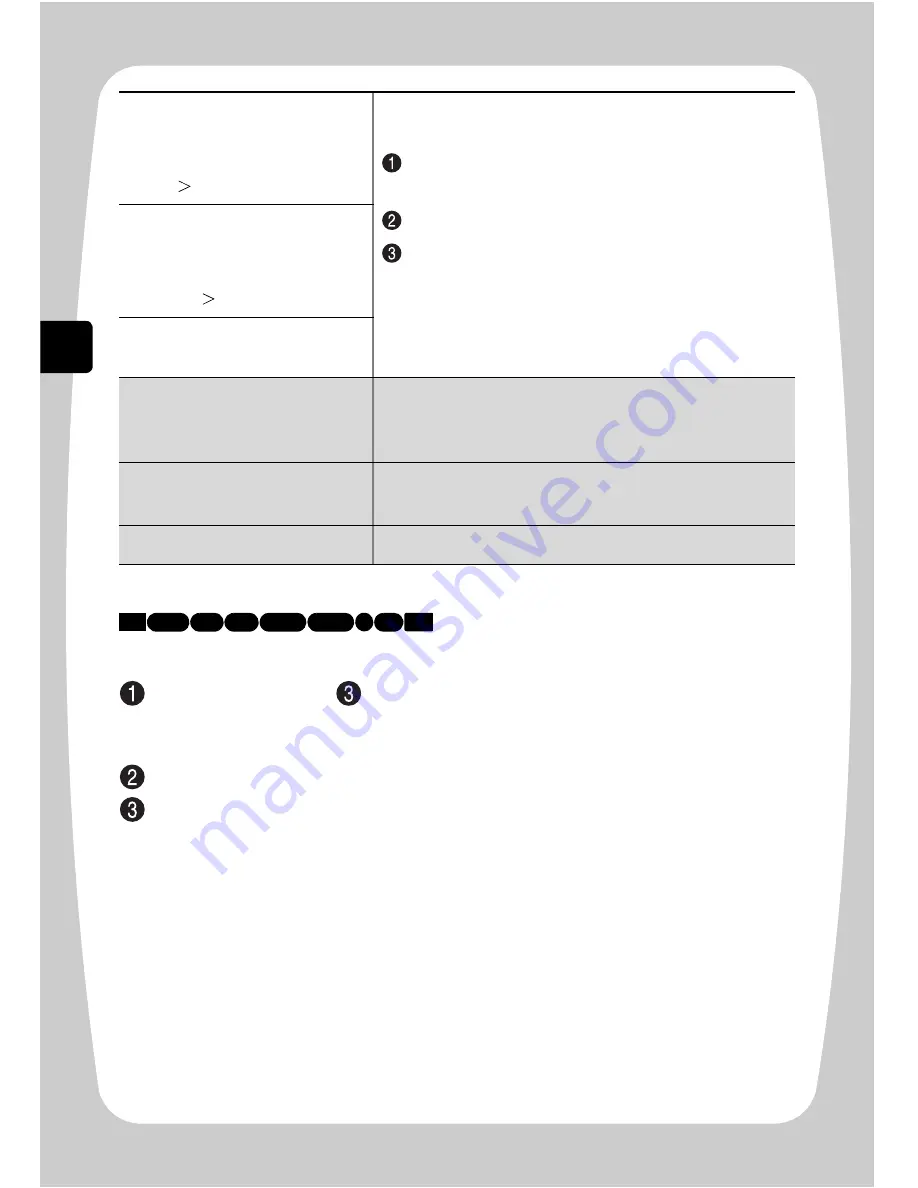
58
V
ie
w
in
g
Jumping to the designated scene
Press
MENU
after step
of "Choosing and playing back a scene" (p.56)—while a
scene is played back.
The menu appears.
Select “Go To” by pressing
(
/
'
, then press
%
.
Select “Top”, “End”, or “Specify” by pressing
(
/
'
, then press the confirmation
button to confirm.
Top: Goes to the beginning, then pauses playback.
End: Goes to the end, then pauses playback.
Specify: Goes to the specified point, then pauses playback.
See next page on how to specify a point.
Select all scenes from the
first scene to the current
scene. (Menu option:
Start– Current)
Press
MENU
, select “Scene” by pressing
%
,
then select “Select” by pressing
(
/
'
.
Press
%
or the confirmation button.
After choosing the desired option by pressing
(
/
'
,
press the confirmation button to confirm the
setting.
Select all scenes from the
current scene to the final
scene. (Menu option:
Current– End)
Select all scenes on the
media. (Menu option: All)
Cancel operations while
selecting the range (while a
blue frame is displayed)
Press
.
Cancel selected scenes
individually
Move the cursor frame (yellow) to a selected scene (red)
you want to cancel and press SELECT.
Cancel all scenes selected
Press
.
HDD
BD-R RAM -RW (VR)
R +RW
-RW (VF)
BD-RE
CARD