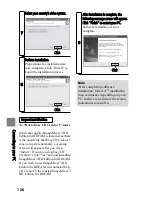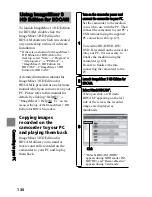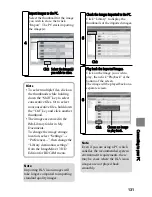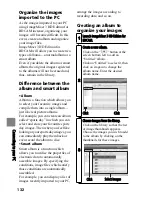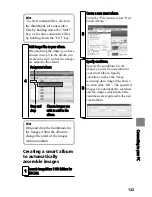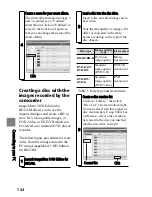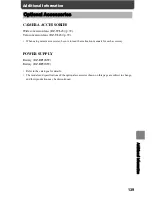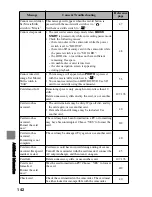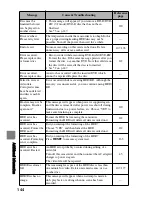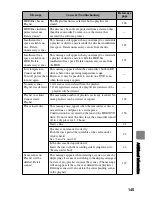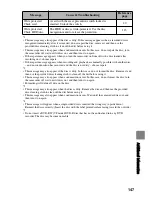132
C
on
ne
cti
ng
to
y
ou
r P
C
Organize the images
imported to the PC
As the images imported to your PC
using ImageMixer 3 HD Edition for
BDCAM increase, organizing your
images will become difficult. In this
event, create an album and organize
your image files.
ImageMixer 3 HD Edition for
BDCAM will allow you to create two
types of albums—a normal album or a
smart album.
Even if you delete the album or smart
album, the original images registered
to the albums will not be erased and,
thus, remain in the library.
Difference between the
album and smart album
• Album
Album is a function which allows you
to select your favourite images and
compile them into a single album—
just like real picture albums.
For example, you can create an album
called “sports day” in which you can
select and store your favourite sports
day images. Then when you feel like
looking at your sports day images, you
can immediately play them back or
even record the album to disc.
• Smart album
Smart album is a function which
allows you to utilise the properties of
electronic data to automatically
assemble images. By specifying the
conditions, image files which satisfy
those conditions are automatically
assembled.
For example, you can display a list of
images recently imported to your PC,
arrange the images according to
recording date, and so on.
Creating an album to
organize your images
1
Launch ImageMixer 3 HD Edition for
BDCAM.
2
Create a new album.
Click on the “
” button at the
screen bottom left to add an
“Untitled” album.
Click on “Untitled” to select it, then
click on it again to change the
album name. Enter the desired
album name.
3
Choose images from the library.
Click on the library so that the list
of image thumbnails appears.
Choose the images you wish to add
to the album by clicking on the
thumbnails for these images.
Click
Click
Click
Select images