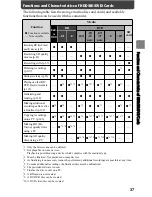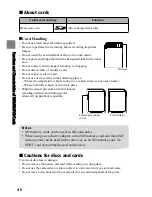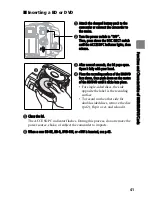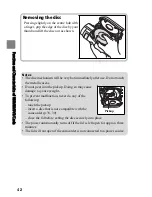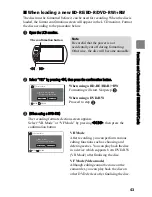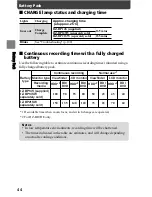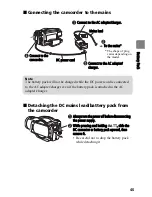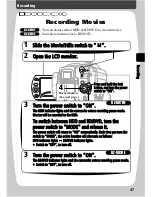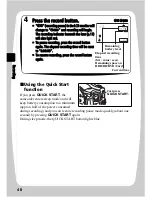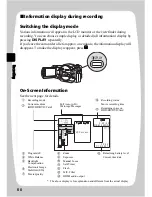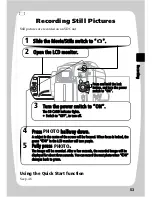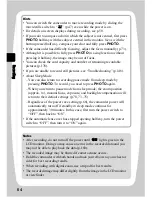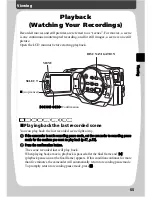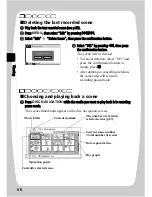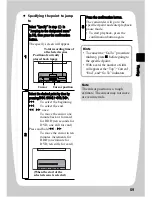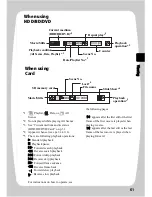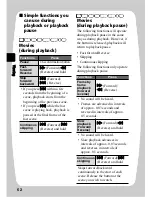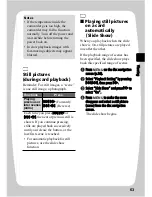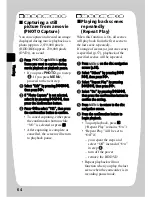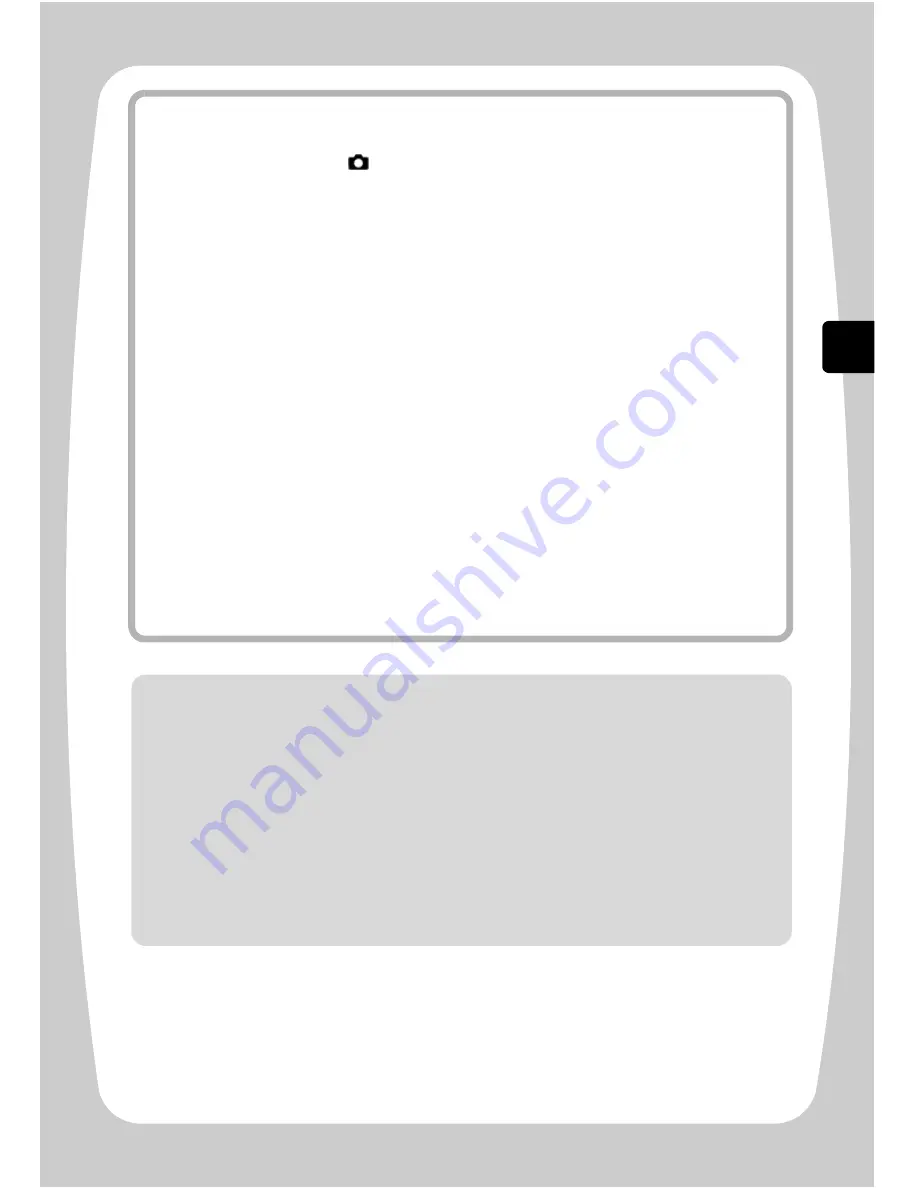
49
R
ec
or
din
g
Hints
• You can switch the camcorder to stills recording mode by sliding the
movie/stills switch to “
” (p.53) even while the power is on.
• For details on screen displays during recording, see p.50.
• You can change the movie recording quality (p.84).
• If you cannot record movies, the camcorder does not operate, or it takes too
long for recording to start, see “Troubleshooting” (p.148).
• About Sleep Mode
– You can also return to recording pause mode from sleep mode by
pressing the record button (press again to start recording) or changing the
media.
– When you return to recording pause mode from sleep mode, the zoom
position (approx. 1x), manual focus, exposure, and backlight
compensation will return to their default settings (p.70, 73–75).
– Regardless of the power save setting (p.68), the camcorder power will
automatically turn off if standby in sleep mode continues for approx. 30
minutes. In this case, first turn the power switch to “OFF”, then back to
“ON”.
• If the automatic lens cover has stopped opening halfway, turn the power
switch to “OFF”, then turn it to “ON” again.
Notes
• The ACCESS/PC indicator is flashing for a while even after you finish
recording. While the ACCESS/PC indicator is flashing, do not turn off the
power or shake the camcorder. Doing so may cause an error in the recorded
data and you may not be able to play back the data (p.160).
• The minimum recording time for movies is about three seconds (even if you
press the record button before three recording seconds have elapsed).
• It may not be possible to deactivate the protection on a BD/DVD which was
protected using another device. In this case, use that same device to
deactivate the protection.