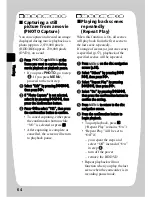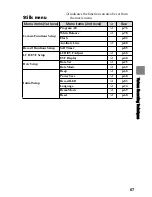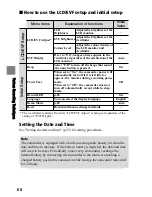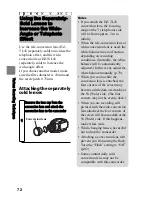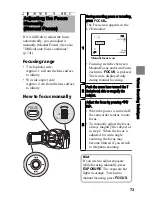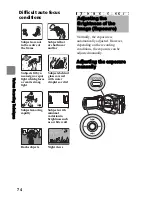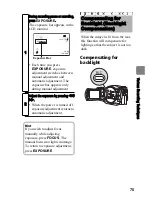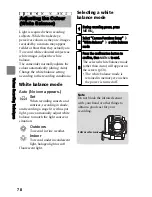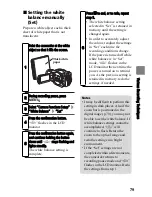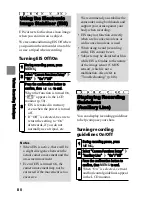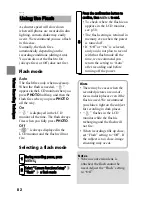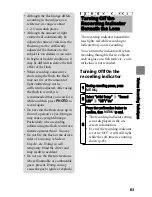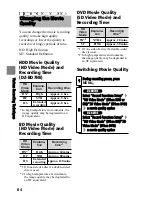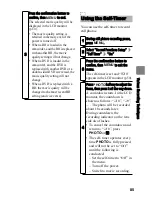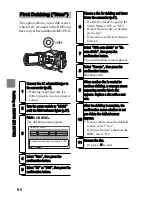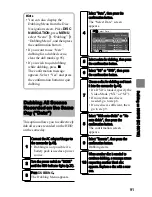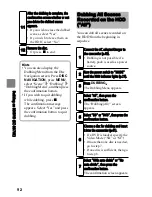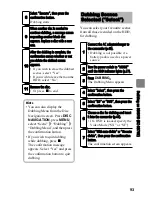78
Va
rio
us
R
ec
or
din
g T
ec
hn
iq
ue
s
White balance mode
Selecting a white
balance mode
Adjusting the Colour
(White Balance)
Light is required when recording
subjects. While the naked eye
perceives colours as they are, images
recorded by a camera may appear
redder or bluer than they actually are.
To record white coloured subjects as
white images, adjust the white
balance.
The camcorder normally adjusts the
colour automatically (during Auto).
Change the white balance setting
according to the recording conditions.
Auto (No icon appears.)
Set
When recording sunsets and
sunrises, recording in shade,
and recording a stage lit with a spot
light, you can manually adjust white
balance to match the light source or
situation.
Outdoors
To record in fine weather.
Indoor
To record under incandescent
light, halogen light or soft
fluorescent light.
HDD
BD-R RAM -RW (VR)
R +RW
-RW (VF)
BD-RE
CARD
1
During recording pause, press
MENU
.
2
Select “Camera Functions Setup”
“White Balance”
a white balance
mode
3
Press the confirmation button to
confirm, then
MENU
to end.
The selected white balance mode
(other than Auto) will appear on
the screen (p.50).
• The white balance mode is
retained in memory even when
the power is turned off.
Note
Do not block the infrared sensor
with your hand or other things to
obtain a good cast for your
recording.
Infrared sensor