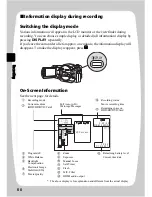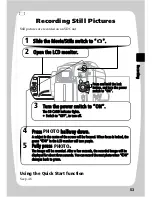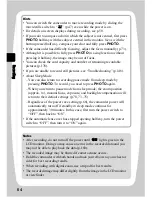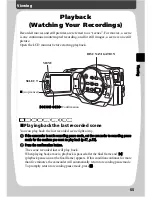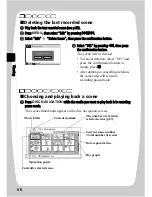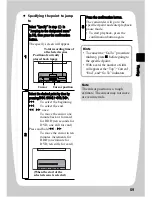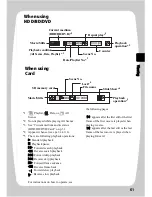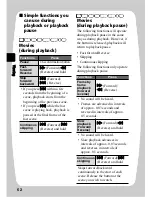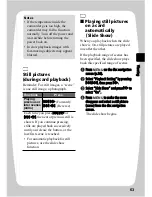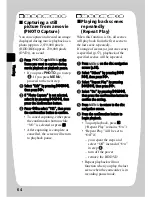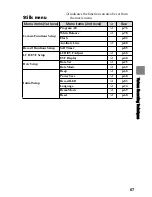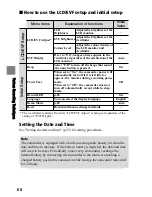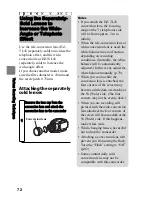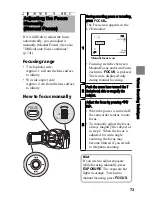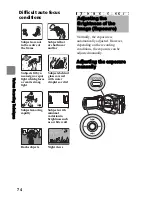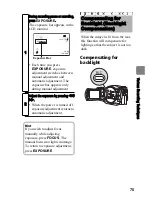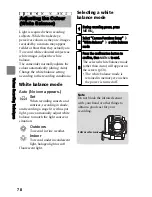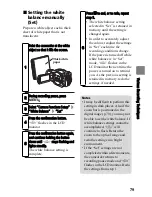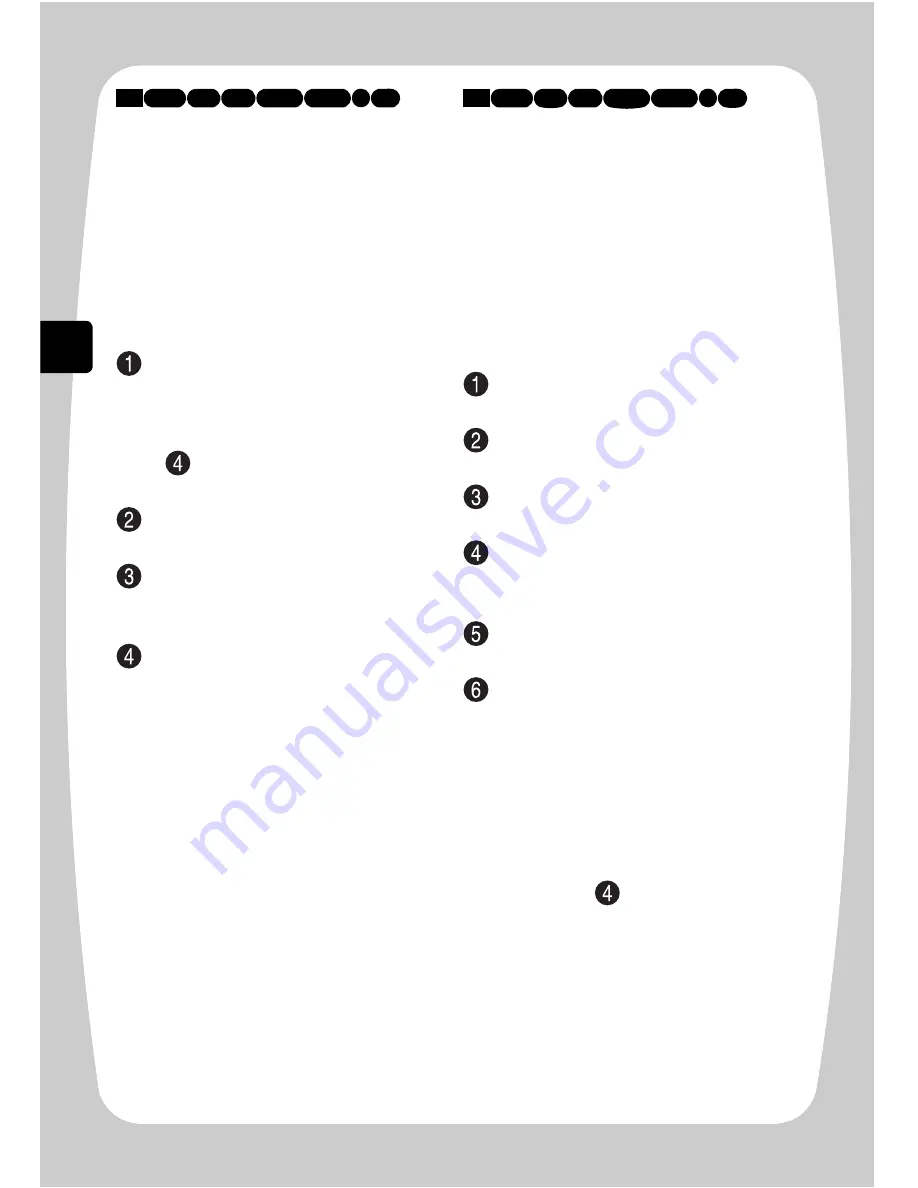
64
V
ie
w
in
g
Capturing a still
picture from a movie
(PHOTO Capture)
You can capture and record an image
displayed during movie playback as a
photo (approx. 2,070,000 pixels
(HDD/BD)/approx. 230,000 pixels
(DVD)), on a card.
Press
PHOTO
or
MENU
at the
frame you want to capture during
movie playback or playback pause.
• If you press
PHOTO
, go to step
. If you press
MENU
,
proceed to the next step.
Select “Edit” by pressing
(
/
'
,
then press
%
.
If “Photo Capture” is not selected,
select it by pressing
(
/
'
, then
press the confirmation button.
Press
&
to select “YES”, then press
the confirmation button to confirm.
• To cancel capturing, either press
the confirmation button while
“NO” is selected or press
.
• After capturing is complete or
cancelled, the screen will return
to playback pause.
Playing back scenes
repeatedly
(Repeat Play)
When this function is On, all scenes
will play back from the first scene to
the last scene repeatedly.
If a range of scenes (or just one scene)
is specified (p.57), playback of the
specified scenes will be repeated.
Press
MENU
on the disc navigation
screen (p.56).
Select “Others” by pressing
(
/
'
, then press
%
.
Select “Repeat Play” by pressing
(
/
'
, then press
%
.
Select “On” by pressing
(
/
'
,
then press the confirmation button to
confirm the setting.
Press
MENU
to return to the disc
navigation screen.
Press the confirmation button to
begin playback.
• To quit playback, press
.
(“Repeat Play” remains “On”.)
• “Repeat Play” will be set to
“Off” if:
– you repeat the steps and
select “Off” instead of “On”
in step
– turn off the power
– remove the BD/DVD
• Repeat playback will not
function when you play the last
scene when the camcorder is in
recording pause mode.
HDD
BD-R RAM -RW (VR)
R +RW
-RW (VF)
BD-RE
HDD
BD-R RAM -RW (VR)
R +RW
-RW (VF)
BD-RE